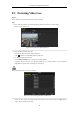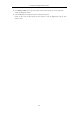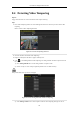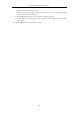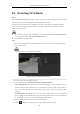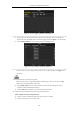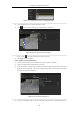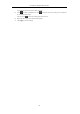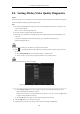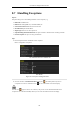User manual
Table Of Contents
- Product Key Features
- Chapter 1 Introduction
- Chapter 2 Getting Started
- Chapter 3 Live View
- Chapter 4 PTZ Controls
- Chapter 5 Recording Settings
- 5.1 Configuring Recording Parameters
- 5.2 Configuring Record Schedule
- 5.3 Configuring Motion Detection Record
- 5.4 Configuring Alarm Triggered Record
- 5.5 Configuring VCA Record
- 5.6 Configuring Manual Record
- 5.7 Configuring Holiday Record
- 5.8 Configuring Redundant Recording
- 5.9 Configuring HDD Group for Recording
- 5.10 Files Protection
- Chapter 6 Playback
- Chapter 7 Backup
- Chapter 8 Alarm Settings
- Chapter 9 Network Settings
- Chapter 10 HDD Management
- Chapter 11 Camera Settings
- Chapter 12 DVR Management and Maintenance
- Chapter 13 Others
- Appendix
User Manual of Digital Video Recorder
132
8.4 Detecting Video Tampering
Purpose:
Trigger alarm when the lens is covered and take alarm response action(s).
Steps:
1. Enter Video Tampering interface of Camera Management and select a channel you want to detect video
tampering.
Menu> Camera> Video Tampering Detection
Figure 8. 12 Video Tempering Interface
2. Check the checkbox of “Enable Video Tampering”.
3. Drag the sensitivity bar and choose a proper sensitivity level.
4. Click to set handling method of video tampering. Set arming schedule and alarm response actions of
the channel.
1) Click Arming Schedule tab to set the arming schedule of response action.
2) Choose one day of a week and up to eight time periods can be set within each day.
Time periods shall not be repeated or overlapped.
Figure 8. 13 Set Arming Schedule of Video Tampering
3) Select Linkage Action tab to set alarm response actions of video tampering alarm (please refer to