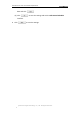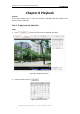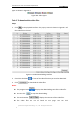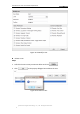User manual
User Manual of E Series 5 Inch Network Speed Dome
© Hikvision Digital Technology Co., Ltd. All Rights Reserved.
72
3. Click to play the video files found on this date.
The toolbar on the bottom of Playback interface can be used to control playing
process.
Figure 8-3 Playback Toolbar
Table 8-1 Description of the buttons
Button
Operation
Button
Operation
Play
Capture a picture
Pause
/
Start/Stop clipping video
files
Stop
/
Audio on and adjust
volume/Mute
Speed down
Download video files
Speed up
Download captured
pictures
Display
playback
status
Playback by frame
Note: You can choose the file paths locally for downloaded playback video files and
pictures in Local Configuration interface. Please refer to Section 6.1 Configuring Local
Parameters for details.
Drag the progress bar with the mouse to locate the exact playback point. You can
also input the time and click to locate the playback point in the Set playback
time field. You can also click to zoom out/in the progress bar.
Figure 8-4 Set Playback Time
Figure 8-5 Progress Bar
The different colors of the video on the progress bar stand for the different video