User manual
Table Of Contents
- Chapter 1 Overview
- Chapter 2 Network Connection
- Chapter 3 Access to the Network Speed Dome
- Chapter 4 Live View
- Chapter 5 PTZ Configuration
- Chapter 6 Speed Dome Configuration
- 6.1 Configuring Local Parameters
- 6.2 Configuring Time Settings
- 6.3 Configuring Network Settings
- 6.3.1 Configuring TCP/IP Settings
- 6.3.2 Configuring Port Settings
- 6.3.3 Configuring PPPoE Settings
- 6.3.4 Configuring DDNS Settings
- 6.3.5 Configuring SNMP Settings
- 6.3.6 Configuring 802.1X Settings
- 6.3.7 Configuring QoS Settings
- 6.3.8 Configuring FTP Settings
- 6.3.9 Configuring UPnP™ Settings
- 6.3.10 Configuring NAT (Network Address Translation) Settings
- 6.3.11 Configuring Email Settings
- 6.4 Configuring Video and Audio Settings
- 6.5 Configuring Image Settings
- 6.6 Configuring and Handling Alarms
- Chapter 7 Record Settings
- Chapter 8 Playback
- Chapter 9 Log Searching
- Chapter 10 Others
- Appendix
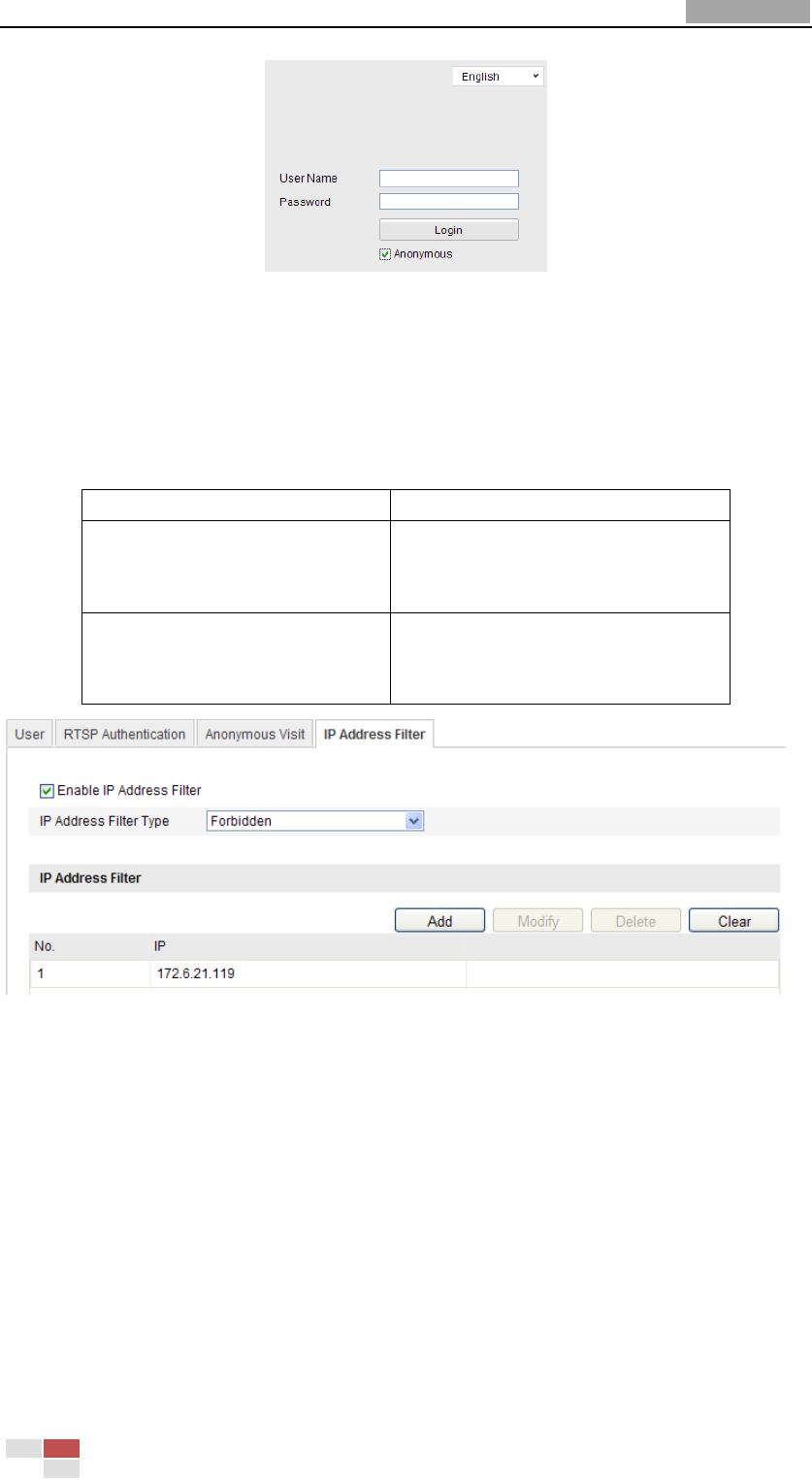
User Manual of Network Speed Dome
© Hikvision
91
Figure 10-7 Login Interface
10.4 Configuring IP Address Filter
With this function on, the camera allows certain IP addresses whether to log in or
not.
Filter Type
Description
Forbidden
Forbid the IP addresses added in
the IP Address Filter interface to
log in.
Allowed
Allow only the IP addresses
added in the IP Address Filter
interface to log in.
Figure 10-8 IP Address Filter
10.5 Viewing Device Information
Enter the Device Information interface:
Configuration > Basic Configuration> System > Device Information
Or Configuration > Advanced Configuration> System > Device Information
In the Device Information interface, you can edit the Device Name.
Other information of the network speed dome, such as Model, Serial No., Firmware










