User manual
Table Of Contents
- Chapter 1 Overview
- Chapter 2 Network Connection
- Chapter 3 Access to the Network Speed Dome
- Chapter 4 Live View
- Chapter 5 PTZ Configuration
- Chapter 6 Speed Dome Configuration
- 6.1 Configuring Local Parameters
- 6.2 Configuring Time Settings
- 6.3 Configuring Network Settings
- 6.3.1 Configuring TCP/IP Settings
- 6.3.2 Configuring Port Settings
- 6.3.3 Configuring PPPoE Settings
- 6.3.4 Configuring DDNS Settings
- 6.3.5 Configuring SNMP Settings
- 6.3.6 Configuring 802.1X Settings
- 6.3.7 Configuring QoS Settings
- 6.3.8 Configuring FTP Settings
- 6.3.9 Configuring UPnP™ Settings
- 6.3.10 Configuring NAT (Network Address Translation) Settings
- 6.3.11 Configuring Email Settings
- 6.4 Configuring Video and Audio Settings
- 6.5 Configuring Image Settings
- 6.6 Configuring and Handling Alarms
- Chapter 7 Record Settings
- Chapter 8 Playback
- Chapter 9 Log Searching
- Chapter 10 Others
- Appendix
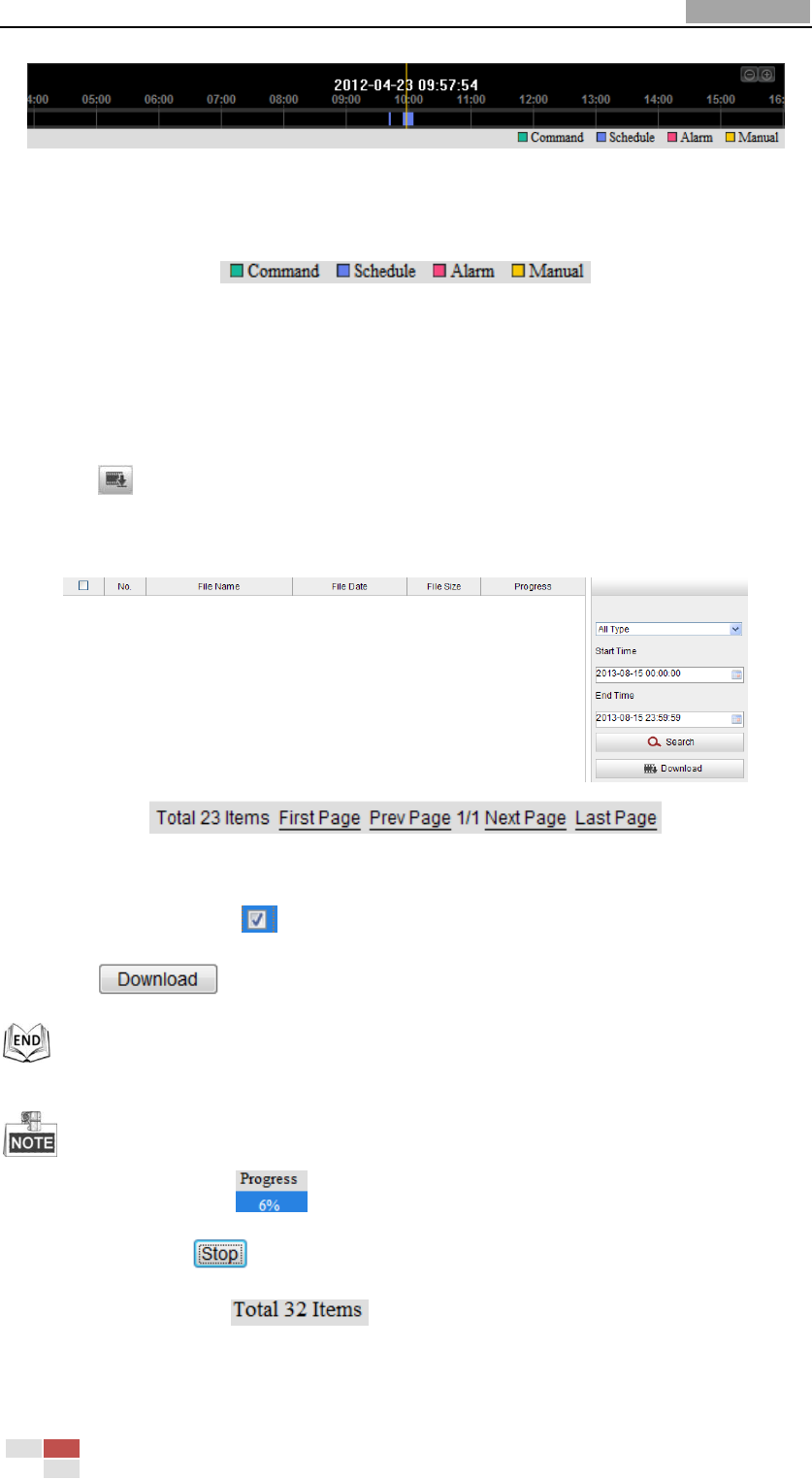
User Manual of Network Speed Dome
© Hikvision
83
Figure 8-5 Progress Bar
The different colors of the video on the progress bar stand for the different video
types as shown in Figure 8-6.
Figure 8-6 Video Types
Task 2: To download the video files
Steps:
1. Click on the playback interface. The pop-up menu is shown in Figure 8-7.
2. Set the start time and end time. Click Search. The corresponding video files are
listed on the left.
Figure 8-7 Video Downloading interface
3. Check the checkbox in front of the video files that you need to download.
4. Click to download the video files.
The progress ratio displays the downloading ratio of the video file.
You can click to stop the downloading.
The total number displays the amount of the video files.
The video files are not all listed on one page. You can click










