User manual
Table Of Contents
- Chapter 1 Overview
- Chapter 2 Network Connection
- Chapter 3 Access to the Network Speed Dome
- Chapter 4 Live View
- Chapter 5 PTZ Configuration
- Chapter 6 Speed Dome Configuration
- 6.1 Configuring Local Parameters
- 6.2 Configuring Time Settings
- 6.3 Configuring Network Settings
- 6.3.1 Configuring TCP/IP Settings
- 6.3.2 Configuring Port Settings
- 6.3.3 Configuring PPPoE Settings
- 6.3.4 Configuring DDNS Settings
- 6.3.5 Configuring SNMP Settings
- 6.3.6 Configuring 802.1X Settings
- 6.3.7 Configuring QoS Settings
- 6.3.8 Configuring FTP Settings
- 6.3.9 Configuring UPnP™ Settings
- 6.3.10 Configuring NAT (Network Address Translation) Settings
- 6.3.11 Configuring Email Settings
- 6.4 Configuring Video and Audio Settings
- 6.5 Configuring Image Settings
- 6.6 Configuring and Handling Alarms
- Chapter 7 Record Settings
- Chapter 8 Playback
- Chapter 9 Log Searching
- Chapter 10 Others
- Appendix
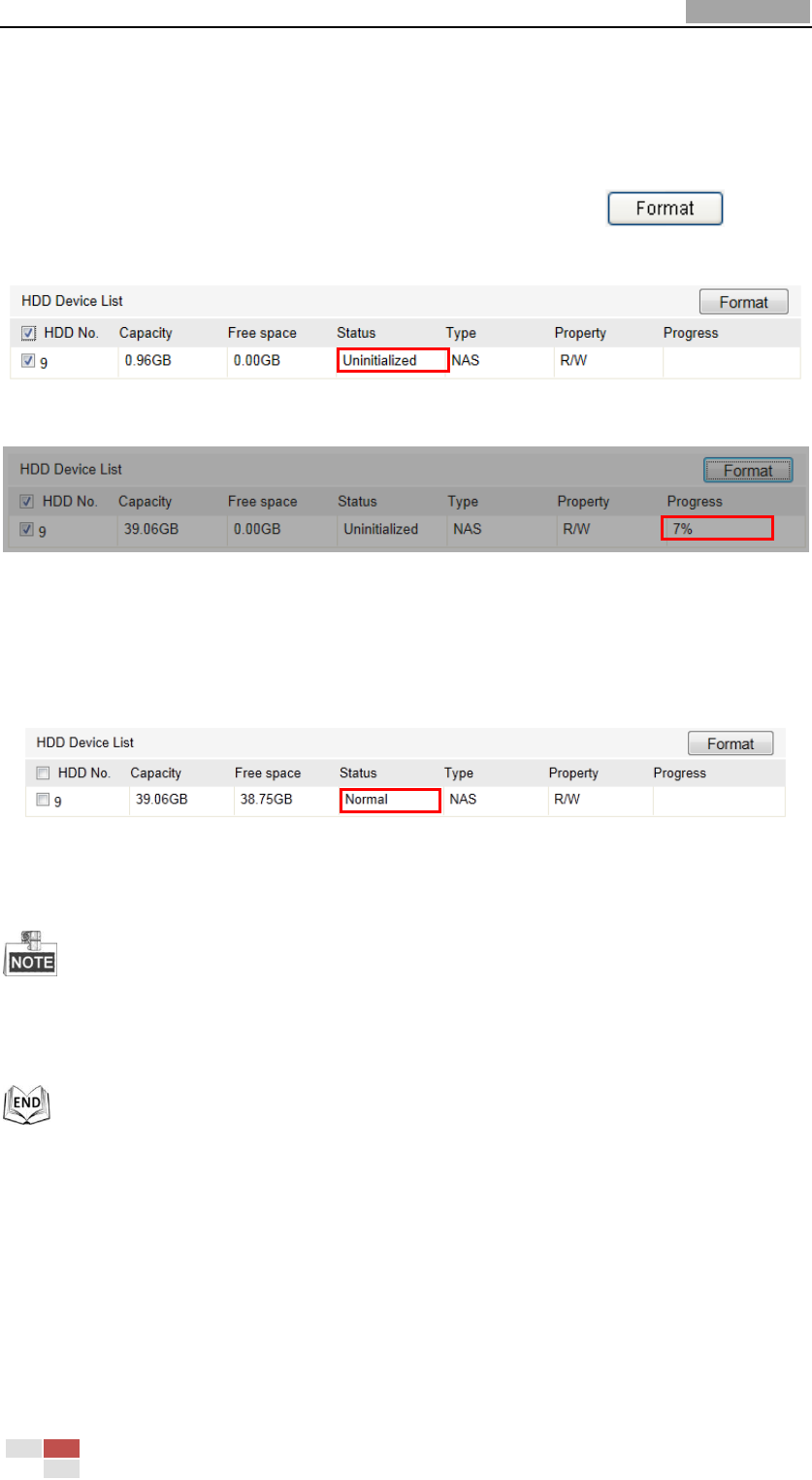
User Manual of Network Speed Dome
© Hikvision
75
(1) Enter the HDD Settings interface (Advanced Configuration > Storage >
Storage Management), in which you can view the capacity, free space, status,
type and property of the disk.
(2) If the status of the disk is Uninitialized as shown in Figure 7-3, check the
corresponding checkbox to select the disk and click to start
initializing the disk.
Figure 7-3 Initialize Disk
Figure 7-4 Initializing
When the initialization completed, the status of disk will become Normal as
shown in Figure 7-5.
Figure 7-5 View Disk Status
Up to 8 NAS disks can be connected to the speed dome.
To initialize and use the SD card after insert it to the speed dome, please refer to the
steps of NAS disk initialization.
7.2 Configuring Recording Schedule
Purpose:
There are two kinds of recording for the speed domes: manual recording and
scheduled recording. For the manual recording, refer to Section 4.4 Recording and
Capturing Pictures Manually. In this section, you can follow the instructions to
configure the scheduled recording. By default, the record files of scheduled recording










