User manual
Table Of Contents
- Chapter 1 Overview
- Chapter 2 Network Connection
- Chapter 3 Access to the Network Speed Dome
- Chapter 4 Live View
- Chapter 5 PTZ Configuration
- Chapter 6 Speed Dome Configuration
- 6.1 Configuring Local Parameters
- 6.2 Configuring Time Settings
- 6.3 Configuring Network Settings
- 6.3.1 Configuring TCP/IP Settings
- 6.3.2 Configuring Port Settings
- 6.3.3 Configuring PPPoE Settings
- 6.3.4 Configuring DDNS Settings
- 6.3.5 Configuring SNMP Settings
- 6.3.6 Configuring 802.1X Settings
- 6.3.7 Configuring QoS Settings
- 6.3.8 Configuring FTP Settings
- 6.3.9 Configuring UPnP™ Settings
- 6.3.10 Configuring NAT (Network Address Translation) Settings
- 6.3.11 Configuring Email Settings
- 6.4 Configuring Video and Audio Settings
- 6.5 Configuring Image Settings
- 6.6 Configuring and Handling Alarms
- Chapter 7 Record Settings
- Chapter 8 Playback
- Chapter 9 Log Searching
- Chapter 10 Others
- Appendix
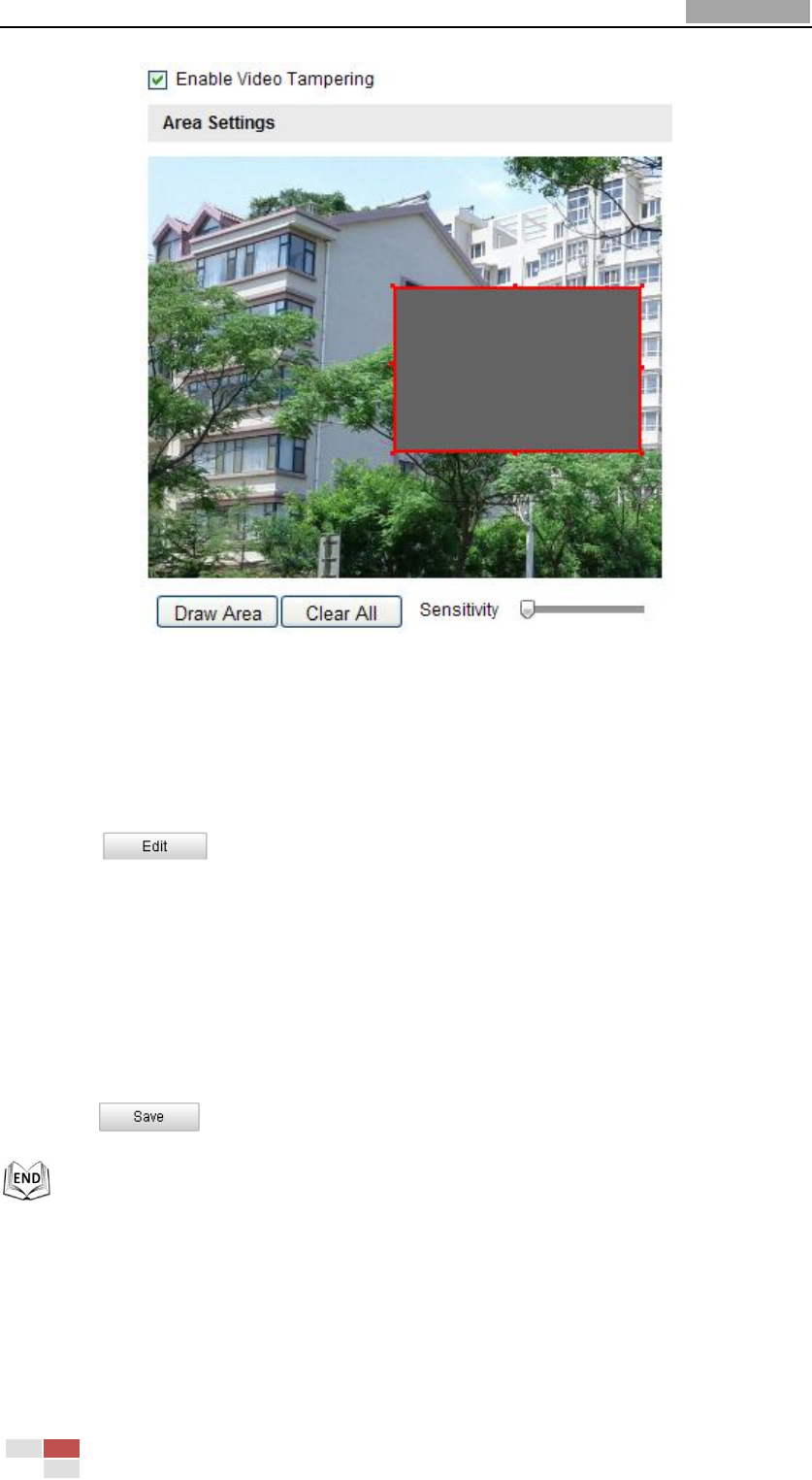
User Manual of Network Speed Dome
© Hikvision
72
Figure 6-43 Tampering Alarm
2. Check Enable Video Tampering checkbox to enable the tampering detection.
3. Set the tampering area. Refer to Step 1 Set the Motion Detection Area in Section
6.6.1 Configuring Motion Detection.
4. Click to edit the arming schedule for tampering. The arming
schedule configuration is the same as the setting of the arming schedule for motion
detection. Refer to Step 2 Set the Arming Schedule for Motion Detection in Section
6.6.1 Configuring Motion Detection.
5. Check the checkbox to select the linkage method taken for the tampering. Notify
surveillance center, send email and trigger alarm output are selectable. Please refer
to Step 3 Set the Alarm Actions for Motion Detection in Section 6.6.1 Configuring
Motion Detection.
6. Click to save the settings.
6.6.3 Handling Exception
The exception type can be HDD full, HDD error, network disconnected, IP address
conflicted and illegal login to the speed domes.
Steps:










