User manual
Table Of Contents
- Chapter 1 Overview
- Chapter 2 Network Connection
- Chapter 3 Access to the Network Speed Dome
- Chapter 4 Live View
- Chapter 5 PTZ Configuration
- Chapter 6 Speed Dome Configuration
- 6.1 Configuring Local Parameters
- 6.2 Configuring Time Settings
- 6.3 Configuring Network Settings
- 6.3.1 Configuring TCP/IP Settings
- 6.3.2 Configuring Port Settings
- 6.3.3 Configuring PPPoE Settings
- 6.3.4 Configuring DDNS Settings
- 6.3.5 Configuring SNMP Settings
- 6.3.6 Configuring 802.1X Settings
- 6.3.7 Configuring QoS Settings
- 6.3.8 Configuring FTP Settings
- 6.3.9 Configuring UPnP™ Settings
- 6.3.10 Configuring NAT (Network Address Translation) Settings
- 6.3.11 Configuring Email Settings
- 6.4 Configuring Video and Audio Settings
- 6.5 Configuring Image Settings
- 6.6 Configuring and Handling Alarms
- Chapter 7 Record Settings
- Chapter 8 Playback
- Chapter 9 Log Searching
- Chapter 10 Others
- Appendix
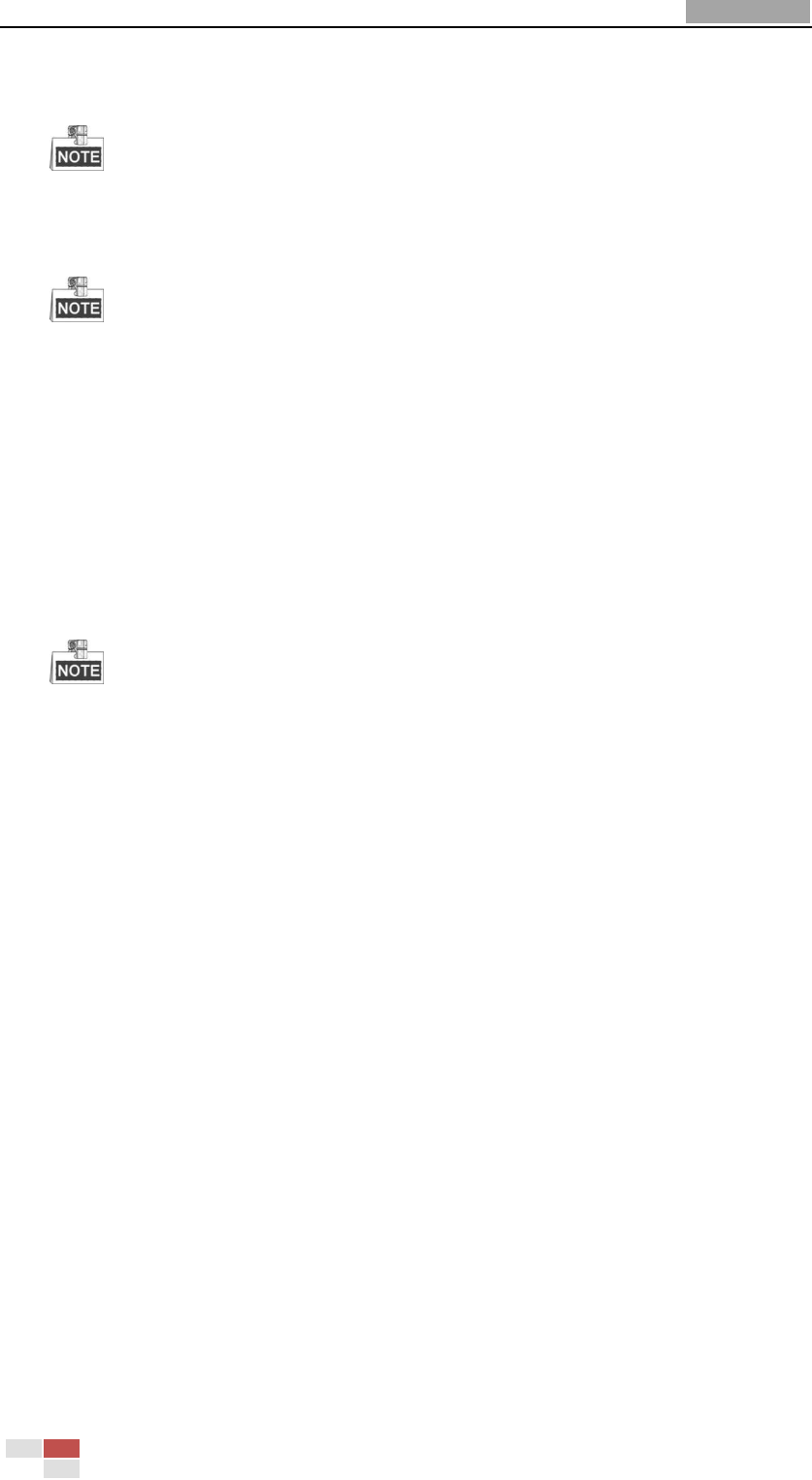
User Manual of Network Speed Dome
© Hikvision
65
You can set the Video Standard to 50hz(PAL) or 60hz(NTSC) according to the video
system in your country.
This function varies depending on the models of speed dome.
Capture Mode
You can disable this function or set the value as 1280*720@30fps or
1280*960@30fps.
This function varies depending on the models of speed dome.
Other
Lens Initialization
The lens operates the movements for initialization when you check the check box of
Lens Initialization.
Zoom Limit
You can set Zoom Limit value to limit the maximum value of zooming. The value can
be set to 20, 40, 80, 160 and 320.
This function varies depending on the models of speed dome.
6.5.2 Configuring OSD Settings
Purpose:
The speed dome supports following on screen displays:
Time: Supports for time display.
Camera Name: Identifies the name of speed dome.
You can customize the on screen display of time.
Steps:
1. Enter the OSD Settings interface:
Configuration > Advanced Configuration > Image > OSD Settings










