User manual
Table Of Contents
- Chapter 1 Overview
- Chapter 2 Network Connection
- Chapter 3 Access to the Network Speed Dome
- Chapter 4 Live View
- Chapter 5 PTZ Configuration
- Chapter 6 Speed Dome Configuration
- 6.1 Configuring Local Parameters
- 6.2 Configuring Time Settings
- 6.3 Configuring Network Settings
- 6.3.1 Configuring TCP/IP Settings
- 6.3.2 Configuring Port Settings
- 6.3.3 Configuring PPPoE Settings
- 6.3.4 Configuring DDNS Settings
- 6.3.5 Configuring SNMP Settings
- 6.3.6 Configuring 802.1X Settings
- 6.3.7 Configuring QoS Settings
- 6.3.8 Configuring FTP Settings
- 6.3.9 Configuring UPnP™ Settings
- 6.3.10 Configuring NAT (Network Address Translation) Settings
- 6.3.11 Configuring Email Settings
- 6.4 Configuring Video and Audio Settings
- 6.5 Configuring Image Settings
- 6.6 Configuring and Handling Alarms
- Chapter 7 Record Settings
- Chapter 8 Playback
- Chapter 9 Log Searching
- Chapter 10 Others
- Appendix
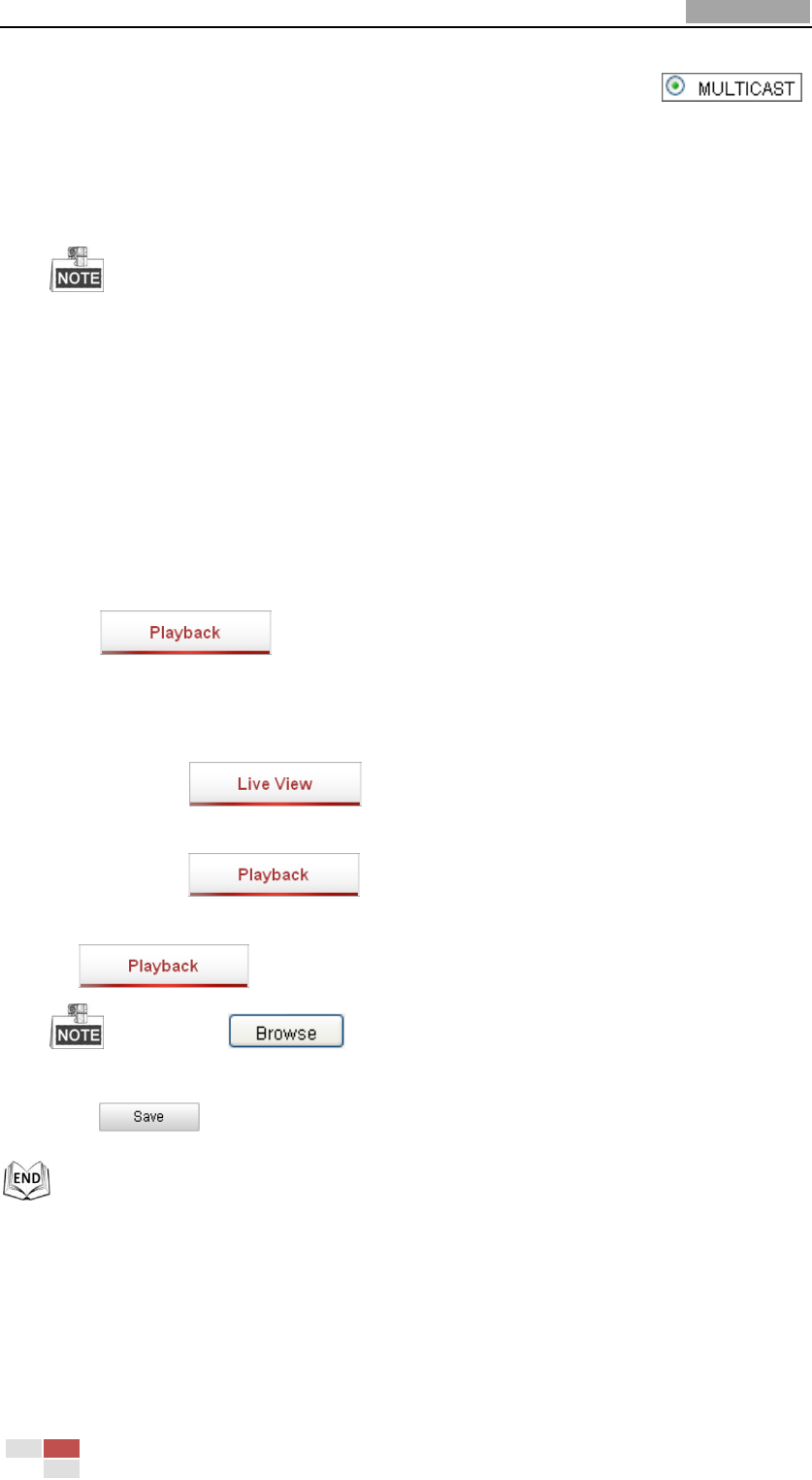
User Manual of Network Speed Dome
© Hikvision
39
MULTICAST: It’s recommended to select the protocol type to
when using the Multicast function. For other information about Multicast,
refer to Section 6.3.1 Configuring TCP/IP Settings.
Live View Performance: Set the live view performance to Least Delay,
Balanced or Best Fluency.
Please set Live View Performance as Best Fluency for the high frame rate speed
dome.
Rules: You can enable or disable the rules of dynamic analysis for motion
here.
Image Format: The captured pictures can be saved as different format. JPEG
and BMP are available.
Record File Settings: Set the saving path of the video files.
Record File Size: Select the packed size of manually recorded and downloaded
video files. The size can be set to 256M, 512M or 1G.
Save record files to: Set the saving path for the manually recorded video files.
Save downloaded files to: Set the saving path for the downloaded video files
in interface.
Picture and Clip Settings: Set the saving paths of the captured pictures and
clipped video files.
Save snapshots in live view to: Set the saving path of the manually captured
pictures in interface.
Save snapshots when playback to: Set the saving path of the captured
pictures in interface.
Save clips to: Set the saving path of the clipped video files in
interface.
You can click to change the directory for saving video files, clips and
pictures.
3. Click to save the settings.
6.2 Configuring Time Settings
Purpose:
You can follow the instructions in this section to configure the time which can be
displayed on the video. There are Time Zone, Time Synchronization, Daylight Saving










