User manual
Table Of Contents
- Chapter 1 Overview
- Chapter 2 Network Connection
- Chapter 3 Access to the Network Speed Dome
- Chapter 4 Live View
- Chapter 5 PTZ Configuration
- Chapter 6 Speed Dome Configuration
- 6.1 Configuring Local Parameters
- 6.2 Configuring Time Settings
- 6.3 Configuring Network Settings
- 6.3.1 Configuring TCP/IP Settings
- 6.3.2 Configuring Port Settings
- 6.3.3 Configuring PPPoE Settings
- 6.3.4 Configuring DDNS Settings
- 6.3.5 Configuring SNMP Settings
- 6.3.6 Configuring 802.1X Settings
- 6.3.7 Configuring QoS Settings
- 6.3.8 Configuring FTP Settings
- 6.3.9 Configuring UPnP™ Settings
- 6.3.10 Configuring NAT (Network Address Translation) Settings
- 6.3.11 Configuring Email Settings
- 6.4 Configuring Video and Audio Settings
- 6.5 Configuring Image Settings
- 6.6 Configuring and Handling Alarms
- Chapter 7 Record Settings
- Chapter 8 Playback
- Chapter 9 Log Searching
- Chapter 10 Others
- Appendix
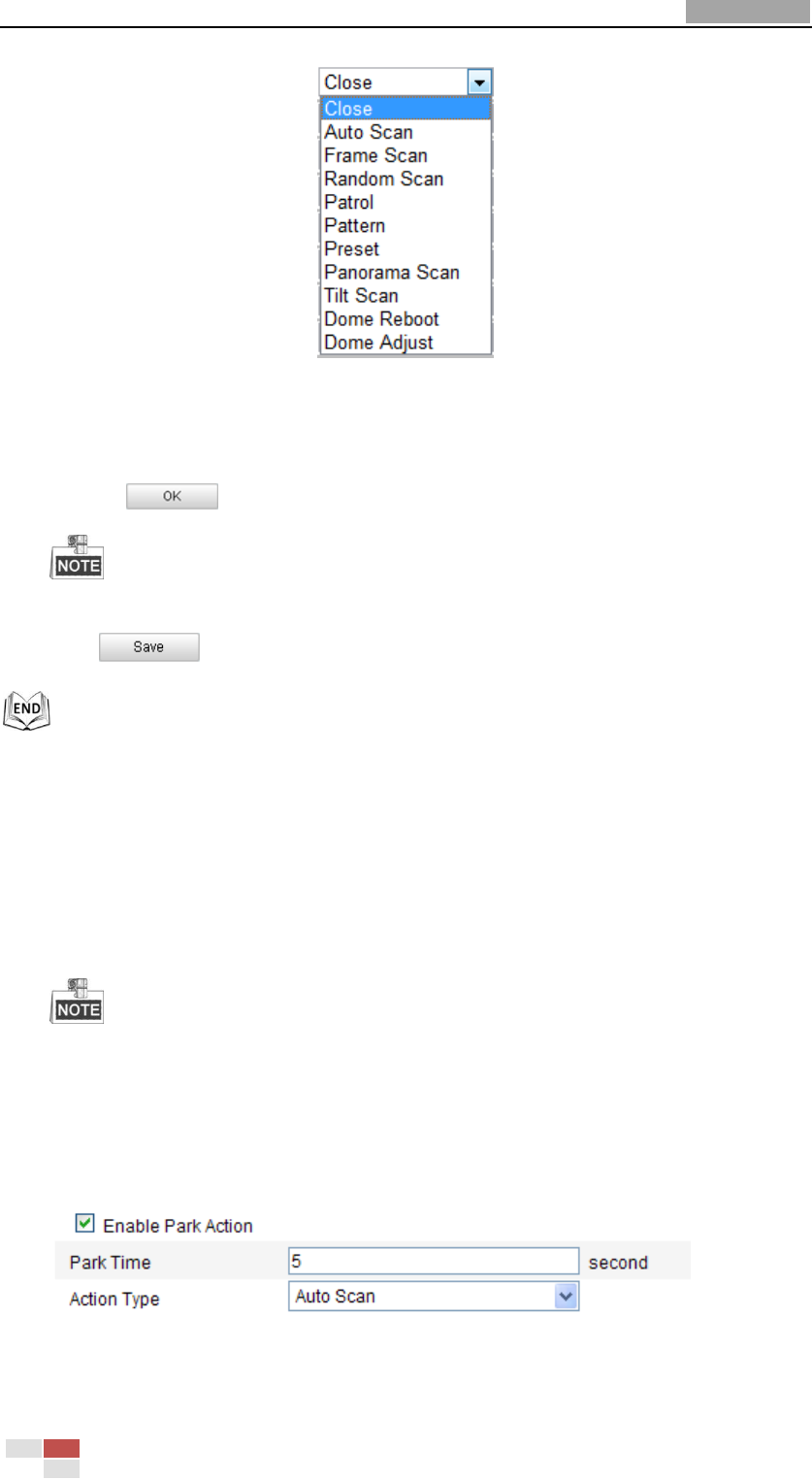
User Manual of Network Speed Dome
© Hikvision
35
Figure 5-6 Task Types
(5) After you set the scheduled task, you can copy the task to other days
(Optional).
(6) Click to save the settings.
The time of each task can’t be overlapped. Up to 10 tasks can be configured for each
day.
5. Click to save the settings.
5.5 Configuring Park Actions
Purpose:
This feature allows the dome to start a predefined park action (scan, preset, pattern
and etc.) automatically after a period of inactivity (park time).
Scheduled Tasks function is prior to Park Action function. When these two
functions are set at the same time, only the Scheduled Tasks function takes effect.
Steps:
1. Enter the Park Action Settings interface:
Configuration > Advanced Configuration> PTZ > Park Action
Figure 5-7 Set the Park Action
2. Check the checkbox of Enable Park Action.










