User manual
Table Of Contents
- Chapter 1 Overview
- Chapter 2 Network Connection
- Chapter 3 Access to the Network Speed Dome
- Chapter 4 Live View
- Chapter 5 PTZ Configuration
- Chapter 6 Speed Dome Configuration
- 6.1 Configuring Local Parameters
- 6.2 Configuring Time Settings
- 6.3 Configuring Network Settings
- 6.3.1 Configuring TCP/IP Settings
- 6.3.2 Configuring Port Settings
- 6.3.3 Configuring PPPoE Settings
- 6.3.4 Configuring DDNS Settings
- 6.3.5 Configuring SNMP Settings
- 6.3.6 Configuring 802.1X Settings
- 6.3.7 Configuring QoS Settings
- 6.3.8 Configuring FTP Settings
- 6.3.9 Configuring UPnP™ Settings
- 6.3.10 Configuring NAT (Network Address Translation) Settings
- 6.3.11 Configuring Email Settings
- 6.4 Configuring Video and Audio Settings
- 6.5 Configuring Image Settings
- 6.6 Configuring and Handling Alarms
- Chapter 7 Record Settings
- Chapter 8 Playback
- Chapter 9 Log Searching
- Chapter 10 Others
- Appendix
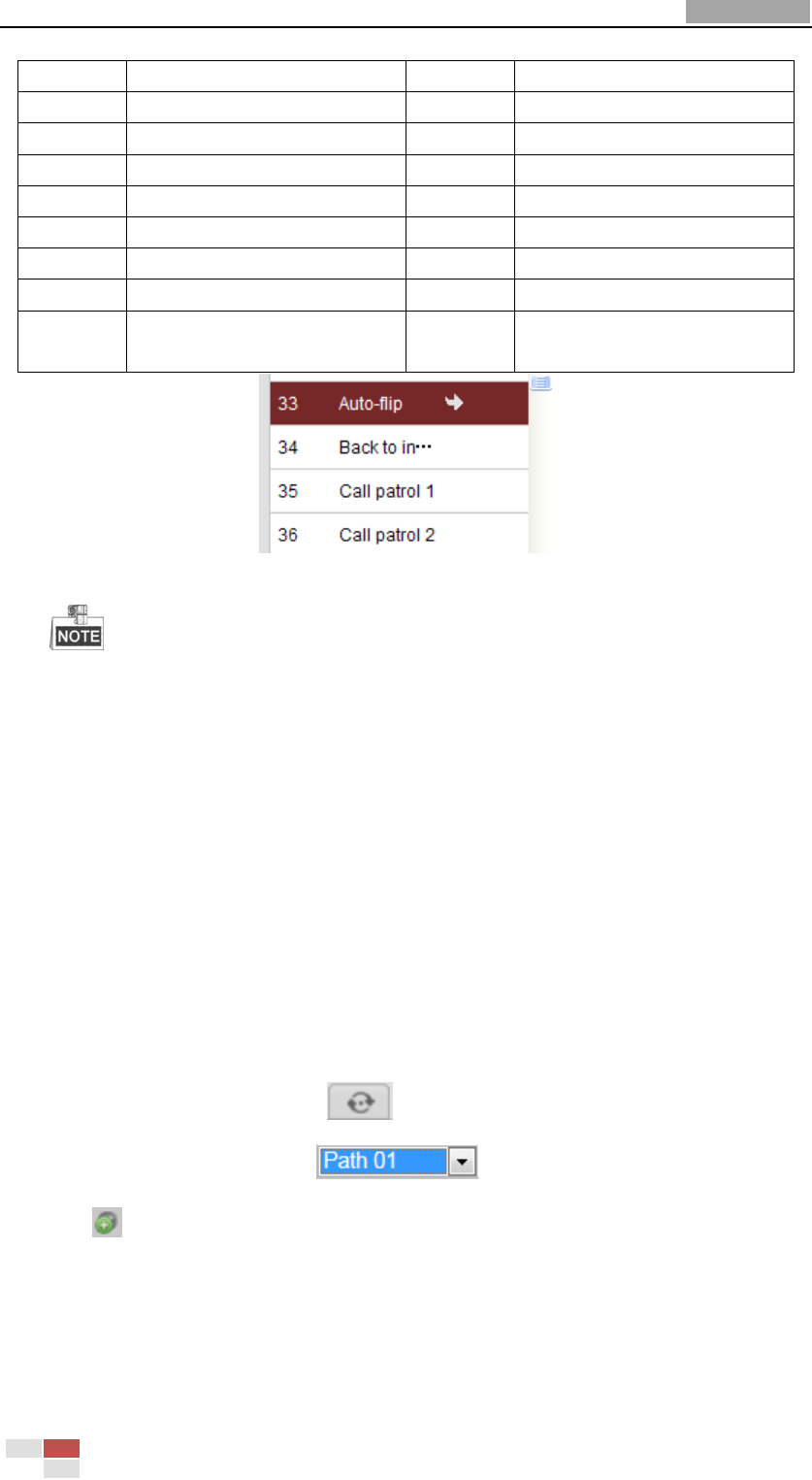
User Manual of Network Speed Dome
© Hikvision
26
39
IR cut filter in
100
Start tilt scan
40
IR cut filter out
101
Start panorama scan
41
Call pattern 1
102
Call patrol 5
42
Call pattern 2
103
Call patrol 6
43
Call pattern 3
104
Call patrol 7
44
Call pattern 4
105
Call patrol 8
45
One-touch patrol
106
Fan On
92
Start to set limit stops
107
Fan Off
108
Fan On By Temperature
Control
Figure 4-6 Special Preset
When you calling preset 45 (one-touch patrol), the speed dome patrols from the
preset 1 to 32. Before you enable this function, please set the preset 1 to 32 first.
4.4.3 Setting / Calling a Patrol
Purpose:
A patrol is a memorized series of preset function. It can be configured and called on
the patrol settings interface. There are up to 8 patrols for customizing. A patrol can
be configured with 32 presets.
Before you start:
Please make sure that the presets you want to add into a patrol have been defined.
Setting a Patrol:
Steps:
1. In the PTZ control panel, click to enter the patrol settings interface.
2. Select a patrol number from .
3. Click to enter the adding interface of preset as shown in Figure 4-7.










