User manual
Table Of Contents
- Chapter 1 Overview
- Chapter 2 Network Connection
- Chapter 3 Access to the Network Speed Dome
- Chapter 4 Live View
- Chapter 5 PTZ Configuration
- Chapter 6 Speed Dome Configuration
- 6.1 Configuring Local Parameters
- 6.2 Configuring Time Settings
- 6.3 Configuring Network Settings
- 6.3.1 Configuring TCP/IP Settings
- 6.3.2 Configuring Port Settings
- 6.3.3 Configuring PPPoE Settings
- 6.3.4 Configuring DDNS Settings
- 6.3.5 Configuring SNMP Settings
- 6.3.6 Configuring 802.1X Settings
- 6.3.7 Configuring QoS Settings
- 6.3.8 Configuring FTP Settings
- 6.3.9 Configuring UPnP™ Settings
- 6.3.10 Configuring NAT (Network Address Translation) Settings
- 6.3.11 Configuring Email Settings
- 6.4 Configuring Video and Audio Settings
- 6.5 Configuring Image Settings
- 6.6 Configuring and Handling Alarms
- Chapter 7 Record Settings
- Chapter 8 Playback
- Chapter 9 Log Searching
- Chapter 10 Others
- Appendix
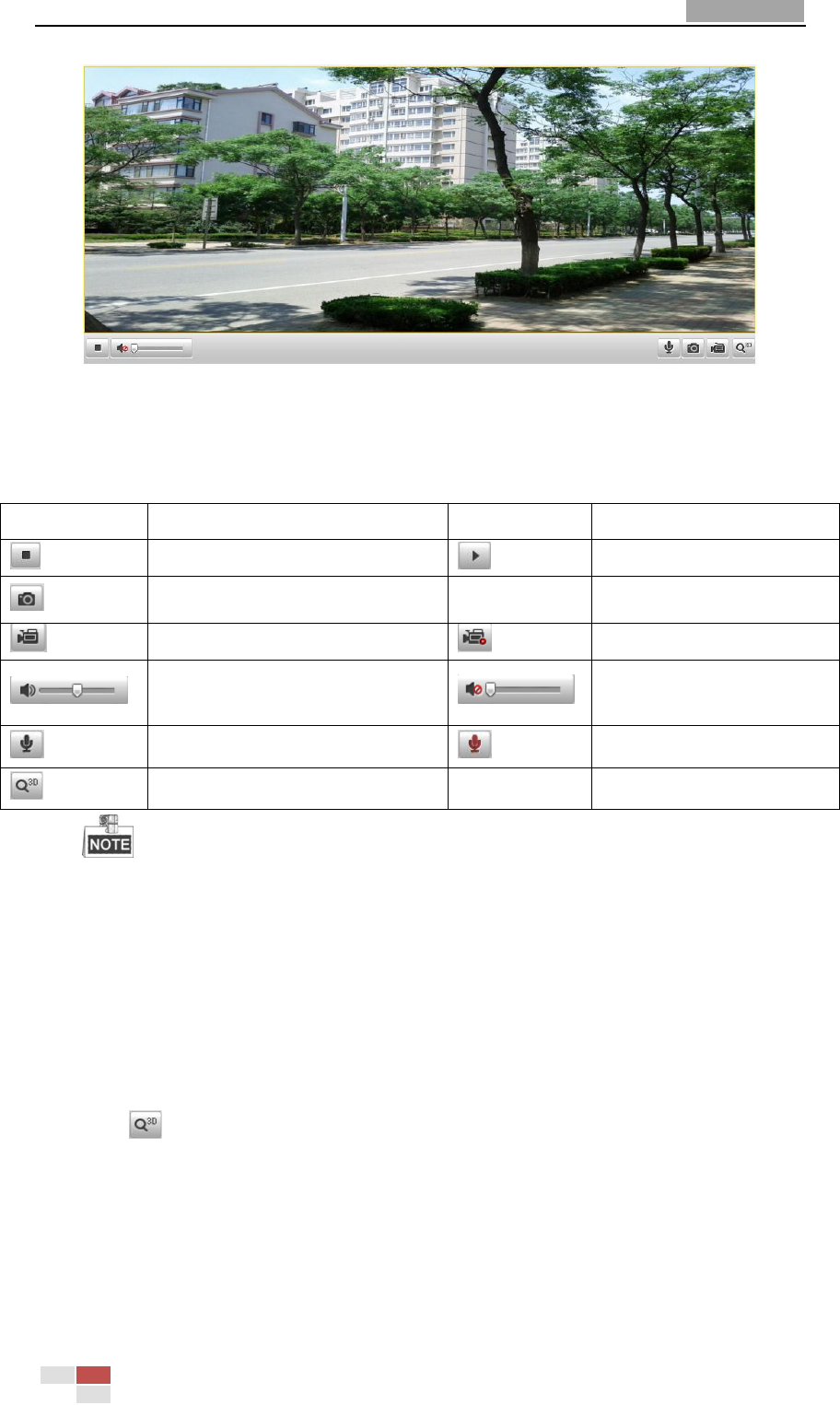
User Manual of Network Speed Dome
© Hikvision
22
Figure 4-2 Start Live View
Table 4-1 Descriptions of the Toolbar
Icon
Description
Icon
Description
Live view on
Live view off
Manually capture the pictures
Manual recording off
Manual recording on
Audio on and adjust volume
Mute
Two-way audio off
Two-way audio on
3D zoom
Before using the two-way audio or recording with audio functions, please set the
Stream Type to Video & Audio referring to Section 6.4.1 Configuring Video Settings.
Full-screen Mode:
You can double-click on the live video to switch the current live view into full-screen
or return to normal mode from the full-screen.
3D Positioning:
Steps:
1. Click on the tool bar of live view interface.
2. Operate the 3D positioning function:
Left click a position of the live video. The corresponding position will be
moved to the center of the live video.
Hold down the left mouse button and drag the mouse to the lower right on
the live video. The corresponding position will be moved to the center of the live
video and zoomed in.










