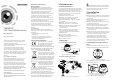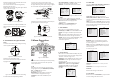User manual
Figure 3-3 Manual of WB
Figure 3-4 Smart Mode of DAY&NIGHT
Figure 3-5 Video Settings
3.3 DAY & NIGHT
3.4 Video Setting
Move the cursor to the VIDEO SETTING, and press
the menu button to enter the video configuration
interface. As shown in Figure 3-5.
3.5 FUNCTION
Move the cursor to DAY & NIGHT, and select
COLOR B/W SMART, , or as the DAY & NIGHT mode.
3.6 Reset
Reset all the settings to the default.
3.7 Save & Exit
Move the cursor to , and press OK toSAVE & RESET
save the settings and exit the menu.
3 Menu Operation
3.1 AE
Move the cursor to AE, and you can adjust the
image brightness by the , ,BRIGHTNESS AE MODE
AGC SENS-UP, and in this menu.
As shown in Figure 3-2.
.
Figure 3-1 Main Menu
Figure 3-2 AE
4.Route the cables to the cable hole and connect
the corresponding cables.
5.Secure the camera to the mounting base by
tightening the lock screw.
6.Adjust the camera according to the figure below
to get an optimum angle.
Figure 2-3 3-axis Adjustment
7.Use the screwdriver to adjust the ZOOM screw
and the FOCUS screw until you get the optimum
image.
Figure 2-4 Zoom and Focus Adjustment
2.2 Installation of Type CameraII
Steps:
1. Drill the screws holes on the ceiling according
to the supplied drill template.
Screw Hole
Tem p late
Figure 2-5 The Drill Template
2.Route the corresponding cables.
3.Secure the camera to the ceiling with the self-
tapping Screws
.
Figure 2-6 Secure the Camera to the Ceiling
4.Connect the corresponding cables.
5. Loosen the T screw, R screw and P screw
successively and adjust the camera according to
the figure below to get an optimum angle. Tighten
the screw after completing the adjustment.
R Screw
T Screw
P Screw
6.Adjust the Zoom Screw and Focus Screw till you
get the optimum surveillance angle.
Figure 2-7 3-axis Adjustment
Figure 2-8 Zoom and Focus Adjustment
BRIGHTNESS: Set the brightness value from
1 to 10 to darken or brighten the image.
: Set AE mode as GLOBLE AE, andAE MODE
D-WDR.
AGC HIGH MIDDLE LOW: , , and can be set for the
AGC level. Select OFF to disable the AGC.
: Set the SENSE UP value from 0 to 16.SENSE UP
3.2 WB
Move the cursor to WB, and you can set White
Balance mode as and in this menuAUTO MANUAL .
AUTO: white balance is being adjusted
automatically.
: Set the valueMANUAL R GAIN/B GAIN
from 1 to 10. As shown in Figure 3-3.
COLOR: The image is colored in day mode all the
time.
: The image is black & white all the time, andB/W
the IR LED turns on in the low-light conditions.
: Select to turn on/off the INFRARED_LAMPSMART
and to set the Smart IR level from 1to 16.
As shown in Figure 3-4.
SAMRT
1. INFRARED_LAMP OFF
2. SMART IR 0-|--5
3. RETURN 8
: Set the CONTRAST value from 1 to 10.CONTRAST
: Set the edge and detail sharpnessSHARPNESS
value from 1 to 10.
COLOR GAIN: Set the color gain from 1 to 10.
: Set the 3D NR level as , ,3D NR High Middle
and . Select to disable the 3D NR.Low OFF
: Set the mirror mode as , ,MIRROR OFF H
, or .VHV
You can set , , andDETECTION MASKING ZOOM IN
of the camera in this menu.LANGUAGE
FUNCTION
1. DETECTION
8
2. MASKING 8
3. ZOOM IN 50-|--100
4. LANGUAGE ENGLISH
5. RETURN
8
Figure 3-6 Function
DETECTION: Set the motion sensitivity as
, , or . Select an AREA toWEAK LOW MIDDLE HIGH
enter the motion detection AREA menu. As shown
in Figure 3-7.
: Set the status as / . Select a color forAREA OFF ON
area border. Move the joystick up/down and right
/left to set the horizon/vertical size and position.
As shown in Figure 3-8.
MASKING: Select a masking back ground color.
Select an AREA to enter the masking AREA menu.
As shown in figure 3-9.
: Set the status as / . Move the joystickAREA OFF ON
up/down and right/left to set the horizon/vertical
size and position.
As shown in Figure 3-10.
ZOOM IN: The ZOOM IN value can be adjusted from
50 to 100.
LANGUAGE: Chinese and English are selectable.
DETECTION
1. SENSITIVITY HIGHT
2. AREA NO.0
8
3. AREA NO.1 8
4. AREA NO.2 8
5. AREA NO.3 8
6. RETURN 8
AREA
1. STATUS OFF
2. COLOR
WHITE
3. HORIZON SIZE 0
4. VERTICAL SIZE 0
5. HORIZON MOVE 0
6. VERTICAL MOVE 0
7. RETURN
8
Figure 3-7 Detection
Figure 3-8 Detection Area
MASKING
1. COLOR WHITE
2. AREA NO.0
8
3. AREA NO.1 8
4. AREA NO.2 8
5. AREA NO.3 8
6. AREA NO. 8
7. AREA NO.5 8
8. AREA NO.6 8
9. AREA NO.7 8
10.RETURN 8
AREA
1. STATUS OFF
2. HORIZON SIZE 0
3. VERTICAL SIZE 0
4. HORIZON MOVE 0
5. VERTICAL MOVE 0
6. RETURN
8
Figure 3-9 Detection Area
Figure 3-10 Detection
AE
1. BRIGHTNESS 1-|--10
2. AE MODE DWDR
3. AGC OFF
4. SENSE UP 0-|---16
5. RETURN 8
MANUAL
1. R GIAN 1-|--10
2. B GAIN 1-|--10
3. RETURN 8
0 ~360
0 ~75
0~360
MENU
AE
WB
DAY
&NIGHT
VIDEO
SETTING
FUNCTION
RESET
SAVE
&EXIT
BRIGHTNESS
AE MODE
AGC
SENSE UP
AUTO
MANUAL
COLOR
B/W
CONTRAST
SHARPNESS
COLOR
GAIN
3D NR
MIRROR
DETECTION
MASKING
ZOOM IN
LANGUAGE
SMART
VIDEO
STANDARD
MAIN
MENU
VIDEO SETTING
1. CONTRAST 1-|--10
2. SHARPNESS
8
3. COLOR GAIN 1-|--10
4. 3D NR OFF
5. MIRROR OFF
6. RETURN
8
A coaxial camera controller (purchase separately)
is required to select the menu and adjust the
camera parameters.
Focus
Zoom