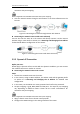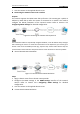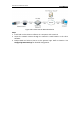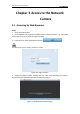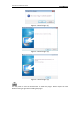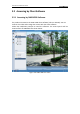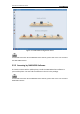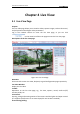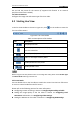User manual
Table Of Contents
- Chapter 1 System Requirement
- Chapter 2 Network Connection
- Chapter 3 Access to the Network Camera
- Chapter 4 Live View
- Chapter 5 Network Camera Configuration
- Chapter 6 Storage Settings
- Chapter 7 Playback
- Chapter 8 Log Searching
- Chapter 9 Others
- Appendix
User Manual of Network Camera
19
Set and call the preset for the camera (if supports PTZ function or an external
pan/tilt unit has been installed).
Live View Parameters:
Configure the image size and stream type of the live video.
4.2 Starting Live View
In the live view window as shown in Figure 4-2, click on the toolbar to start the
live view of the camera.
Figure 4-2 Live View Toolbar
Table 4-1 Descriptions of the Toolbar
Icon
Description
/
Start/Stop live view
Manually capture the pictures displayed in live view and then
save it as a JPEG file.
/
Manually start/stop recording.
Audio on and adjust volume /Mute.
/
Enable/Disable two-way audio.
/
Enable/Disable e-PTZ.
Before using the two-way audio function or recording with audio, please set the Stream Type
to Video & Audio referring to Section 5.4.
Full-screen Mode
You can double-click on the live video to switch the current live view into full-screen
or return to normal mode from the full-screen.
Please refer to the following sections for more information:
Configuring remote recording in Section 6.2 Configuring Recording Schedule.
Setting the image quality of the live video in Section 5.1 Configuring Local
Parameters and Section 5.4.1 Configuring Video Settings.
Setting the OSD text on live video in Section 5.5.2 Configuring OSD Settings.