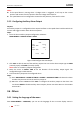User manual
User Manual of IR Speed Dome
© Hikvision
26
NUM PRESET DWELL SPEED
1 0 6 30
2 0 6 30
3 0 6 30
4 0 6 30
5 0 6 30
6 0 6 30
7 0 6 30
DONE: OPEN QUIT:CLOSE
Figure 3-18 Edit the Patrol
(2) Click up/down direction buttons to position the preset to be edited.
(3) Click left/right direction buttons to position the cursor to PRESET, DWELL TIME and SPEED of
a preset. Click the up and down direction buttons to set each value.
Note: The presets you set for a patrol should be the defined presets; dwell time (0-30 seconds
selectable) is the time that the speed dome pauses on the certain preset; speed is the patrol
speed the dome switching between the presets.
(4) Follow above steps to define other presets for the selected patrol. You can configure up to
32 presets in sequence for a patrol. Press IRIS+ to save the current settings or press IRIS- to
cancel and return to the previous menu.
Task 2: Preview the patrol.
Move the cursor to PREVIEW and click IRIS+ to preview the current patrol and enable the speed
dome to scan among the presets.
Task 3: Delete a patrol.
You can move the cursor to CLEAR PATH and click IRIS+ to delete the current patrol.
Task 4: Call the defined patrol.
You can select the corresponding preset number from the drop-down preset list in the control
panel of the DVR through a web browser, and click the arrow to call the related patrol. E.g. call
preset 35 to call patrol 1. Please refer to Section 2.3 to find the corresponding preset number for
each patrol.
Task 4: Configuring the shortcut patrol.
Calling the system-defined preset 46 can enable the shortcut patrol. The patrol starts from the
number 1 preset to number 32 preset by default.
You can set the duration time in a preset scene by adjusting PATROL-D TIME. The value can be 5,
10, 20, 30 and 60s.