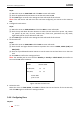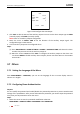User manual
Table Of Contents
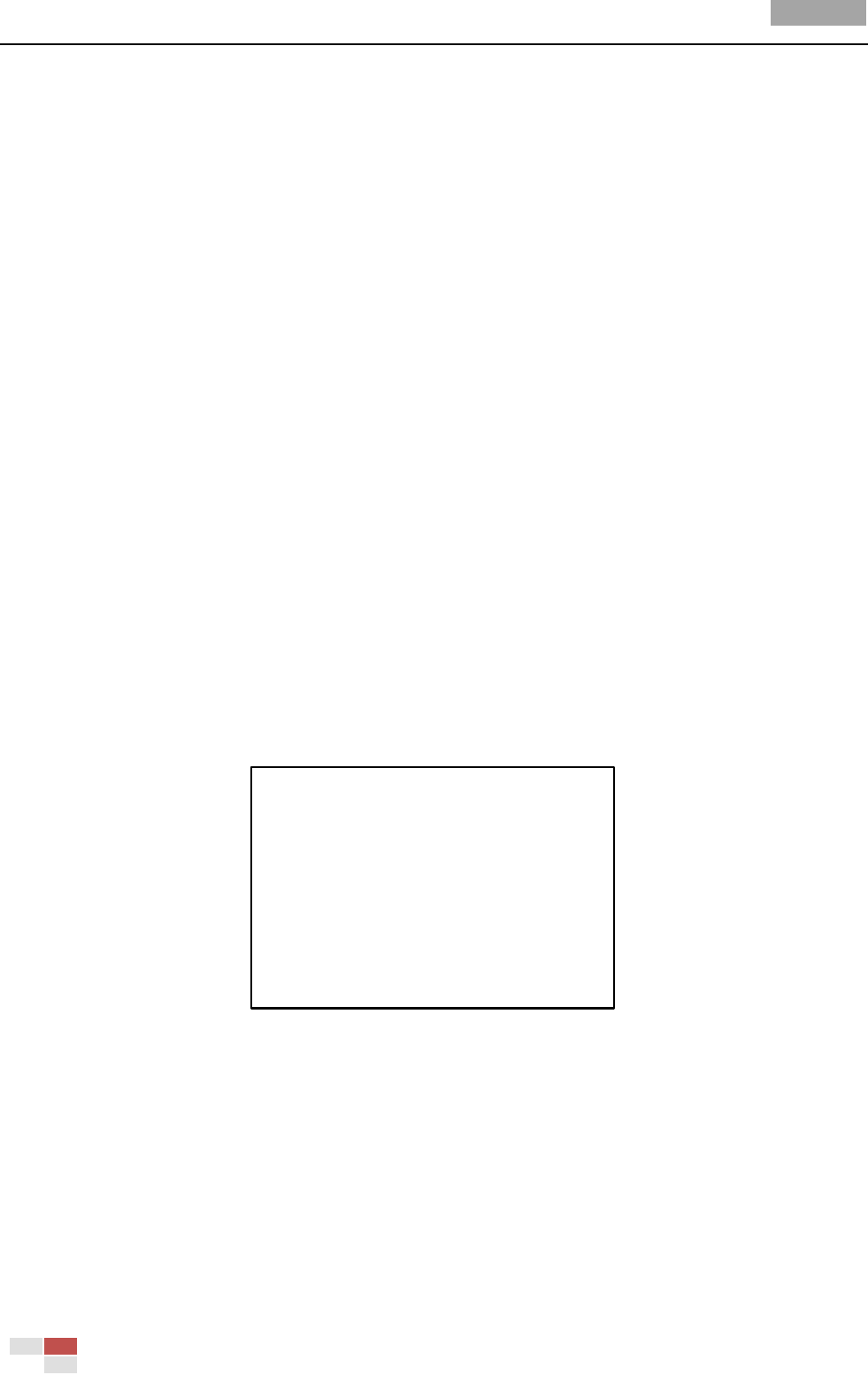
User Manual of Analog Speed Dome
© Hikvision
33
Steps:
(1) Move the cursor to TASK STATE and click IRIS+ to enter edit mode.
(2) Click the up/down direction buttons to set the task status to ON.
(3) Click IRIS+ again to confirm the settings and exit edit mode of this column.
Note: If the task action and task time have not been configured, you cannot set the status as
ON.
4. Configure the task action.
Steps:
(1) Move the cursor to TASK ACTION and click the IRIS+ to enter edit mode.
(2) Click the up and down direction buttons to select the task action from preset 1-8, pattern
1-4, patrol 1-8, pan scan, tilt scan, random scan, frame scan, panoramic scan, day mode,
night mode, patrol-d, zero calibration and none.
(3) Click IRIS+ again to confirm the settings and exit edit mode of this column.
5. Set the task time.
Steps:
(1) Move the cursor to TASK TIME and click IRIS+ to enter edit mode.
(2) Click the left and right direction buttons to position the cursor to WEEK, START (H-M) and
END (H-M).
(3) Click the up and down direction buttons to set the start time and end time to run the time
task.
(4) Click IRIS+ to confirm the settings and exit.
Note: The weekday can be set to be from Monday to Sunday or Whole Week; the H refers to
Hour and the M refers to Minute.
WEEK WHOLE WEEK
START(H-M) 00 00
END(H-M) 00 00
DONE: OPEN
QUIT: CLOSE
Figure 3-20 Set the Task Time
6. Delete the task.
Move the cursor to TASK CLEAR, click IRIS+ to delete the time and action of the current task,
and click IRIS+ again to confirm the settings and exit.
3.4.6 Configuring Zone
Purpose: