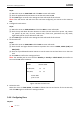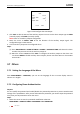User manual
Table Of Contents
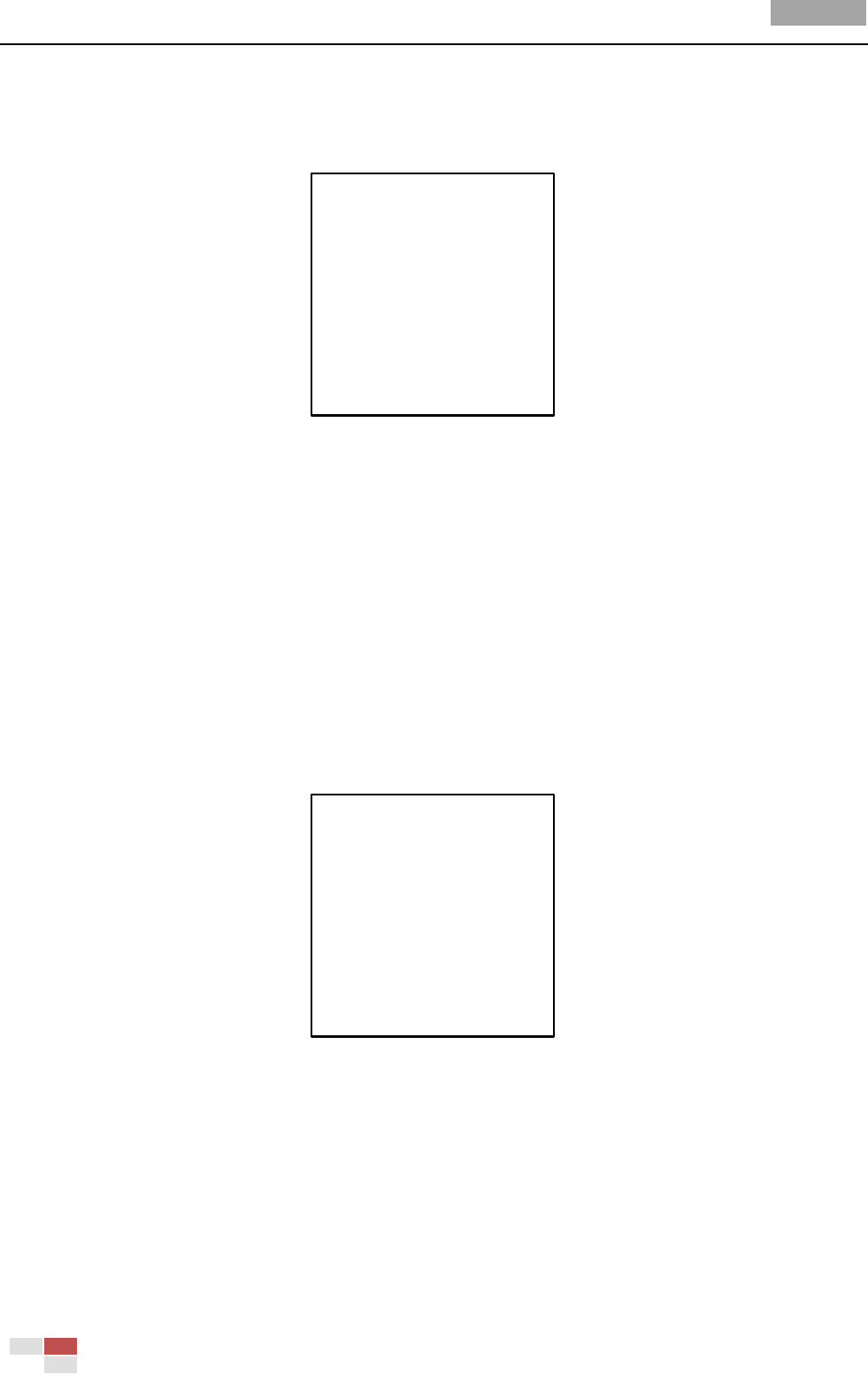
User Manual of Analog Speed Dome
© Hikvision
31
Steps:
1. Move the cursor to enter the PATTERNS submenu:
MAIN MENU > DOME SETTINGS > PATTERNS
PATTERNS
PATTERN NUM 1
EDIT PATTERN
PREVIEW
CLEAR PATTERN
REMAINING 100
BACK EXIT
Figure 3-17 Pattern Configuration Menu
2. Choose the pattern number.
Steps:
(1) Move the cursor to PATTERN NUM and click IRIS+ to enter edit mode.
(2) Click the up/down direction buttons to select the number of the pattern which is to be
configured.
(3) Click IRIS+ again to confirm the settings.
Note: Up to 4 patterns can be configured.
3. Edit the pattern.
Steps:
(1) Move the cursor to EDIT PATTERN and click IRIS+ to enter edit mode.
REMAIN MEMORY 100
DONE: OPEN
QUIT: CLOSE
Figure 3-18 Edit the Pattern
(2) Click the PTZ control buttons and direction buttons to operate the speed dome to draw a
movement path, including pan scan, tilt scan, zoom in, zoom out, etc. The speed dome can
automatically memorize the path you operated as a pattern.
(3) Click IRIS+ again to save the pattern and exit edit mode.
Notes:
REMAIN MEMORY indicates the remaining memory of the speed dome for configuring the
patterns. When it reaches 0, no more patterns can be configured. You can also see the