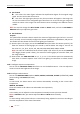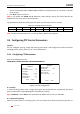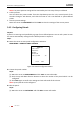User manual
Table Of Contents
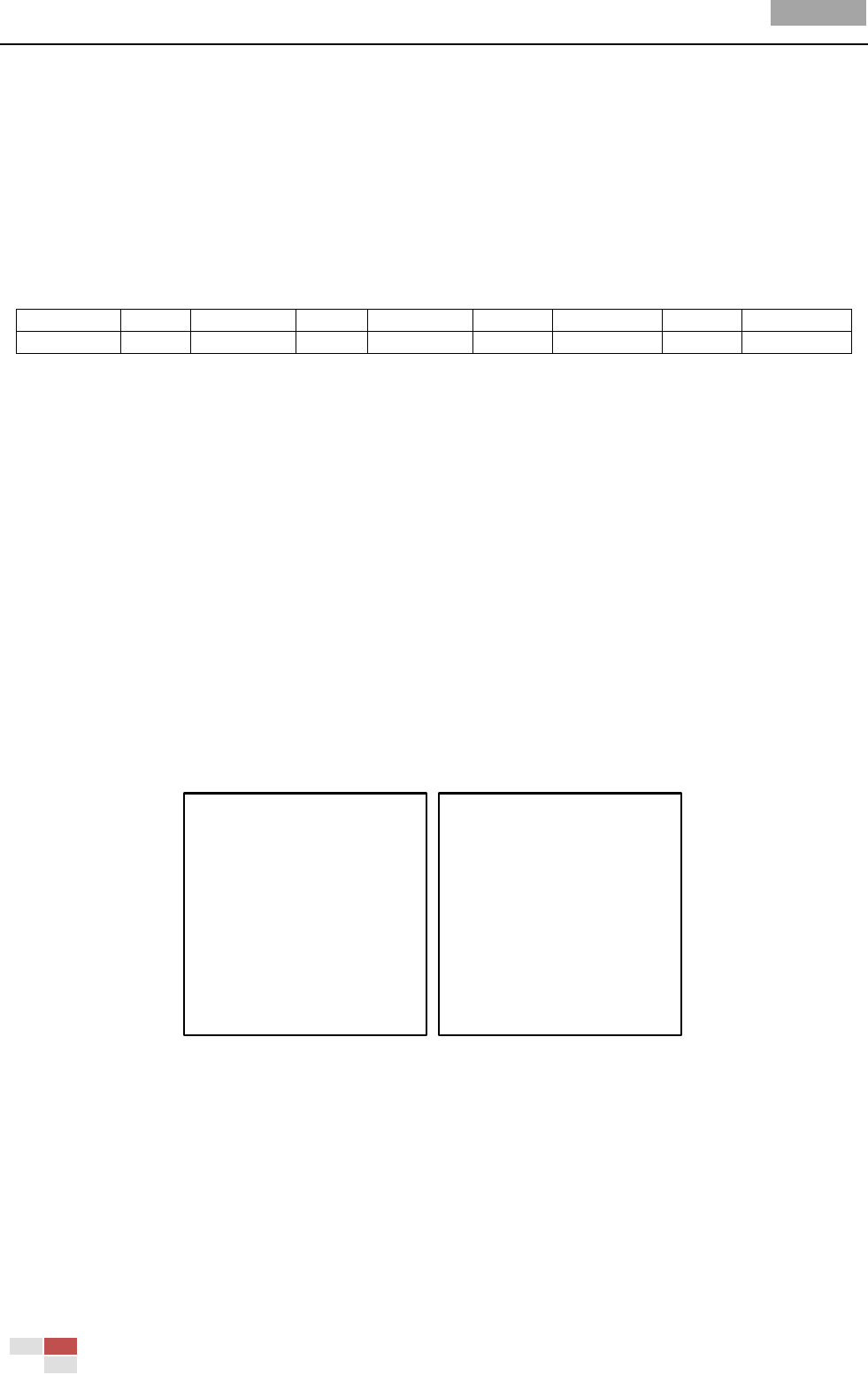
User Manual of Analog Speed Dome
© Hikvision
26
choose each display mode as ON or OFF, and define each display time as 2 seconds, 5 seconds
or 10 seconds.
4. Click IRIS+ button to confirm.
Note: If you enable the ZOOM and PT OSD both, while calling a preset, the preset label will be
displayed on the screen until the preset finishes.
The speed dome shows the viewing direction when you manually control it to rotate.
Table 3-1 Viewing Direction Display
Display
N
NE
E
SE
S
SW
W
NW
Indication
North
Northeast
East
Southeast
South
Southwest
West
Northwest
Note: The due north direction is 0º. It is also the factory default initial position.
3.4 Configuring PTZ Control Parameters
Purpose:
You can configure panning, tilting and zooming movements, and configure PTZ control functions
including presets, patrols, patterns, etc. for the speed dome.
3.4.1 Configuring PTZ Parameters
Enter PTZ configuration menu:
MAIN MENU > DOME SETTINGS > MOTION PARAMETER
MOTION
AUTO FLIP ON
PROPORTIONAL PAN ON
PARK TIME 5
PARK ACT NONE
SCAN SPEED 28
IMAGE FREEZE OFF
DOME SPEED 6
BACK EXIT
MOTION
PRESET SPEED 4
LIMIT STOP OFF
<SETTING STOPS>
CLEAR STOPS
ELEVATION SET ON
BACK EXIT
Figure 3-13 PTZ Configuration
Auto-flip
In manual tracking mode, when a target object goes directly beneath the speed dome, the speed
dome automatically rotates 180 degrees horizontally for tracking.
Note: AUTO-FLIP is set as ON for this speed dome by default and it’s not user-definable.
Proportional Panning
When the speed dome is zooming in/out, you can enable the proportional panning function to