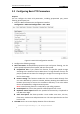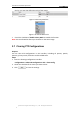User manual
User Manual of Network Speed Dome
© Hikvision Digital Technology Co., Ltd. All Rights Reserved.
30
1. In the PTZ control panel, click to enter the pattern settings interface.
2. Select a pattern number from the list as shown in Figure 4-9.
Figure 4-9 Patterns Settings Interface
3. Click to enable recording the panning, tilting and zooming actions.
4. Use the PTZ control buttons to move the lens to the desired position after the
information of PROGRAM PATTERN REMAINNING MENORY(%) shown in Figure
4-10 is displayed on the screen.
• Pan the speed dome to the right or left.
• Tilt the speed dome up or down.
• Zoom in or out.
• Refocus the lens.
Figure 4-10 Remaining Memory
5. Click to save all the pattern settings.
Buttons on the Patterns interface:
Buttons
Description
Start to record a pattern.
Stop recording a pattern.
Call the current pattern.
Stop the current pattern.
Delete the current pattern.
Notes:
These 4 patterns can be operated separately and with no priority level.