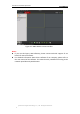User manual
User Manual of Network Speed Dome
© Hikvision Digital Technology Co., Ltd. All Rights Reserved.
27
3. Click to finish the setting of the current preset.
4. You can click to delete the preset.
Note: You can configure up to 256 presets.
Calling a Preset:
In the PTZ control panel, select a defined preset from the list and click to call the
preset.
Figure 4-6 Calling a Preset
Note: The following presets are predefined with special commands. You can only call
them but not configure them. For instance, preset 99 is the “Start auto scan”. If you
call the preset 99, the speed dome starts auto scan function.
Table 4-3 Special Presets
Special
Preset
Function
Special
Preset
Function
33
Auto flip
93
Set limit stops manually
34
Back to initial position
94
Remote reboot
35
Call patrol 1
95
Call OSD menu
36
Call patrol 2
96
Stop a scan
37
Call patrol 3
97
Start random scan
38
Call patrol 4
98
Start frame scan
39
IR cut filter in
99
Start auto scan
40
IR cut filter out
100
Start tilt scan
41
Call pattern 1
101
Start panorama scan
42
Call pattern 2
102
Call patrol 5
43
Call pattern 3
103
Call patrol 6
44
Call pattern 4
104
Call patrol 7
92
Start to set limit stops
105
Call patrol 8
Note: You may need to use the OSD(On Screen Display) menu when controlling the