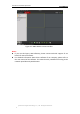User manual
User Manual of Network Speed Dome
© Hikvision Digital Technology Co., Ltd. All Rights Reserved.
25
moved to the center of the live video.
Hold down the left mouse button and drag the mouse to the lower right on
the live video. The corresponding position will be moved to the center of the live
video and zoomed in.
Hold down the left mouse button and drag the mouse to the upper left on
the live video. The corresponding position will be moved to the center of the live
video and zoomed out.
Please refer to the following sections for more information:
Configuring remote recording in Section 7.2 Configuring Recording Schedule.
Setting the image quality of the live video in Section 6.1 Configuring Local
Parameters and Section 6.4.1 Configuring Video Settings.
Setting the OSD text on live video in Section 6.5.2 Configuring OSD Settings.
4.4 Recording and Capturing Pictures Manually
In the live view interface, click on the toolbar to capture the live pictures or
click to record the live video. The local saving paths of the captured pictures
and clips can be set in the Configuration > Local Configuration interface.
To configure remote automatic recording, please refer to Section 7.2 Configuring
Recording Schedule.
Note: The captured image will be saved as a JPEG file in your computer.
4.5 Operating PTZ Control
Purpose:
In the live view interface, you can use the PTZ control buttons to control panning,
tilting and zooming.
4.5.1 PTZ Control Panel
On the live view page, click to show the PTZ control panel or click to
hide it.
Click the direction buttons to control the pan/tilt movements.
Click the zoom/iris/focus buttons to realize lens control.