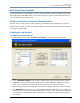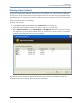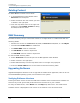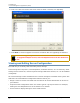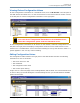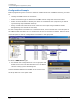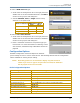DL.2 Digital Light User Manual
CHAPTER 16
Content Management Application (CMA)
DL.2 Digital Light User Manual 203
NOTE: Although running different versions of software on servers is not
prohibited, it is highly recommended that all servers on the network
be running the same software version.
Upgrading the CMA Software
Close the CMA before upgrading the CMA software. To Upgrade software:
1. Download the latest version of the application from the Support section of the High End
Systems website (www.highend.com
). A download wizard simplifies installation on your
personal computer.
2. A dialog box will give you the option to Run or Save the application. Pressing Run
automatically un-installs any existing CMA version on your hard drive and installs the new
version.
Upgrading Server Software
The server software for DL.2 and Axon media servers can only be uploaded to fixtures from the
CMA. You must first save the latest version of the software from the High End Systems website
(
www.highend.com) to your hard drive and then use the CMA to upload it to any media server
on your link. To Upgrade Server Software:
1. Using your internet browser, select the latest version from the support section of the High
End Systems website. A dialog box will give you the option to Save.
2. Select the location and press Save again to put a copy of the Fixture software on your local
drive.
3. Click on All Servers in the left pane of CMA Management window.
4. Right click anywhere in the CMA Window or use the Server’s pull down menu to select
Upgrade Software. The Upgrade Wizard will prompt you to browse to the location where
you saved a copy of latest version.
5. After locating the upgrade file, press Next. The Upgrade Wizard displays a list of all servers
connected to the fixture network.