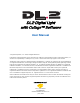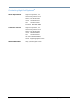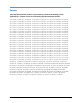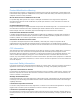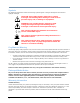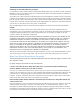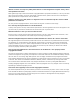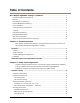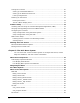DL.2 Digital Light with Collage™ Software User Manual © High End Systems, Inc. 2006, All Rights Reserved Information and specifications in this document are subject to change without notice. High End Systems, Inc. assumes no responsibility or liability for any errors or inaccuracies that may appear in this manual.
Contacting High End Systems® Sales Department High End Systems, Inc. 2105 Gracy Farms Lane Austin, TX 78758 USA voice: 512.836.2242 fax: 512.837.5290 Toll Free: 800.890.8989 Customer Service High End Systems, Inc. 2105 Gracy Farms Lane Austin, TX 78758 USA voice: 800.890.8989 fax: 512.834.9195 toll free: 800.890.8989 email: support@highend.com World Wide Web: ii http://www.highend.com DL.
Patents This High End Systems product is protected by patents and pending patent applications.
Declaration of Conformity according to ISO/IEC Guide 22 and EN45104 Manufacturer’s name: High End Systems, Inc. Distributor’s name: Distributor’s address: High End Systems, Inc. 2105 Gracy Farms Lane Austin, Texas 78758 USA Declares that the product: Product Name: DL.
Product Modification Warning High End Systems products are designed and manufactured to meet the requirements of United States and International safety regulations. Modifications to the product could affect safety and render the product noncompliant to relevant safety standards. Mise En Garde Contre La Modification Du Produit Les produits High End Systems sont conçus et fabriqués conformément aux exigences des règlements internationaux de sécurité.
Symbols The following international caution and warning symbols appear in margins throughout this manual to highlight messages. CAUTION: This symbol appears adjacent to Caution messages. Not heeding these messages could result in personal injury and/or damage to equipment. WARNING: This symbol appears adjacent to high voltage warning messages. Not heeding these messages could result in serious personal injury. This symbol indicates the minimum focus distance from a combustible object.
Returning an Item Under Warranty for Repair It is necessary to obtain a Return Material Authorization (RMA) number from your dealer or point of purchase BEFORE any units are returned for repair. The manufacturer will make the final determination as to whether or not the unit is covered by warranty.
What if I want to use a clip in a public performance? It's not being filmed or taped. Surely I don't need permission for that? Public gatherings require clearance whenever copyrighted data is projected to audiences, or for any use other than just personal viewing. Concerts, trade shows, industrial shows, parties and raves are all examples of public performance and permission must be obtained.
Table of Contentsii DL.2 Digital Lightwith Collage™ Software .................................................. ii Contacting High End Systems® ...................................................................... ii Patents ...................................................................................................... iii Declaration of Conformity ............................................................................. iv Product Modification Warning ...........................................
Linking DL.2 Fixtures .................................................................................. 10 Setting up a Standard DMX Link ................................................................ 10 Setting up an Ethernet Fixture Link ............................................................ 11 Linking Configurations .............................................................................. 11 Powering On the Fixture ............................................................................
Test Tab .................................................................................................... 33 Test_Home Screen .................................................................................. 33 Test_Self Test Screen .............................................................................. 33 Info Tab .................................................................................................... 34 Info_Hours ....................................................................
Lesson 3 - Girt, the Fire Breathing Lizard .................................................... 48 Define Graphic Object 1 .......................................................................... 48 Define Graphic Object 2 ........................................................................... 48 Define Graphic Object 3 ........................................................................... 49 Lesson 4: 3-D Objects, Rotation, Wobbulation, and Glow. ...........................
Defining a Media File Segment .................................................................... 63 In Frame and Out Frame Parameters ............................................................. 63 Segment Selection Examples ........................................................................ 63 Defining Playback ....................................................................................... 64 Playback Mode .....................................................................................
Invert Black and White, Keep Color ............................................................... 92 Negative Art .............................................................................................. 93 Pan and Scan ............................................................................................. 94 Pixelate ..................................................................................................... 95 Posterizer ................................................................
Y Ratio ...................................................................................................... 119 Global Viewpoint Mode .............................................................................. 120 Perspective View, Spherical Coordinates ...................................................... 120 Perspective View, Cartesian Coordinates ...................................................... 120 Orthogonal View, Cartesian Coordinates ......................................................
Chromakey , Inverse .................................................................................142 Chromakey Coarse, Inverse .....................................................................142 Chromakey Fine, Inverse .........................................................................142 Chromakey Medium, Inverse ....................................................................142 Modifier Parameters ................................................................................142 CMY .
Chroma Shift ........................................................................................... 154 Curved Surface Support ............................................................................ 154 Downward Vertical Streaks ........................................................................ 156 Drop Shadow ........................................................................................... 157 Edge Detect Black and White ............................................................
Spherical Mapping .....................................................................................172 Spherical Mapping, Outside ......................................................................172 Spherical Mapping, Inside ........................................................................172 Modifier Parameter Adjustments ...............................................................172 Texture Mixing .........................................................................................
White Balance Mode .................................................................................. 186 Orientation .............................................................................................. 186 Camera Effects .........................................................................................
Deleting Content ....................................................................................... 202 DMX Summary .......................................................................................... 202 Upgrading Software .................................................................................. 202 Verifying Software Versions ........................................................................202 Upgrading the CMA Software ...........................................................
Chapter 18: Restoring the System You can perform a system restore on the Axon or DL.2 Server with your System Restore CD. Hardware Requirements ........................................................................... 225 Performing the System Restore ................................................................ 225 Appendix A: DL.2 and Axon DMX Protocol DL.2 fixtures and Axon Media Servers utilize the same DMX protocol except that DL.2 fixtures include channels for motion and camera control.
xxii DL.
Chapter 1: Product Overview This chapter describes the features and specifications of the DL.2 fixture and the Content Management Application software. The DL.2 (Digital Light 2) fixture merges video projection and automated lighting technologies with a DMX controllable digital media server housed in a moving yoke fixture. The built-in 32-bit Graphics Engine utilizes Windows XP Embedded and DirectX application programming interface to provide extensive image control of up to three 3-D graphic objects. DL.
CHAPTER 1 Product Overview • RGBHV and S-Video connections accept a wide range of media device inputs • Collage™ software included with graphics engine Graphics Engine • Simultaneous playback of three discrete media streams on separate 2D/3D objects • Image Optimizing Controls let you adjust both Black Level and Contrast for each cue and for each image • 30 Object parameters give you graphic controls for each individual media stream including: — A choice of multiple play modes and play speeds — The ability
CHAPTER 1 Product Overview Hardware • 17 Motion Parameters for mechanical fixture control include: — Mechanical Iris adjustment to full black-out — 400-degree Pan and 240-degree Tilt movement — DMX control of projector zoom and focus — DMX control of camera functions • Integrated digital camera feeds digital video capture directly into the graphic engine that provides: — Optical + digital zoom to increase image up to 216× — Options for 1-30 frame captures / sec — Vertical and/or Horizontal ima
CHAPTER 1 Product Overview Related Products and Optional Accessories The following table lists related products and accessories available for the DL.2 fixture. For more information, contact your High End Systems dealer/distributor (see Contacting High End Systems® on page ii.
Chapter 2: Setup and Configuration Hardware setup includes mounting, connecting to power and Ethernet and DMX linking. Software setup includes launching the Content Management Application (CMA) and configuring the fixture for DMX control. Hardware Setup The following steps make up the hardware setup for DL.2 fixtures: 1. Unpack DL.2 Media Server. 2. Install power cord cap if necessary for your location 3. Mount the fixture upright or suspended from a standard truss. 4.
CHAPTER 2 Setup and Configuration Hardware Components Connection Ports The DL.2 fixture’s back panel provides ports for: • 5-pin DMX Data In and Data Out (see Setting up a Standard DMX Link on page 10 for more information) • Ethernet to connect to other DL.2 fixtures and your computer running the Content Management Application (CMA) software on a fixture link (see Setting up an Ethernet Fixture Link on page 11).
CHAPTER 2 Setup and Configuration Pan and Tilt Locking The DL.2 fixture ships with pan and tilt latches locked. You can unlock/adjust these latches to stabilize the fixture for mounting. ] [ [ ] Tilt Lock Pan Lock Attaching a Power Cord Cap The DL.2 fixture ships with an SJT power cord. Use the information in this section to replace the power cord cap for locations with another electrical standard. Because of the variety of power cord caps used worldwide, High End Systems, Inc.
CHAPTER 2 Setup and Configuration Mounting the Fixture You can mount DL.2 fixtures suspended from a support system (such as a truss) or freestanding on its base. WARNING! Equipment suitable for dry locations only. Do not expose this equipment to rain or moisture. CAUTION! Always use a secondary safety cable when mounting this fixture. Maintain a minimum focus distance of 1.4 meters from a 1.4 m combustible object. Do not mount on a flammable surface.
CHAPTER 2 Setup and Configuration Mounting the Fixture Upright CAUTION! Do not mount the fixture upright without the four rubber feet attached. To mount the fixture upright, place the fixture on a sturdy, stable surface that will support more than the 53.5 kg (118 lb) weight of the DL.2 fixture. If the surface is above floor height, use safety cables to secure the fixture to the surface.
CHAPTER 2 Setup and Configuration 3. Tighten the clamps firmly to the fixture’s base and to the support. 4. Run the safety cable through the loop on the fixture’s base, and around the truss. Note: High End Systems does not recommend operating the DL.2 fixture with the base perpendicular to the stage floor (fixture mounted sideways). Sideways mounting will result in significantly decreased lamp life. Linking DL.2 Fixtures DL.
CHAPTER 2 Setup and Configuration 2. Connect the Data cable’s female XLR connector to the Data In connector of the first (or next) fixture on the DMX link. 3. Continue linking the remaining fixtures connecting a cable from the Data Out connector of each fixture to the Data In connector of the next fixture on the link. 4. Connect a male terminator to the Data Out connector of the last fixture in the link (see Powering On the Fixture on page 12).
CHAPTER 2 Setup and Configuration ] ] [ ] [ ] Ethernet Hub [ [ ] [ ] ] [ DMX Universe 2 [ ] DP2000 ArtNet Laptop Computer [ DMX Universe 1 WholeHog 3 Console DMX 512 Data Cabling Ethernet Cabling Configuration Option 2 Powering On the Fixture WARNING: This equipment is designed for connection to a branch circuit having a maximum overload protection of 20 A. CAUTION: Do not power on the fixture until verifying that the line cord cap is suitable for the power source in your location.
CHAPTER 2 Setup and Configuration Homing the Fixture When the DL.2 fixture is connected to an appropriately-rated power source, it automatically begins a homing procedure to verify that the major functions of the fixture and its internal projector are oriented properly. Shortcut: Holding down the inner most (i.e. middle) two menu tab buttons for more than two seconds will home the unit. The DL.2 Menu Display Panel The DL.2 display panel gives access to the fixture’s onboard menu system.
CHAPTER 2 Setup and Configuration Software Setup Software setup for DL.2 fixtures requires the following steps: 1. After powering on the DL.2 media server, launch the CMA software 2. Check the software version installed and upgrade if necessary. 3. Configure the DL.2 fixture’s DMX source, DMX protocol, and DMX Start Channel.
CHAPTER 2 Setup and Configuration Verifying and Upgrading Fixture and CMA Software Fixture and CMA software are continuously being updated to increase performance and add new features. The software loaded on you fixture may not be the most up to date. The latest fixture and CMA software are always available at the High End Systems website. CMA software version is noted upon installation and can be accessed after that under the File menu.
CHAPTER 2 Setup and Configuration Configuring DL.2 Fixtures Before programming the DL.2 fixtures from a DMX512 console, you need to: • Identify the DMX Source for the fixture • Select the Protocol type to determine the DMX channel range this fixture will utilize • Select a Fixture Number to identify this fixture on the DL.2 fixture link (required if you will be synchronizing output between fixtures).
CHAPTER 2 Setup and Configuration Setup Configuration Using the CMA The Content Management Application running on your computer and linked to DL.2 fixtures via Ethernet lets you remotely configure the DL.2 fixtures. For more information on the CMA, see Chapter 16: Content Management Application (CMA) on page 187. To view configuration information for a individual server, click on All Servers in the left pane of the CMA window and select the + to view all the servers on the fixture network.
CHAPTER 2 Setup and Configuration To edit the DMX Start Channel: 1. Scroll down the Configuration list in the right pane and double click on the line with Start Channel in the Name column to bring up the edit dialog box. 2. Enter a valid Start Channel for the protocol type you have chosen. Standard protocol = 1–343 Dual Protocol = 1–381 Single Protocol = 1–419 DMX Control Setup Patching the DL.2 Fixture to a Wholehog Console Wholehog console library systems patch the DL.
CHAPTER 2 Setup and Configuration Shutting Down the Fixture Recommended Shutdown Options There are two recommended ways to shutdown the fixture: 1. A DMX controller can shut down the fixture’s motion controls and projector remotely with the shutdown option of the control channel (see Fixture Operations on page 180). 2. The DL.2 fixture automatically shuts down in the event of DMX data loss. The default time is 10 min.
CHAPTER 2 Setup and Configuration 4. Place the DL.2 fixture in its provided road case for shipping. 1. Place Top over the fixture first 2. Bring sides of case together and latch. 20 DL.
Chapter 3: The DL.2 Menu System You can use the DL.2 fixture’s Menu System to configure the fixture, review diagnostic feedback, and view content information. The DL.2 fixture use a 5” LCD screen to display the onboard menu system. Navigation and select buttons let you move to different tab levels and options displayed on the Menu screen. Note: You can also access most Menu options through the CMA (see Chapter 16: Content Management Application (CMA) on page 187).
CHAPTER 3 The DL.2 Menu System Functionality for each of these three buttons automatically reverses when the fixture is rotated to keep operation consistent. You can also manually set this option (see Display Options on page 30). The fields in the Active Screen display current configuration settings and uses drop down boxes, numeric up/down selectors, and other user interface options to select in editable fields.
CHAPTER 3 The DL.2 Menu System Navigating the Menu Select any tab by pressing the corresponding button to the side of the display. The tab label will be bold when selected. Use the left and right arrow keys on the navigation buttons to move to a different screen. Press the Tab Select button corresponding to the screen you want and press the button to select. Use the multidirection button to move left/right/up/ down to a field. The currently selected field will be highlighted.
CHAPTER 3 The DL.2 Menu System DL.2 Menu Options The menu display consists of a set of top-level tabbed screens and their associated subtabs.
CHAPTER 3 The DL.2 Menu System Main Tab Set Sub-Tabs/ Screens Fields Controls Options Function/Notes Fixture External SVideo NTSC_M Identifies the SVideo format used for video input. NTSC_MJ PAL_B PAL_D PAL_G PAL_H PAL_I PAL_M PAL_N SECAM_B SECAM_D SECAM_G SECAM_H SECAM_K SECAM_K 1 SECAM_L SECAM_L 1 Projector Factory Defaults On Restores factory default settings Off Default Projector Input External Chooses the input the Projector will accept Internal Projector In Yes by DMX File DL.
CHAPTER 3 The DL.2 Menu System Main Tab Info Sub-Tabs/ Screens Temp Version Fields Controls Options Box Reset Displays fixture base housing’s current, minimum and maximum temperature. Pressing Reset reverts all settings to the current temperature Head Reset Displays current, minimum and maximum temperature of fixture head.
CHAPTER 3 The DL.2 Menu System Menu Screen Descriptions Menu screens are presented on the display as a tabs. Sub-levels for a specific menu appear as that tab as is selected. DMX Tab The DMX screen lets you configure the fixture for the DMX link, view the DMX settings for the fixture on each channel of its range, and view all 512 channel values on the DMX link. DMX_Control Screen Use the Control Tab to configure your fixture.
CHAPTER 3 The DL.2 Menu System DMX_Protocol Tab This tab displays the current DMX value being received from a console for each parameter after any conversion, such as internal self test or protocol conversion. The DMX parameters are grouped into general categories, each with a separate tab. For more information on individual parameters and their DMX value ranges, see Appendix A: DL.2 and Axon DMX Protocol on page 229.
CHAPTER 3 The DL.2 Menu System DMX_Raw Screen You can view the DMX values of all fixtures on the link. The Raw Tab displays every DMX value for Channels 001–512 in lines of eight DMX values each per screen. The Offset number at the beginning of each line indicates the first DMX channel with a value displayed on that line. Use the scroll bar at the left of the offset number to scroll through all the values. The Refresh Rate is the rate at which DMX is being received by the fixture.
CHAPTER 3 The DL.2 Menu System Set Tab Set_Fixture Screen The Fixture tab provides options for selecting or changing fixture movement, dimming the mechanical iris, and controlling the LCD display black level and orientation. Movement Options Set the Pan Invert option On to invert the direction of the pan motor. Use this option to coordinate movements between fixtures facing each other in a horizontal orientation. Off is the default setting.
CHAPTER 3 The DL.2 Menu System Note: After selecting the On or Preview option, you can use the numeric up/down control to adjust the Menu display brightness level from 25 (dim) to 100 (brightest). • Off turns off the display after 20 seconds of inactivity. Touching any button on the fixture menu will re-enable the display. The Display Invert field inverts the display and navigation control functions. This is useful in certain fixture orientations.
CHAPTER 3 The DL.2 Menu System • Manual turns on the projector lamp only when set to On via DMX, Menu or the CMA. • DMX only turns the lamp on when it receives a DMX signal or Art-Net signal connected to it. When the internal projector menu is selected for display, you may need to manually adjust the zoom and /or focus parameters to view the display clearly.
CHAPTER 3 The DL.2 Menu System Test Tab Test_Home Screen Homing sets a fixture to it’s default positioning. The fixture automatically homes whenever it is connected to power. You can manually home all or separate mechanical functions using this menu tab. • Motion All option on this manually homes the entire fixture. • Motion Pan/Tilt homes only pan and tilt positions. • Motion Iris/Zoom/Focus sets the Iris, Zoom and Focus to default.
CHAPTER 3 The DL.2 Menu System Info Tab The Info tab displays current fixture information such as hardware and software versions, sensor status, total fixture and lamp hours, DMX errors, and Status values. You can also reset Lamp and Fixture hours. Info_Hours The Hours tab displays the Lamp and Fixture hours of operation since the last reset. Selecting the Reset button resets the associated hours to zero. Lamp hours should be reset to zero whenever a lamp is replaced.
CHAPTER 3 The DL.2 Menu System Reset Screen The Reset screen provides options to reset, shutdown and upgrade software. Reboot Media Server restarts the fixture’s internal graphics engine software. Delete User Content removes all user content on the selected fixture(s). Upgrade Factory Content lets you reinstall factory content in a recovery situation. Note: A copy of the DL.2 Factory Content can be obtained only from High End Systems customer service. DL.
CHAPTER 3 The DL.2 Menu System 36 DL.
Chapter 4: DMX Programming Basics and Quick Start If you are new to DMX programing, this chapter will give you a brief overview on programming Axon and DL.2 media servers followed by a example of using a Wholehog console to patch and display output from an Axon or DL.2 media server. DMX Programming Overview DMX512 Links A lighting console typically utilizes a protocol called DMX512 to communicate with automated lighting fixtures and conventional dimmers.
CHAPTER 4 DMX Programming Basics and Quick Start Determining a DMX Start Channel The DMX Start Channel is the first channel of a device’s channel range on a DMX link. There are 512 available channels on each DMX universe divided among all the devices in a particular universe. A device must have a unique DMX Start Channel number in order to respond independently to controller commands. To determine each device’s DMX Start Channel, identify the footprint of every device on the universe.
CHAPTER 4 DMX Programming Basics and Quick Start DL.
CHAPTER 4 DMX Programming Basics and Quick Start Axon Protocol Levels Chan # Obj 1 Obj 2 Obj 3 Description 1 Global Intensity 36 74 112 Opacity 2 Global Effect 1 37 75 113 3-D Object File 3 Global Effect 1 Modifier 1 38 76 114 Media Folder 4 Global Effect 1 Modifier 2 39 77 115 Media file 5 Global Effect 1 Modifier 3 40 78 116 6 Global Effect 2 41 79 117 7 Global Effect 2 Modifier 1 42 80 118 8 Global Effect 2 Modifier 2 43 81 119 In frame Out frame 9 Glob
CHAPTER 4 DMX Programming Basics and Quick Start Lighting Console Tips Lighting consoles differ in many aspects and it is important to understand how your console operates with Axon and DL.2 media servers. Fixture Libraries: Many sophisticated lighting consoles utilize pre-made fixture libraries. A fixture library consists of profiles for various types of lighting fixtures and devices. Each profile corresponds to the fixture’s DMX protocol and allows for ease of programming.
CHAPTER 4 DMX Programming Basics and Quick Start Wholehog III Programming Notes Play Speed You can adjust the Play Speed using the encoder wheel on the Beam parameter of the Graphic fixture type. Additionally you can press “enable” and select “Media Speed Default On” to revert to the default speed setting (DMX 128). Then if you touch the encoder again the previous play speed will be recalled. Mask Strobe A unique function of the Wholehog 3 library system allows the creation of a special encoder type.
CHAPTER 4 DMX Programming Basics and Quick Start Quick Start Axon and DL.2 Control with a Wholehog Console After Setting up and Configuring your media server (see Setup and Configuration on page 5), use the following steps to get to the point of displaying output. Step 1: In the Fixture Schedule or Add Fixtures window of Wholehog software, Add 1 motion, 1 global, and 3 graphic “fixtures” for each complete DL.2 unit, or 1 global, and 3 graphic “fixtures” for each complete Axon unit.
CHAPTER 4 DMX Programming Basics and Quick Start 44 DL.
Chapter 5: Tutorials Five simple lessons get you started programming DL.2 and Axon media servers with a Wholehog 3 or other DMX console. The DL.2 fixture should be patched on your console as three to five fixture types. The MOTION fixture type controls the actual moving yoke, projector, and Digital Eye camera. The GLOBAL fixture type controls the global graphic engine functions such as intensity, keystone correction, viewpoint, etc.
CHAPTER 5 Tutorials Lesson 1: Cross Fading Between Graphic Objects 1. On your lighting console, set MOTION fixture Dimmer parameter (for DL.2 fixtures), the GLOBAL fixture Intensity parameter, and GRAPHIC OBJECT 1 fixture Opacity parameter to 100% (DMX value = 255). Define Graphic Object 1 2. Set the Media Folder Parameter for the GRAPHIC OBJECT 1 fixture to DMX value = 4. This selects preloaded DL.2 media folder HES Atmospheric. 3. Set the Media File Parameter to DMX = 23.
CHAPTER 5 Tutorials Lesson 2 - Working with Multiple Graphic Objects In this lesson, you will combine 2 Graphic Objects and use Chromakey Effect options to create transparencies. You will be building off of cue 3 that was created in Lesson 1. 1. Be sure that the MOTION Dimmer parameter (for DL.2 fixtures), the GLOBAL Intensity parameter, and GRAPHIC OBJECT 1 and 2 Opacity parameters are all set to 100% (DMX = 255). Apply Transparency Effects 2.
CHAPTER 5 Tutorials Lesson 3 - Girt, the Fire Breathing Lizard In this lesson you will use Rotation, X, Y, and Z positioning, and scaling parameters to control the interaction of multiple Graphic Objects. Before you begin, clear any information out of your programmer. Also, release playback of cues used in Lessons 1 and 2. You may want to start a new cuelist for this exercise. If you are using a DL.
CHAPTER 5 Tutorials Define Graphic Object 3 The following steps create and position a puff of smoke. 13. Select the GRAPHIC OBJECT 3 and set the Opacity parameter to DMX = 255 (100%). 14. Set the Media Folder parameter to DMX = 4 (HES Atmospheric). 15. Set the Media File parameter to a DMX value of 17 (17-Dust_Explosion). 16. Set Effect Mode 1 parameter for GRAPHIC OBJECT 3 to DMX = 28 to select the Chromakey Coarse effect. This will make the black background transparent. 17.
CHAPTER 5 Tutorials Lesson 4: 3-D Objects, Rotation, Wobbulation, and Glow. In this lesson you will learn how to put your chosen content on a 3D object and add rotation, glow, and wobbulation. 1. Be sure that the MOTION Dimmer parameter (for DL.2 fixtures), the GLOBAL Intensity parameter, and GRAPHIC OBJECT 1 Opacity parameter are all set to 100% (DMX = 255). Define Graphic Object 1 2. With GRAPHIC OBJECT 1 selected, set the Media Folder parameter to DMX = 1 (HES Core). 3.
CHAPTER 5 Tutorials Adjust this effect with the Modifer parameters. 17. Set the Effect Mode 1 Modifier 1 parameter to DMX = 104 (41%) to adjust wave size. 18. Set the Effect Mode 1 Modifier 2 parameter to DMX = 86 (34%) to adjust wobbulation rate. 19. Set the Effect Mode 1 Modifier 3 parameter to DMX = 114 (45%) to adjust offset. NOTE: Modifier parameters make different adjustments depending on the effect you choose. DL.
CHAPTER 5 Tutorials Lesson 5: Viewpoint This lesson demonstrates the global parameters including viewpoint, and global effects. 1. Be sure that the MOTION Dimmer parameter, (for DL.2 fixtures) the GLOBAL Intensity parameter, and GRAPHIC OBJECT 1 Opacity parameter are all set to 100% (DMX = 255). Define Graphic Object 1 2. With GRAPHIC OBJECT 1 selected, change the Media Folder parameter to feedback video (DMX = 8). 3. Change the Media File parameter to DMX = 7 (7-SD_Cloud010) 4.
CHAPTER 5 Tutorials Apply a Global Solarize Effect 16. Select your GLOBAL fixture and change the Effect Mode 1 parameter to DMX = 10 (solarize 2) and observe how the global effect changes all three of the graphic objects at one time 17. Record this look into your console. Adjust Global Viewpoint Mode 18. To select the Perspective View with Spherical Coordinates centered on Graphic Object 2, set the Global Viewpoint Mode parameter to sphr lyr 2 (DMX = 2). 19.
CHAPTER 5 Tutorials 54 DL.
Chapter 6: Graphics Engine Overview DL.2 fixture’s and Axon Media servers both use the same graphic engine software to control content selection, playback, and 3-D Object and Global manipulation. Axon Protocol Options Axon media servers and DL.2 fixtures both provide individual and composite graphical control for up to three 3-D Objects. You can control the “footprint” of the fixture on a DMX link by choosing to implement only the number of 3-D objects you need.
CHAPTER 6 Graphics Engine Overview Graphics Control Hierarchy There is a hierarchy to the DMX control parameters. In general, object control parameters render individual graphic images. Global control parameters act upon the composite image created by combining multiple objects. Motion parameters control the fixture movement and projection as well as live video feed from the internal camera. It is especially important to keep this in mind when applying graphical effects.
CHAPTER 6 Graphics Engine Overview Graphics Engine Function Flow A 3-D object with a texture is selected Graphic O bject 1 C ontent O bject 2 C ontent O bject 3 C ontent O pacity O pacity O pacity Playback Playback Visual M ode Visual M ode Visual M ode Effect 1 Effect 1 Effect 1 Effect 2 Effect 2 Effect 2 Playbac k Functions are applied to each object. G lobal Effect 1 G lobal Effect 2 M ask Global Functions are then applied to the composite-object image.
CHAPTER 6 Graphics Engine Overview Graphics Engine Functions Object Graphic Functions For an individual object, you can control: • The media file and 3-D object selection for the layer • Media playback including — What portion of the movie plays — Playback speed — Playback mode (direction and style of playback) • The object transparency (opacity) • Visual Effects including colormixing and geometric effects • Synchronization • Image Rotation, Scale and Position Global Functions Global controls are applied
Chapter 7: Graphic Functions: Defining Content Each Graphic Object’s content is composed of a 3-D object overlaid with a media file. This chapter outlines how to select an image’s object and media file components as well as define the video segment and its playback. Selecting Content How Content is Organized Every Axon and DL.2 media server has a file system that holds the movies, images, and 3-D objects that make up the content that the Windows OS server uses.
CHAPTER 7 Graphic Functions: Defining Content Content Selection Parameters The following sections outline parameters you will use to create an image from content and define it’s playback. You will set the parameters described in this chapter for each individual Graphic Object you define. Note: The suggested default DMX values given for each parameter are recommended to build libraries that provide the easiest and most reliable content selection, rendering and output.
CHAPTER 7 Graphic Functions: Defining Content Media Folder This parameter defines a folder (directory) containing a collection of media files. The media files within the assigned folder can then be selected using the Media File parameter. Media Folder DMX values are assigned as follows: • DMX values from 1-38 select from the stock Media collections that shipped with your media server. • A DMX value of 39 is reserved for a Setup and Test folder.
CHAPTER 7 Graphic Functions: Defining Content DMX Value Media Folder Name Content Description 25 NASA_Images Space images from the Hubble telescope 26 Blue_Pony Assorted video loops 27 Diagnostics Setup and Test images Reserved Reserved for HES use 28-39 40-240 Open 255 Video Input Available for User Content Live video input from internal camera or external device Media File The Media File parameter lets you identify which Stock or User media file to apply (map) as a texture on the select
CHAPTER 7 Graphic Functions: Defining Content Defining a Media File Segment You can define any portion of a video media file to play using the In Frame and Out Frame parameters. By default, the In Frame is the beginning of the media file and the Out Frame is the end of the file. Media files can have different lengths. In Frame and Out Frame Parameters You can select any segment of a media file for playback by assigning an In Frame value as a start point and an Out Frame as an end point.
CHAPTER 7 Graphic Functions: Defining Content Defining Playback After selecting and defining a media file segment to display on a 3-D object, you can choose from several Playback Modes and assign a Playback Speed. Playback Mode A Playback Mode parameter for each 3-D image allows several playback options.
CHAPTER 7 Graphic Functions: Defining Content Playback Speed The Playback Speed parameter controls the speed of the selected media file’s Playback Mode. The Playback Speed for a media file is used whenever the Playback Mode Parameter’s DMX value is assigned to any Play Forward option. Default DMX Value: 128 = Playback at normal speed. A DMX value of 0 or 128 (50%) plays back media files at the original recorded speed.
CHAPTER 7 Graphic Functions: Defining Content 66 DL.
Chapter 8: Graphic Functions: Rotation, Position, Scale You can independently control each Graphic Object’s rotation direction and speed; along with it’s position and scale in x, y, and z axis directions. The parameters described in this chapter are set for each Graphic Object you define. Parameters for composite image rotation, position and global scale are described in Chapter 11: Global Functions.
CHAPTER 8 Graphic Functions: Rotation, Position, Scale The Rotation parameters’ suggested default values are the midpoint of the 16-bit DMX value range, which is equal to no rotation. Increasing the DMX value from the midpoint indexes the object in a clockwise direction. Reducing the DMX value below the midpoint indexes the object in a counterclockwise direction. When the DMX value for a rotation parameter is greater than the 720° limit in either direction, the object begins rotating continuously.
CHAPTER 8 Graphic Functions: Rotation, Position, Scale Rotation Parameters X Rotation The X Rotation parameter rotates the selected Graphic Object around the x axis with 16-bit precision. You can index the rotation or set a continuous rotation creating a vertical flip at variable speeds. This parameter lets you view an object from a different angle by turning the object.
CHAPTER 8 Graphic Functions: Rotation, Position, Scale Y Rotation The Y Rotation parameter rotates or indexes the selected Graphic Object around the Y axis with 16-bit precision. You can index the rotation or set a continuous rotation creating a horizontal flip at variable speeds. This parameter lets you view an object from a different angle by turning the object.
CHAPTER 8 Graphic Functions: Rotation, Position, Scale Z Rotation The Z Rotation parameter rotates or indexes the selected Graphic Object around the Z axis with 16-bit precision. You can index the rotation or set a continuous rotation creating a circular spin at variable speeds.
CHAPTER 8 Graphic Functions: Rotation, Position, Scale Scaling the Object You can scale an Graphic Object along the X, Y and/or Z axis to adjust the object size. The Scale parameter adjusts the size of the object’s image up to approximately 10x its original size. At a DMX value of zero, the image shrinks to a dot. At the midpoint of the DMX value range, the image is normal size. When the DMX value is increased from the midpoint, the image is enlarged.
CHAPTER 8 Graphic Functions: Rotation, Position, Scale Y Scale The Y Scale parameter scales the selected 3-D object along the y axis, either expanding it or making it smaller. Use it when you want to size the object’s vertical component. A DMX value of 128 (50%) sets the object at its normal size. Values less than 50% shrink the object vertically to the smallest at 0. Values greater then 50% enlarge the object vertically to the largest at 255 (100%).
CHAPTER 8 Graphic Functions: Rotation, Position, Scale Z Scale The Z Scale parameter scales the selected 3-D object along the z axis, either expanding or shrinking it. Use it when you want to size the object’s thickness. A DMX value of 128 (50%) sets the object at its normal size. Values less than 50% shrink the the object thickness until it reaches a point at a value of 0. Values greater then 50% enlarge the object to a maximum thickness at 255 (100%).
CHAPTER 8 Graphic Functions: Rotation, Position, Scale Changing Object Position You can reposition each 3-D object’s position in 3-D space by moving it along the X, Y and Z axes. The following parameters act on an individual object. Use these parameters to position 3D images in relation to each other. X Position The X Position parameter moves your object along the x axis with 16-bit precision. The midpoint of the 16-bit DMX value range centers the image on the X-axis.
CHAPTER 8 Graphic Functions: Rotation, Position, Scale The midpoint of the 16-bit DMX value range, centers the image on the Y-axis. Values below the DMX midpoint move the object down, and values above the DMX midpoint move the object up. Default DMX Value: 32768 (50%) = object centered in frame Original Object 1 and Object 2 All Position DMX values = 32768 (50%) Object 1: Y Position DMX value = 32255 Object 1: Y Position DMX value = 33269 76 DL.
CHAPTER 8 Graphic Functions: Rotation, Position, Scale Z Position The Z Position parameter moves your object along the z axis with 16-bit precision. The midpoint of the 16-bit DMX value range centers the object on the z-axis. Values below the DMX midpoint move the object away from the viewer and appears to become smaller, and object above the DMX midpoint move the object toward the viewer and appears to become larger.
CHAPTER 8 Graphic Functions: Rotation, Position, Scale 78 DL.
Chapter 9: Graphic Functions: Opacity and Effects You can adjust opacity and apply a variety of color mixing and geometric effects to each individual Graphic Object. The parameters described in this chapter are set for each Graphic Object you define. Parameters for composite image intensity and effects are described in Chapter 11: Global Functions.
CHAPTER 9 Graphic Functions: Opacity and Effects Visual Mode Visual Mode options are defined using three parameters. The Visual Mode parameter has options for enhancing and adjusting the black level and contrast of a 3-D object. Once you choose a visual mode, two Modifier parameters adjust the selected mode. Note: In most cases, you won’t see a change in the content until you adjust the Modifier parameters for that mode.
CHAPTER 9 Graphic Functions: Opacity and Effects Visual Mode Option DMX Value Name 13 Image Scale and Rotate 14 Film Roll Scrolls the media file texture horizontally or vertically 15 Pixelate 16 Description Adjustments Modifier 1 Modifier 2 Scales Image Sets Rotation Angle Sets Horizontal Roll Speed Sets Vertical Roll Speed Divides the image into rectangles using the center pixel color of each “box” as it’s color Adjusts amount of pixelation Not Used Faux LED Divides the image into a g
CHAPTER 9 Graphic Functions: Opacity and Effects Visual Mode Options Color to B/W Visual Mode Parameter DMX value = 7 Begins with a white screen and fades to the original image in black and white. All color is converted. Modifier 1: Transitions the image from full white at a DMX value of 0 to black and white at a value of 128 (50%). Increasing values above 50% reveals more of the image in black and white to complete at a value of 255 (100%).
CHAPTER 9 Graphic Functions: Opacity and Effects Chroma Shift Visual Mode Parameter DMX value = 21 Shifts the red, blue, and green component colors in an image. You can offset color components vertically and or horizontally. Modifier 1: The default DMX value of 128 (50%) = no adjustment. Values below the midpoint shift the color components right to a maximum at a value of 0. Values above the midpoint shift the color components left to a maximum at a value of 255 (100%).
CHAPTER 9 Graphic Functions: Opacity and Effects Drop Shadow Visual Mode Parameter DMX value = 19 You can create a drop shadow behind the media file texture on a 3D object, and vary it’s size horizontally and vertically. This option creates a black plane behind the selected media file texture on a flat rectangular object that can be positioned to form a drop shadow effect.
CHAPTER 9 Graphic Functions: Opacity and Effects Exposure Control Visual Mode Parameter DMX value = 10 Exposure Control adjusts the image Black level and Contrast to optimize the projected image for your performance environment. You can use it to easily modify the black level and contrast for a specific application. Exposure Control provides finer Contrast and Black level control than the Content Optimization option which pushes colors to saturation more quickly.
CHAPTER 9 Graphic Functions: Opacity and Effects Faux LED Visual Mode parameter DMX value = 16 This options divides the image into a grid of circles to mimic an LED wall. The color of the center pixel in each cell defines the solid color for that circle. You can control the number and spacing of LEDs, choose between a black and white grid and adjust color peaking. Modifier 1: Controls the number of LEDs. The default DMX value of 0 = a 10 x 10 grid of tiles.
CHAPTER 9 Graphic Functions: Opacity and Effects Faux Tile Visual Mode parameter DMX value = 17 This options creates divides the image into a grid of tiles with simulated lighting at the edges. The color of the center pixel in each cell defines the solid color for that tile. You can the number and spacing of tile, choose between a black and white grid and adjust color peaking. Modifier 1: Controls the number of tile. The default DMX value of 0 = a 10 x 10 grid of tiles.
CHAPTER 9 Graphic Functions: Opacity and Effects Film Roll Visual Mode parameter DMX value = 14 This option scrolls the media file texture horizontally or vertically independent from the 3-D object it overlays, and allows you to control the scrolling speed. Modifier 1: The default DMX value of 128 (50%) = no adjustment. Values below the midpoint scroll left, increasing in speed as you approach 0. Values above the midpoint scroll right, increasing in speed to 255 (100%).
CHAPTER 9 Graphic Functions: Opacity and Effects Fuzzifier Visual Mode parameter DMX value = 18 This option blurs the media file texture horizontally or vertically independent from the 3-D object it overlays, and allows you to control the scrolling speed and image scaling. Modifier 1: The default DMX value of 0 = no adjustment. Increasing DMX values blur the image horizontally to a maximum at a DMX value of 255 (100%). Modifier 2: The default DMX value of 0 = no adjustment.
CHAPTER 9 Graphic Functions: Opacity and Effects Gray maker 1 Visual Mode Parameter DMX value = 4 This effect gradually transitions the color image to a grayscale image. Use the Gray Maker effect when you want to add an undertone of grey to the colors in an image. NOTE: If content is already grayscale, there is no effect applied but Modifier 2 can still effect image contrast. Modifier 1: At a DMX value of 0, the image will be full color.
CHAPTER 9 Graphic Functions: Opacity and Effects Gray maker 2 Visual Mode Parameter DMX value = 5 This option converts a color image to grayscale and then lets you adjust black level and contrast. NOTE: If content is already grayscale, there is no effect applied but Modifier 2 can still affect image contrast.
CHAPTER 9 Graphic Functions: Opacity and Effects Invert Black and White, Keep Color Visual Mode Parameter DMX value = 11 This option allows you to invert the black and white components of an image while leaving other colors unaffected. You can vary the threshold for the “black” in a pixel required for inversion. Modifier 1: Adjusts the comparison level of black for inversion from a DMX value of 0= inverting only absolute black to 255 (100%) = converting more of the image from black to white.
CHAPTER 9 Graphic Functions: Opacity and Effects Negative Art Visual Mode Parameter DMX value = 9 This option provides a negative of the image and then lets you adjust the amount of color and the red and green color components. Modifier 1: Adjusts the color level from full at a DMX value of 0 to the lowest level at a DMX value of 255. Modifier 2: You must set a DMX value of 128 to see no black level adjustment. Red is subtracted from the image at DMX values of 128 to 0.
CHAPTER 9 Graphic Functions: Opacity and Effects Pan and Scan Effect Mode parameter DMX value = 255 This option Zooms into a still image and then, by changing position, you can pan across the image horizontally and vertically. It only functions on image sizes greater than 1024 x 1024 in at least one direction. Modifier 1: Adjusts the horizontal pan position from 0=left edge to 255 (100%) = right edge of the image. The default DMX value of 128 (50%) = no adjustment.
CHAPTER 9 Graphic Functions: Opacity and Effects Pixelate Effect Mode parameter DMX value = 15 This options divides the image into rectangles using the center pixel color of each as it’s color. You can control the number of divisions. Modifier 1: Controls the number of divisions from the fewest number of cells as Since each division is a single color, fewer, larger boxes result in reduced color variation.
CHAPTER 9 Graphic Functions: Opacity and Effects Posterizer Visual Mode Parameter DMX value = 6 This effect uses the associated Modifier 1 parameter to posterize by replacing each color in an image with the highest values of that color but expanding it only to the border of that color. There is no bleeding or blending of colors. Note: In this visual mode, you won’t see a change in the image until you adjust the Modifier 1 parameter Modifier 1: Adjusts color polarization level.
CHAPTER 9 Graphic Functions: Opacity and Effects Push to Red Visual Mode Parameter DMX value = 3 This option reduces colors in the selected image to all Red values Modifier 1: Fades from original color at a DMX value = 0 to a range of red tones at a value of 255 (100%) Modifier 2: Adjusts color saturation from no adjustment at a DMX value = 0 to full saturation at a value of 255 (100%) Original Content Visual Mode Parameter DMX value = 3 Visual Mode Parameter DMX value = 3 Visual Mode Modifier2 DMX value
CHAPTER 9 Graphic Functions: Opacity and Effects Push to Sepia Visual Mode Parameter DMX value = 2 This option converts all color in the image to sepia tones.
CHAPTER 9 Graphic Functions: Opacity and Effects ShakeNBake Visual Mode Parameter DMX value = 22 This option randomly vibrates the image. You can control the horizontal and vertical frequency. Modifier 1: Adjusts random horizontal “shake” frequency from 0= no adjustment to 255 (100%) = maximum. Modifier 2: Adjusts random vertical “shake” frequency from 0= no adjustment to 255 (100%) = maximum.
CHAPTER 9 Graphic Functions: Opacity and Effects Effect 1 Mode and Effect 2 Mode Two Effect Mode parameters are available for each individual 3-D object, each with three Modifier parameters. Both Effect parameters have an identical list of color and visual effect options. This lets you apply a dual-effect combination to the selected 3-D object. Note: Not all modes combine effectively. For example, you cannot glow a wobbulating object very well.
CHAPTER 9 Graphic Functions: Opacity and Effects Effect Mode DMX Value Name/Definition 17 RGB, Invert 18 RGB, Invert and Swap to GBR 19 RGB, Invert and Swap to BRG 20 Adjustments Modifier 1 Modifier 2 Modifier 3 Red to Cyan Green to Magenta Blue to Yellow Red to Magenta Green to Yellow Blue to Cyan Red to Yellow Green to Cyan Blue to Magenta Edge Detect Color Horizontal search size Vertical search size Comparison threshold 21 Edge Detect B/W Horizontal search size Vertical searc
CHAPTER 9 Graphic Functions: Opacity and Effects Effect Mode DMX Value Name/Definition Adjustments Modifier 1 Modifier 2 Modifier 3 40 Horizontal Mirror creates a mirror effect Defines mirror center Not Used Not Used 41 RGB swap to BGR Red to Blue Green Blue to Red 42 RGB swap to RBG Red Green to Blue Blue to Green 43 RGB swap to GRB Red to Green Green to Red Blue 44 Colorize Gray Scale maps pixel intensity to color Selects Color Scheme Selects zero intensity point Controls fa
CHAPTER 9 Graphic Functions: Opacity and Effects Effect Mode DMX Value Name/Definition Adjustments Modifier 1 Modifier 2 Modifier 3 Horizontal shake Vertical shake Scale 61 ShakeNBake Introduces a random vibration effect 62 Slats, Vertical renders the image in offset vertical slats Number of Slats Vertical Displacement Fade from Normal to Slats 63 Slats, Horizontal renders the image in offset horizontal slats Number of Slats Horizontal Displacement Fade from Normal to Slats 64 Sinewav
CHAPTER 9 Graphic Functions: Opacity and Effects 104 DL.
Chapter 10: Graphic Functions: Synchronizing Content After designating a master fixture, you can synchronize the content of other Axon or DL.2 fixtures to any Object on the master in terms of playback time, rotation or both. Synchronization Overview Any Axon or DL.2 media server can synchronize playback between graphic objects projected from different servers on the same Ethernet network. Synchronization is not “Slaving”.
CHAPTER 10 Graphic Functions: Synchronizing Content Synchronization Parameters Sync To You use the Sync To parameter to identify the Media Server you want a Graphic Object output to Synchronize with. You can synchronize any graphic object output on one server to any other graphic object output on another server. You can only synchronize output to one media server. However, you can synchronize outputs from multiple media servers to the same server.
Chapter 11: Global Functions Global Graphic controls affect the composite image created by defining two or three separate object graphics. You can adjust intensity, define masks, select a point in space to view the composite image, and control keystone correction. Global Intensity The Global Intensity parameter creates a smooth fade to video black that doesn’t affect the opacity relationship between individual objects.
CHAPTER 11 Global Functions Global Effect Mode 1 and Effect Mode 2 There are two Global Effect Mode parameters, each with three modifier parameters. Both Effect Mode parameters have an identical list of color and visual effect options. This lets you apply a dual-effect combination to the composite image. The table below describes the interaction between an Effect Mode parameter and the three associated Modifier parameters for each option.
CHAPTER 11 Global Functions Adjustments Effect Mode DMX Value 20 21 Modifier 1 Modifier 2 Modifier 3 Edge Detect Color Horizontal search size Vertical search size Comparison threshold Edge Detect B/W Horizontal search size Vertical search size Comparison threshold Phase Name/Description 22 Texture Ripple, Horizontal Amplitude Frequency 23 Texture Ripple, Vertical Amplitude Frequency Phase Amplitude Frequency Phase and Direction 24 Texture Ripple, Circular 25 Texture Ripple, Cir
CHAPTER 11 Global Functions Adjustments Effect Mode DMX Value Modifier 1 Modifier 2 Modifier 3 Colorize Gray Scale maps pixel intensity to color Selects Color Scheme Selects zero intensity point Controls fading 45 Intensity key turns pixels of selected intensity transparent Selects Color Defines Intensity Controls Scheme bandwidth Transparency 46 Raindrop simulates raindrops falling on a liquid surface Controls size/ Seeds random # speed generator 47 RGB, Scale varies the color values 49
CHAPTER 11 Global Functions Adjustments Effect Mode DMX Value 81 82 Modifier 1 Modifier 2 Modifier 3 Gaussian Blur Sample Distance Number of Filter Passes Scales the Effect Sharpen enhances image detail Sample Distance Number of Filter Scales the Passes Sharpen Effect Name/Description 128 Mask Color applies color to mask parameter selection Red Green Blue 129 Edge Fade Color applies color to Edge Fade Parameter selection Red Green Blue 130 Mask Color and Edge Fade Color applies the
CHAPTER 11 Global Functions Global Control The Global Control parameter allows access to different global control modes. How you set the Global control parameter determines the functionality of the Global Control Modifier parameter. Setting this parameter to a DMX value of 255 brings up On-screen programming statistics. In this case, the Global Control Modifier parameter controls the text color.
CHAPTER 11 Global Functions Using this example, the following table illustrates the results for Four-in-One control values selected in the Global Control Modifier parameter: DMX Value 31 32 33 4-in-1 Display Graphic Object 1 Texture + Visual Effect Graphic Object 2 Texture + Effect 1 Graphic Object 3 Texture + Visual Effect Final Composite Image Graphic Object 1 Texture + Visual Effect + Effect 2 Graphic Object 2 Texture + Effect 1 + Effect 2 Graphic Object 3 Texture + Visual Effect + Effect 1 Fi
CHAPTER 11 Global Functions Masking Control Mask Shape Select and Strobing The Mask Select parameter lets you choose a mask to frame or overlay a composite image. You can choose to apply a mask to an image when you don't want an entire image to be seen or you want to transition from an image to black or a solid color without fading intensity. Mask Shapes The graphics engine currently provides 30 mask shapes including circular, rectangular, and oval masks that close from inside out or outside in.
CHAPTER 11 Global Functions Mask Size The Mask Size parameter defines mask size for all mask shapes. Default DMX Value: 255 (100%) = no masking effect When this parameter is set at a value of 255 (100%), the mask is sized to leave the image 100% visible. When Mask Size is set at 0, the mask totally covers the composite image. Tip: Crossfading the Mask Size parameter can create unique fades to and from video black.
CHAPTER 11 Global Functions Mask Edge Fade The Mask Edge Fade parameter diffuses the edge of your chosen mask. Default DMX Value: 0 = no edge fade applied to mask Adjust the amount of edge fade from 1 = no edge fade to 255 = maximum edge fade. When a Mask Select parameter value of Note: A Global Effect Mode parameter option lets you define a Mask Edge Fade color on page 147. Original Image Mask applied without Edge Fade 116 Mask with Edge Fade applied DL.
CHAPTER 11 Global Functions Image Edge Fade Four Image Edge Fade parameters let you control the Edge Fade for individual sides of your object (top, bottom, left and right). When projecting abutting images, adjusting the Edge Fade parameter lets you smooth the line between two images and also allows you to change an object’s boundary. Default DMX Value: 0 = all edges are sharp and hard. Adjust each side separately for edge fade from 0 = no fade to 255 (100%) = opaque.
CHAPTER 11 Global Functions Keystone Correction Parameters When you output an image from a Top Left X Top Right X projector at an angle, the image may appear skewed. Eight Keystone parameters adjust the image shape and compensate for Top Left Y Top Right Y Bottom Left Y Bottom Right Y this effect. You can control each of the four corners of the graphics output to reshape your image to a form that projects correctly.
CHAPTER 11 Global Functions X Ratio The X Ratio Parameter shapes the output to adjust for keystone effects created in certain output situations. This parameter adjusts the output by compressing or expanding the image horizontally. Default DMX Value: 128 (50%) = no adjustment DMX value settings below the midpoint of the range compress the image horizontally from maximum compression at a value of 0 to no compression at a value of 128.
CHAPTER 11 Global Functions Global Viewpoint Mode The Global Viewpoint Mode parameter defines a 3-D space and the Viewpoint Position parameters modify your viewing location with the defined 3-D space. Each Viewpoint Mode uses three values to specify a viewpoint in space. This point in space is specified by the horizontal angle, vertical angle, and zoom.
CHAPTER 11 Global Functions Viewpoint Position X The Viewpoint Position X parameter determines the x component of the viewpoint position to the target you have specified in the Viewpoint Mode parameter. The horizontal angle is the angle around the vertical (y) axis. Heading is another name for this angle. Default DMX Value: 32768 = center DMX values above center of the range move counterclockwise to the maximum horizontal angle at a value of 65535 (100%).
CHAPTER 11 Global Functions 122 DL.
Chapter 12: Global Functions: Collage Generator™ Effect Using the Collage™ Generator effect option lets you configure multiple media server outputs to display a single image in arrays up to 8 x 8. Collage Generator™ technology allows you to create virtually seamless panoramic media projections controlled from your DMX console. You can display either stock or custom content. You can create a Collage™ effect using DL.2 fixtures or Axon media servers outputting to DL.1 fixtures or other digital projectors.
CHAPTER 12 Global Functions: Collage Generator™ Effect Panorama Collage™ Configurations You can create Collage arrays in any configuration up to 8 x 8 cells. The native aspect ratio of one DL.2 or Axon media server output is 4:3. Some of the arrays configured in conjunction with the collage generator will output a different overall aspect ratio. Computing Collage Specifications The formula to determine the correct size for your collage footage is fairly simple.
CHAPTER 12 Global Functions: Collage Generator™ Effect The following tables shows configuration specifications for selected Collage options. Array describes the number of outputs positioned horizontally by the number of outputs positioned vertically, each displaying their portion of the content. The second set of numbers is the aspect ratio for the overall panorama configuration. Image Resolution is represented as width and height in pixels. The number of DL2 units required is also noted.
CHAPTER 12 Global Functions: Collage Generator™ Effect Horizontal Panorama Collage Specifications Array Configuration 126 Array (W x H) Maximum Recommended Image Resolution (W x H) DL.
CHAPTER 12 Global Functions: Collage Generator™ Effect Array Configuration Array (W x H) Maximum Recommended Image Resolution (W x H) DL.2 Units 8x4 1456 W x 531 H 32 6x5 1152 W x 683 H 30 7x5 1232 W x 629 H 35 8x5 1312 W x 589 H 40 7x6 1136 W x 689 H 42 8x6 1216 W x 648 H 48 8x7 1120 W x 691 H 56 DL.
CHAPTER 12 Global Functions: Collage Generator™ Effect Vertical Panoramas Collage Specifications Array Configuration 128 Array (W x H) Maximum Recommended Image Resolution (W x H) DL.
CHAPTER 12 Global Functions: Collage Generator™ Effect Array Configuration Array (W x H) Maximum Recommended Image Resolution (W x H) DL.2 Units 3x4 912 W x 847 H 12 3x5 816 W x 933 H 15 3x6 752 W x 1021 H 18 3x7 704 W x 1106 H 21 3x8 656 W x 1171 H 24 4x5 944 W x 824 H 20 4x6 864 W x 895 H 24 4x7 800 W x 960 H 28 4x8 752 W x 1025 H 32 5x6 960 W x 805 H 30 5x7 892 W x 866 H 35 DL.
CHAPTER 12 Global Functions: Collage Generator™ Effect Array Configuration Array (W x H) Maximum Recommended Image Resolution (W x H) DL.2 Units 5x8 832 W x 866 H 40 6x7 976 W x 795 H 42 6x8 912 W x 844 H 48 7x8 976 W x 976 H 56 Note: You can find othe configurations and more information on sizing and compressing media to use with the Collage Generator at the High End Systems website (www.highend.com). 130 DL.
CHAPTER 12 Global Functions: Collage Generator™ Effect Configuring the Collage Generator There are two Collage Generator options in either Global Effect Mode parameter. The original Collage Generator option (selected with a Global Effect DMX value = 134), should only be used with legacy shows. The Enhanced Collage Generator provides cleaner images and better edge blending. The Enhanced Collage Generator option eliminates heavy aliasing of objects and fuzzy images on larger grids.
CHAPTER 12 Global Functions: Collage Generator™ Effect The Modifier 2 channel selects which cell of the grid a particular DL2 will display. DMX values 0 up to 63 are used to step through grid pattern you selected with the Modifier 1 channel. As you dial through Modifier 2 you will see each cell in the grid highlight in a as it is selected. DMX values of 64-255 default to the upper left corner of the grid.
CHAPTER 12 Global Functions: Collage Generator™ Effect Collage Setup Example Here’s a typical scenario for setting up a 2 x 2 central panorama collage effect. NOTE: If you are going to be mapping your collage to a sphere, you will need to roughly adjust the output before you set up the collage. See Spherical Mapping Setup Guide on page 134. Setup the collage effect: 1. Select the same content on four media servers.
CHAPTER 12 Global Functions: Collage Generator™ Effect Execute the panorama collage: 1. Create a setup cue that identifies the content media file and folder, sets the Play Mode parameter to Pause and Rewind to In Frame (DMX = 5) and the Opacity to 0 for the same graphic object on all units you are configuring for the panorama. 2.
CHAPTER 12 Global Functions: Collage Generator™ Effect Select a Global Effect and two Graphic Effects to control Spherical Mapping: 1. Set Global Effect 1 or Global Effect 2 channel to a DMX value = 142 to select the Spherical Mapping option. Set the three associated Global Effect Modifiers to their default values (Modifier 1=0, Modifier 2=0, Modifier 3 = 128). 2. Select the Spherical Mapping Control 1 option (DMX = 253) in any available Graphic Effect Mode channel.
CHAPTER 12 Global Functions: Collage Generator™ Effect 11. Use Modifier 3 to adjust the vertical size of the output, stretching and compressing it to adjust for the size of the sphere, keeping the vertical size of the grid filling the output without clipping the image. Correct for the flat to round surface distortions 12. On the Graphic Effect Mode channel set to Spherical Control 2 (DMX = 254), use the associated Modifier 3 to compress the grid edges adjusting the bend in horizontal grid lines.
CHAPTER 12 Global Functions: Collage Generator™ Effect Creating Custom Content for the Collage Generator Effect There are two main steps to process HD footage into Axon and DL2 compliant media for use with the collage generator. First, acquire or commission High-resolution media footage or stills. In most cases, scaling and cropping of the media is a simple process.
CHAPTER 12 Global Functions: Collage Generator™ Effect 138 DL.
Chapter 13: Effect Mode Options Descriptions Effects can be applied to the Media File content (texture) mapped onto a 3-D object. Multiple Color and Geometric options are available in Effect Mode parameters for both individual Graphic object and Global control. Most of the effect options you will find described in this chapter are available for Effects 1 and Effect 2 parameters at both the graphic control level for each Graphic Object as well as the Global control level for the composite image.
CHAPTER 13 Effect Mode Options Descriptions Effect Mode Color Options All or Nothing Object Effect Global Effect Effect Mode parameter DMX value = 15 This option reduces all color values to full saturation or no color based on comparison to a set threshold. This effect creates an image with fully saturated color. Modifier 1: Compares the red component of a pixel to the threshold value and converts it to full color if it is greater than the threshold and to black if it is below the threshold.
CHAPTER 13 Effect Mode Options Descriptions Chromakey Object Effect Global Effect A chromakey removes a color (or small color range) from one graphic image to reveal another “behind” it. The removed color becomes transparent. Modifier parameters define the color you want to select as the chromakey in terms of Red, Green and Blue values Chromakey Coarse Effect Mode parameter DMX value = 28 The Chromakey Coarse parameter selects a color range ±40% either side of the defined value.
CHAPTER 13 Effect Mode Options Descriptions Chromakey , Inverse Object Effect Global Effect A chromakey removes a color (or small color range) from one graphic image to reveal another “behind” it. The removed color becomes transparent. The modifier parameters define the color you want to select as the chromakey in terms of Red, Green and Blue values. The Inverse Chromakey Coarse parameter selects a color range either side of the defined value and then sets every other color as chromakeyed.
CHAPTER 13 Effect Mode Options Descriptions CMY Object Effect Global Effect Effect Mode parameter DMX value = 1 This parameter simulates CMY color by inverting RGB color components. Use this parameter when you want to color mix with a CMY color model instead of RGB color model. Modifier 1: Increases cyan color component from 0 = no adjustment to 255 (100%) = maximum cyan saturation. Modifier 2: Increases magenta color component from 0 = no adjustment to 255 (100%) = maximum magenta saturation.
CHAPTER 13 Effect Mode Options Descriptions Color Cycle Object Effect Global Effect Effect Mode parameter DMX value = 14 The image’s color components cycle through RGB, black, and white. When no Red Green or Blue is added, image fades from full white, to normal image, to black. When RGB/CMY is added the image fades from the RGB value, to the image with color added. Modifier 1: Increases red color component from 0 = no adjustment to 255 (100%) = maximum red saturation.
CHAPTER 13 Effect Mode Options Descriptions Color to Alpha Object Effect Global Effect Effect Mode parameter DMX value = 49 This parameter varies the transparency level of an image’s component color values. Modifier 1: Increases the red component opacity or intensity from 0 = no adjustment to 255 (100%) = full red opacity (intensity). Modifier 2: Increases the green component opacity or intensity from 0 = no adjustment to 255 (100%) = full green opacity (intensity).
CHAPTER 13 Effect Mode Options Descriptions Glow Object Effect Global Effect Effect Mode parameter DMX value = 73 Glow colorizes and creates a glow on the 3-D object separate from the media texture on it. You can apply this option to any 3-D object no matter which media file texture is applied to it. This parameter provides an option to view a 3-D object without displaying the associated texture. Modifier 1: Increases red color component from 0 = no adjustment to 255 (100%) = maximum red saturation.
CHAPTER 13 Effect Mode Options Descriptions Mask Color Object Effect Global Effect Effect Mode parameter DMX value = 128 This option applies color to a selected mask shape Modifier 1: Increases red color component from 0 = no adjustment to 255 (100%) = maximum red saturation. Modifier 2: Increases blue color component from 0 = no adjustment to 255 (100%) = maximum blue saturation. Modifier 3: Increases green color component from 0 = no adjustment to 255 (100%) = maximum green saturation.
CHAPTER 13 Effect Mode Options Descriptions RGB Add2, All Pixels Object Effect Global Effect Effect Mode parameter DMX value = 5 This option adds color to all pixels including black using the RGB color model. Modifier 1: Increases red color component from 0 = no adjustment to 255 (100%) = maximum red saturation. Modifier 2: Increases blue color component from 0 = no adjustment to 255 (100%)= maximum blue saturation.
CHAPTER 13 Effect Mode Options Descriptions RGB Invert and Swap to BRG Object Effect Global Effect Effect Mode parameter DMX value = 19 This option swaps the color values from RGB to an inverted BRG color model.
CHAPTER 13 Effect Mode Options Descriptions RGB Swap to BGR Object Effect Global Effect Effect Mode parameter DMX value = 41 This option allows you to swap colors. All red values become green and all blue values become red. Green values are unaffected.
CHAPTER 13 Effect Mode Options Descriptions RGB Swap to GRB Object Effect Global Effect Effect Mode parameter DMX value = 43 This option allows you to swap colors. All red values become green and all green values become blue. Blue values are unaffected.
CHAPTER 13 Effect Mode Options Descriptions Solarize Object Effect Global Effect Solarize 1 Effect Mode parameter DMX value = 9 Solarize 2 Effect Mode parameter DMX value = 10 Solarize 3 Effect Mode parameter DMX value = 11 Solarize 4 Effect Mode parameter DMX value = 12 Each of the Solarize options remaps colors to a narrow value range and inverts the color below a set threshold using different algorithms. Solarize options can create strong highlights.
CHAPTER 13 Effect Mode Options Descriptions Geometric Effect Options Cartoon Edge Object Effect Global Effect Effect Mode parameter DMX value = 38 Outlines the edges of image components to create a cartoon effect. Modifier 1: Adjusts Color reduction from 0= no adjustment to 255 (100%) = maximum. Modifier 2: Adjusts contrast enhancement from 0= no adjustment to 255 (100%) = maximum. Modifier 3: Adjusts edge detection sensitivity from 0= no adjustment to 255 (100%) = maximum adjustment.
CHAPTER 13 Effect Mode Options Descriptions Chroma Shift Object Effect Global Effect Visual Mode parameter DMX value = 21 This option shifts the red, blue, and green component colors in an image. You can offset color components vertically and or horizontally. Modifier 1: The default DMX value of 128 (50%) = no adjustment. Values below the midpoint shift the color components right to a maximum at a value of 0.
CHAPTER 13 Effect Mode Options Descriptions Use these adjustments in conjunction with Keystone parameters and Ratio parameters to refine the output shape on any of these surfaces.
CHAPTER 13 Effect Mode Options Descriptions Downward Vertical Streaks Object Effect Global Effect Effect Mode parameter DMX value = 80 This option lets you convert a portion of the image into vertical streaks. You can also rotate the angle of the streak and fade from the original image to the image with the streak option applied. Modifier 1: At a DMX value of 0, there is no effect.
CHAPTER 13 Effect Mode Options Descriptions Drop Shadow Object Effect Global Effect Effect Mode parameter DMX value = 58 This option creates a black plane behind the selected media file texture on a flat rectangular object. You can bring the plane from behind positioning it to form a drop shadow. You won’t see the shadow until you select a Modifier 1 or 2 DMX value above or below 128 (50%). Modifier 1: The default DMX value of 128 (50%) = no adjustment.
CHAPTER 13 Effect Mode Options Descriptions Edge Detect Color Object Effect Global Effect Effect Mode parameter DMX value = 20 This option displays only the edges of image components with their color values. Modifier 1: Adjusts horizontal edge search size from 0= no adjustment to 255 (100%) = maximum adjustment. Modifier 2: Adjusts vertical edge search size from 0= no adjustment to 255 (100%) = maximum adjustment.
CHAPTER 13 Effect Mode Options Descriptions Faux Tile Object Effect Global Effect Effect Mode parameter DMX value = 56 This options creates divides the image into a grid of tiles with simulated lighting at the edges. The color of the center pixel in each cell defines the solid color for that tile. You can control the number and spacing of tile, choose between a black and white grid and adjust color peaking. Modifier 1: Controls the tile size.
CHAPTER 13 Effect Mode Options Descriptions Framing Object Effect Global Effect Effect Mode parameter DMX value = 133 This option contains three modes that modify the appearance or the operation of the Global Image Edge Fade parameters to frame the global composite image. Modifier 2 and Modifier 3 adjustments vary depending which of the framing modes is selected with Modifier 1. NOTE: If the Global Image Edge Fade DMX values are set to Zero, the Framing output will be unseen in modes 0 and 1.
CHAPTER 13 Effect Mode Options Descriptions Modifier 1: This parameter allows you to select from three framing modes. DMX Action Value 0 Frames the image using an Internal Frame profile to control the Global Fade Edge parameter appearance. 1 Frames the image using an Internal Frame profile to control the Global Fade Edge parameter appearance.
CHAPTER 13 Effect Mode Options Descriptions Fuzzifier Object Effect Global Effect Effect Mode parameter DMX value = 57 This option offsets multiple images of the media file texture to blur the image, and lets you to control image scaling at the same time. Modifier 1: The default DMX value of 0 = no adjustment. Increasing DMX values blur the image horizontally to a maximum at a DMX value of 255 (100%). Modifier 2: The default DMX value of 0 = no adjustment.
CHAPTER 13 Effect Mode Options Descriptions Horizontal Mirror Object Effect Global Effect Effect Mode parameter DMX value = 40 This option duplicates the image vertically and mirrors the image alongside it’s original. Modifier 1: The default DMX value of 128 (50%) sets the center point of the edge where the duplicate images meet at the center of the screen. Values below the midpoint move the center point toward the left as you approach 0.
CHAPTER 13 Effect Mode Options Descriptions Magnifying Lens Object Effect Global Effect Effect Mode parameter DMX value = 36 This option applies spherical overlay that magnifies a portion of the texture to create a virtual convex lens effect over a portion of the image. You can adjust the size of the lens and move it over different areas of the image. Modifier 1: Controls the horizontal position of the lens’ centerpoint from 0=left edge to 255 (100%) = right edge of output.
CHAPTER 13 Effect Mode Options Descriptions Mattes Object Effect Global Effect Effect Mode parameter DMX value = 144 The Global Effect option lets you select from a variety of provided patterns to superimpose over the composite image. Modifier parameters select the pattern and effects for a matte. The images below show two examples of the Mattes option. In the image on the left, the Modifier 2 value selected the matte pattern. Modifier 1 sets black as transparent.
CHAPTER 13 Effect Mode Options Descriptions Modifier 2: The first 20 DMX values are assigned to the following Matte pattern options: Modifier 3: This parameter determines the texture for the Matte mode selected with the Modifier 1 parameter.
CHAPTER 13 Effect Mode Options Descriptions Pan and Scan Object Effect Global Effect Effect Mode parameter DMX value = 255 This option Zooms into a still image and then, by changing position, you can pan across the image horizontally and vertically. It only functions on image sizes greater than 1024 x 1024 in at least one direction. Modifier 1: Adjusts the horizontal pan position from 0=left edge to 255 (100%) = right edge of the image. The default DMX value of 128 (50%) = no adjustment.
CHAPTER 13 Effect Mode Options Descriptions Pixelate Object Effect Global Effect Effect Mode parameter DMX value = 54 This options divides the image into rectangles using the center pixel color of each “box” as it’s color. You can control the number of boxes, and adjust the vertical and horizontal dimensions. Modifier 1: Controls the number of divisions. Fewer, larger boxes will also result in reduced color variations.
CHAPTER 13 Effect Mode Options Descriptions ShakeNBake Object Effect Global Effect Effect Mode parameter DMX value = 61 This option randomly vibrates the image. You can control the horizontal and vertical frequency. Modifier 1: Adjusts random horizontal “shake” from the shortest refresh rate at a value = 0 to to a maximum at a DMX value of 255 (100%). Modifier 2: Adjusts random vertical “shake” from the shortest refresh rate at a value = 0 to a maximum at a DMX value of 255 (100%).
CHAPTER 13 Effect Mode Options Descriptions Sinewave, Horizontal Object Effect Global Effect Sinewave, Horizontal w/X-axis Wobbulation Effect Mode parameter DMX value = 67 Sinewave, Horizontal w/Y-axis Wobbulation Effect Mode parameter DMX value = 68 Sinewave, Horizontal w/Z-axis Wobbulation Effect Mode parameter DMX value = 69 These options create a horizontal sinewave pattern and then vary the boundaries of the underlying object along the designated axis without affecting the media file that is appl
CHAPTER 13 Effect Mode Options Descriptions Slats Object Effect Global Effect Vertical Slats Effect Mode parameter DMX value = 62 Horizontal Slats Effect Mode parameter DMX value = 63 These options render the image in offset slats. Modifier 1: Adjusts the number of slats from from a DMX value of 0 = no slate to 255 = the maximum number of slats. Modifier 2: Adjusts the displacement of the slats from a DMX value of 0 = no displacement to 255 = image completely removed from Original content screen.
CHAPTER 13 Effect Mode Options Descriptions Spherical Mapping Object Effect Global Effect Spherical Mapping adjusts a rectangular output to project on a portion of a sphere. It is especially useful for projecting a collage onto a sphere or a portion of a sphere. Spherical mapping utilizes a total of nine Effect Modifier parameters to adjust positioning. In addition to the three modifiers associated with the Global Effect, two Graphics Object Effects provide six additional Modifier parameters.
CHAPTER 13 Effect Mode Options Descriptions Modifier 3: Adjusts to the size of the sphere. A DMX value of 64 (25%) = no adjustment. Adjusting toward 0 compresses the grid toward the vertical center. Values above the midrange stretch the grid toward the edges of the image at a DMX value of 255 (100%).
CHAPTER 13 Effect Mode Options Descriptions Texture Mixing Object Effect Global Effect Effect Mode parameter DMX value = 51 Use Texture Mixing to mix two media file outputs on one object. With this option, you can crossfade the texture (media file content) from one active Graphic Object to the texture of another Graphic Object.
CHAPTER 13 Effect Mode Options Descriptions NOTE: This option is also available as a Visual Mode adjusted with 2 Modifier parameters, (see Texture Mixing on page 99). Texture Ripple, Asymmetrical Circular Object Effect Global Effect Effect Mode parameter DMX value = 25 This option varies the distance of reference points to the applied media file texture around the zaxis without affecting the underlying object to create an effect of wavy ripples moving out from the object’s center.
CHAPTER 13 Effect Mode Options Descriptions Texture Ripple, Horizontal Object Effect Global Effect Effect Mode parameter DMX value = 22 This option varies the distance of reference points to the applied media file texture around the x-axis without affecting the underlying object. Modifier 1: Adjusts the size (amplitude) of the ripple from 0 = no adjustment to 255 (100%) = maximum size. Modifier 2: Adjusts the rate (frequency) of the ripple from 0 = no adjustment to 255 (100%) = maximum rate.
CHAPTER 13 Effect Mode Options Descriptions Tiling Object Effect Global Effect Effect Mode parameter DMX value = 48 Tiling varies the number of times a media file is applied as a texture to an object. This effect works best on objects that have an undisrupted surface area. Modifier 1: Adjusts the size and number of tiles along the x axis. A value of 128 (50%) = no adjustment. Values below the midpoint size a single image to 0 = maximum image magnification.
CHAPTER 13 Effect Mode Options Descriptions Zoom Blur Object Effect Global Effect Effect Mode parameter DMX value = 59 Zooms into a position on the image with a mult-image blurring effect. You can control the position of the zoom center on the image. Modifier 1: The default DMX value of 128 (50%) = no adjustment. Values below the midpoint move the horizontal center of the zoom right to 0 = maximum.
Chapter 14: Fixture Motion Functions This chapter describes mechanical control for the DL.2 fixture with it’s internal projector. Pan and Tilt The DL.2 fixture has a 400° pan range and a 240° tilt range. Two DMX channels for Pan and two for Tilt provide 16-bit position adjustment to a fraction of a degree. MSpeed values can control the timing of pan and tilt motion for DL.2 fixtures, (see MSpeed (Motor Speed) on page 180).
CHAPTER 14 Fixture Motion Functions MSpeed (Motor Speed) The MSpeed parameter adjusts the time required for a motor to complete movement when changing from one position to another. MSpeed provides a method for all motors to reach their target position at the same time, even though each motor may have different distances to travel. MSpeed movement is extremely smooth because the fixture controls movements independent of DMX refresh rates. MSpeed times vary from 0.15 seconds to 252.7 seconds.
CHAPTER 14 Fixture Motion Functions Projector Control Control Parameter Projector Options These Control parameter options remotely access and operate the internal projector’s menu system.
CHAPTER 14 Fixture Motion Functions Using the Internal Projector’s Menu To use the native projector menu system under DMX control: 1. Set the Dimmer parameter DMX value to zero 2. Set the Control parameter DMX value to 182. This will access the projector’s main menu. 3. Next, change the DMX value of the Control panel to zero. This command is equivalent to releasing the key on the projector’s keypad. Failure to release the key will result in unpredictable performance. Optional.
Chapter 15: Live Video Input and Control The DL.2 graphics engine can receive video from an external source or its own integrated digital video camera equipped with an infared illuminator to provide a direct digital video feed option. Live Video Sources Internal Camera Every DL.2 is equipped with a internal video camera and IR illuminator capable of capturing live video even in blackout conditions. The camera is mounted on the front of the DL.2 near the projector iris to point wherever the DL.
CHAPTER 15 Live Video Input and Control Live Video Connection Options The DL.2 fixture has video connectors for RGBHV, VGA and S-Video on its rear panel, as shown in the following figure. USB 1 100-120 V; 50-60Hz; 7A USB 2 200-240 V; 50-60Hz; 3.5 A VGA input to the projector S-Video Camera Output to another DL.
CHAPTER 15 Live Video Input and Control Sending the Camera Feed to Camera Out The factory default assigns the video feed from the internal camera to the graphics engine. However, the DL2 fixture can be configured to route the camera video feed to the Camera Out connector by setting the Control Parameter to a DMX value between 229-232. NOTE: The internal camera video feed can be routed to either the graphic engine or the camera out connector, it can not be applied to both at the same time.
CHAPTER 15 Live Video Input and Control Camera Shutter The DL.2 fixture’s internal camera can create slow-motion and choppy-frame effects using the camera shutter options. The Camera Shutter parameter controls the camera shutter providing six steps of frame rate control from 1 to 30 frames/second. DMX values = 0 – 63 set Full Auto Exposure and is the suggested default option.
Chapter 16: Content Management Application (CMA) A Content Management Application (CMA) running on an Axon media server or a computer connected through an Ethernet network gives you remote control of content, software and configuration management functions.
CHAPTER 16 Content Management Application (CMA) Launching the CMA Installing the CMA on Your Computer The CMA can be easily installed on a computer connected through an Ethernet network to remotely manage content, software and configuration of multiple media servers. You can download the latest version of the application for Windows XP or Mac OS 10.4 based system from the Digital Lighting support section of the High End Systems website www.highend.com/support/digital_lighting/.
CHAPTER 16 Content Management Application (CMA) Launching the CMA on Axon Axon media servers can launch the CMA locally. When you start Axon, the local monitor will display a desktop that gives you access to the CMA. NOTE: An active display device must be attached to both DVI ports before booting up the system. When only one port is connected, it defaults to display the graphics engine output and will not display the CMA screen. Press the Launch CMA button on the local desktop.
CHAPTER 16 Content Management Application (CMA) software. The messages contain information that allows the media servers to communicate with each other, and the CMA to communicate with all the units on the network. This information includes the IP Address, Fixture ID, and the media server software version. Fixtures derive their IP addresses through a router or automatic IP assignment.
CHAPTER 16 Content Management Application (CMA) • Model identifies the media server as either DL.2 or Axon NOTE: Clicking in a column heading sorts the table according to the values in that column. In the All Server view, the drop down menu or a right click on a server in the right pane gives you the these options: • Refresh the screen • Clone Content replicates the server’s user content to one or more other servers on the network, (see page 201).
CHAPTER 16 Content Management Application (CMA) Preloaded Stock Content A large library of Stock Media and Stock Objects ships on every DL.2 or Axon media server and will also be provided through upgrades from High End Systems. This content is read-only. You won’t be able to download, edit the DMX values or remove these files from the fixture. Custom User Content You can create your own custom User Media and User Objects content, and upload it to media servers.
CHAPTER 16 Content Management Application (CMA) configuration values for all the servers on the network. For more information on server configuration, see Viewing and Editing Server Configuration on page 204. Mac OS X: Viewing Server Configuration To access Server Configuration information for an individual server, select the Configuration option under the individual server. Viewing Content When viewing Content, the right pane contains the following information in a table format.
CHAPTER 16 Content Management Application (CMA) You can access several options for displaying files in the right pane through the drop down menu or by right clicking in the right pane when files are being displayed. Managing User Content All Stock and User content can be viewed and refreshed but the CMA client gives you additional control over other aspects of your custom content.
CHAPTER 16 Content Management Application (CMA) Assigning DMX Values to User Content The DMX Value associated with each file and folder makes it easy to use the DMX control protocol to identify a unique media file or 3D object. There are up to 240 Media file folders with each capable of containing up to 255 image or movie media files. This gives a theoretical total of 61,200 possible locations for Media image or movie files.
CHAPTER 16 Content Management Application (CMA) The following table shows valid and reserved values for User Content.
CHAPTER 16 Content Management Application (CMA) Use the following table to determine the best method for your situation.
CHAPTER 16 Content Management Application (CMA) To upload content: 1. Display the file or folder destination in the right pane of the CMA window 2. Browse to the file or folder you want to upload on your hard drive and click on it to select. 3. Drag and drop it into the appropriate User content folder OR 4. Select Copy from the Edit drop down menu or the right click popup list. 5. Select Paste from the Media Files or 3D Objects drop down menu or the right click popup list.
CHAPTER 16 Content Management Application (CMA) Archiving User Content An Archive/Image is a compressed file used to store media files, folders and object files along with valid identification DMX values. This Content Archive is used to backup User Content that can be restored to any media server. Using Local Archives to Prepare Content Offline You can create a Local Archive of files stored on your harddrive to be deployed to a server at another time.
CHAPTER 16 Content Management Application (CMA) 5. Click Add Objects if you wish to add custom 3-D objects to the archive. This will again bring up a file browser window to navigate to you 3-D objects. Any 3-D objects added will appear in the right hand column of the wizard. 3-D objects do not get added to folders. 6. Click Next at the bottom of the wizard. This will take you to another screen where you choose where to save and what to name your archive. 7.
CHAPTER 16 Content Management Application (CMA) Cloning User Content Cloning is a file transfer operation where all the User Content of a single fixture is replicated across one or more other fixtures. Cloning preserves all user content naming and DMX values. This allows you, for example, to send the custom content for a specific show to all the fixtures used in that show with one operation. To clone user content: 1. In the Management Client Window select All Server in the left pane. 2.
CHAPTER 16 Content Management Application (CMA) Deleting Content To delete all User Content from a server: 1. In the Management Client Window select All Server in the left pane. 2. Select the Server with the content you want to delete in the right pane. 3. From the drop down menu or the right-click popup list, select Delete Content. A dialog box OKs/cancels the action.
CHAPTER 16 Content Management Application (CMA) NOTE: Although running different versions of software on servers is not prohibited, it is highly recommended that all servers on the network be running the same software version. Upgrading the CMA Software Close the CMA before upgrading the CMA software. To Upgrade software: 1. Download the latest version of the application from the Support section of the High End Systems website (www.highend.com).
CHAPTER 16 Content Management Application (CMA) 6. Click in the box to the left of the server name to select a server(s) for upgrading. 7. Click Next to continue upgrade. The server will reboot after the upgrading the software. Mac OS X: Upgrading Software To upgrade multiple servers, select multiple fixtures from the All Servers list. Viewing and Editing Server Configuration The CMA lets you remotely view and modify fixture settings. Some settings like Lamp Hours, CPU Temperature, Software Versions, etc.
CHAPTER 16 Content Management Application (CMA) Viewing Fixture Configuration Values To view configuration information for a individual server, click on All Servers in the left pane of the CMA window and select the + to view all the servers on the fixture network. Select a server in the left pane to view its configuration information in the right pane.
CHAPTER 16 Content Management Application (CMA) Configuration Example Before programming a DL.2 fixture or the Axon media server from a DMX512 console, you need to: • Identify the DMX Source for the fixture • Select the Protocol type to determine the DMX channel range this fixture will utilize • Select a Fixture Number to identify this Axon on the Ethernet link (required if you will be synchronizing output between fixtures).
CHAPTER 16 Content Management Application (CMA) To select a DMX Protocol type: 1. Scroll down the Configuration list in the right pane and double click on the line with DMX Protocol in the Name column to bring up the edit dialog box. 2. Choose Standard, Dual, or Single from the drop down list in the option field. Protocol Selection DMX Channel Range Axon DL.2 Standard Protocol 149 170 Dual Protocol 111 132 Single Protocol 73 94 To edit the DMX Start Channel: 1.
CHAPTER 16 Content Management Application (CMA) Configuration Item Configuration Value Options Data Loss Timeout Iris Closes iris when system stops receiving DMX data: Long = 5 minute delay Short = 5 second delay Disk Free Space Read only Display Invert On manually inverts display, Off reverts to default display orientation, Auto automatically inverts display when fixture is turned more than 90 degrees vertically. Display Level Off turns off display. Touching any button turns it back on.
CHAPTER 16 Content Management Application (CMA) Configuration Item Configuration Value Options Mainboard Current Temperature Read only Mainboard Maximum Temperature Read only Mainboard Minimum Temperature Read only Mainboard Temperature Reset Pressing Reset restores value to Current Temperature Model Read only Pan Invert On Inverts pan positioning Off reverts to default position Pan/Tilt Swap On swaps pan and tilt positioning Off reverts to default positioning Projector Control Menu On acc
CHAPTER 16 Content Management Application (CMA) Axon Configuration Options Configuration Item Configuration Value Options Art-Net Subnet 0-16 Art-Net Universe 0-16 Disk Free Space Read only DMX Protocol Standard = 149 channel footprint Dual = 111 channels Single = 73 channels DMX Source DMX512 or Art-Net DMX Start Channel 0-255 External SVideo Format NTSC_M PAL_G PAL_N SECAM_H SECAM_L1 Firmware Version Read only Fixture ID 1-255 Fixture Name Allows fixture name of up to 26 characters
Chapter 17: Maintenance and Troubleshooting This chapter includes information on replacing parts, cleaning the fixture, and some basic troubleshooting procedures. The following toolset should be all you need for the maintenance procedures in this chapter: • M3 allen wrench • M4 allen wrench • #2 Phillips screwdriver • Gloves • Protective eyewear • Mild glass cleaner (containing no ammonia) and a soft, lint-free cotton cloth WARNING: This fixture must be serviced by qualified personnel.
CHAPTER 17 Maintenance and Troubleshooting Maintaining the Filtering System Like all high quality video projection units, the DL.2 fixture must be kept protected from excessive amounts of glycol fog, mineral oil, and smoke. DL.2 fixtures incorporate multiple air filters to reduce these risks to a minimum; however, the user must follow these guidelines to ensure continued operation of the fixture: • Air filters (both fixture and projector) should be checked and cleaned on a regular basis.
CHAPTER 17 Maintenance and Troubleshooting CAUTION! Do not operate a projector with Air Filter removed. Dust may accumulate on LCD Panel and Projection Mirror degrading projection quality. Do not put small parts into Air Intake Vents. It may result in malfunction of a projector. Cleaning the Base Housing Filter This filter is located between the handles on the fan side of the box. You can pull it off the fixture and clean it with soap and water. Allow it to dry Pre-filter thoroughly before replacing.
CHAPTER 17 Maintenance and Troubleshooting 9. If the HEPA filter is discolored with particulates, replace it with the part listed in Related Products and Optional Accessories on page 4. Reassemble the Fixture 10. Reinstall the HEPA Filter with the rubber gasket down. 11. Reattach the filter bracket with the two philips pan screws. Place HEPA filter with gasket against plenum 12. Replace the prefilter over the bracket on velcro tabs. 13. Replace the top cover, fastening it with the two quarter-turn screws.
CHAPTER 17 Maintenance and Troubleshooting Replacing the Lamp WARNING! Equipment surfaces may reach temperatures up to 130° C (266° F). Do not attempt to hot-restrike the lamp. Allow the projector to cool for at least 45 minutes before you open the lamp cover. The inside of the projector can become very hot. For continued safety, replace with a lamp assembly of the same type. Do not drop the lamp module or touch the glass bulb! The glass can shatter and cause injury. 1.
CHAPTER 17 Maintenance and Troubleshooting Replacing the Fuse WARNINGS! Disconnect power before servicing. Replace fuses with the specified type and rating only. Equipment surfaces may reach temperatures up to 130° C (266° F). Allow the fixture to cool before handling. The DL.2 has one user-serviceable fuse which controls mains voltage to the fixture. To replace a fuse: 1. Disconnect power to the fixture. If the fixture has been operating, allow the fixture to cool before handling. Fuse 2.
CHAPTER 17 Maintenance and Troubleshooting 3. Disconnect power to infrared illuminator. 4. Inside the bezel, locate the two Phillips head screws and washers securing the front window in place. 5. Remove the screws, making sure not to misplace the washers. 6. Clean the front window using a mild glass cleaner (containing no ammonia) and a soft, lintfree cotton cloth. 7. If the window needs replacement, use the part specified in Related Products and Optional Accessories on page 4. 8.
CHAPTER 17 Maintenance and Troubleshooting Fixture Head Driver Board To replace the fixture head driver board: 1. Disconnect power to the fixture and allow it to cool. 2. Unlatch the two rear latches and remove the rear bezel. 3. Use a 3 mm allen wrench to remove the addressing screws and star washers. 4. Position new board against module aligning the center top standoff. Place contact screw(s) in the appropriate position.
CHAPTER 17 Maintenance and Troubleshooting Troubleshooting This section discusses troubleshooting LED states and general troubleshooting suggestions. Button Shortcut Commands DL.2 fixtures have button commands available for controlling and overriding functionality when you are troubleshooting your fixture. • Holding the [Menu] & [Enter] buttons for more than two seconds disables motion system. Motors are still energized so unit can be pointed for trouble shooting.
CHAPTER 17 Maintenance and Troubleshooting Button Action When in the large format display, pressing any button reverts to the normal menu display. showing the Detailed Message Display pane in the Info_Status tab of the menu. At that point, you can view the detailed information for the error/warning messages or navigate elsewhere.
CHAPTER 17 Maintenance and Troubleshooting Issue Large Format Message Filter Missing Error Message Detail FILTER MISSING ERROR Filter not present. Insert Filter! Service Filter Error FILTER SERVICE ERROR Filter needs Servicing. Replace Filter NOW. Filter Service Warning FILTER SERVICE WARN Filter needs Servicing. Replace Filter SOON. Projector Lamp Life Error LAMP LIFE ERROR The Lamp has exceeded it’s rated life and must be replaced now.
CHAPTER 17 Maintenance and Troubleshooting Board LED States LEDs located on DL.2 fixture boards indicate how the unit is functioning. The following Table lists LED States, and problems they may indicate.
CHAPTER 17 Maintenance and Troubleshooting Problem Solution Image is blurry, out of focus, • Check the Fixture filters (see page 213). or colors are unnatural • Is the DL.2 mounted less than 1.4 meters to an object? If so, move the DL.2 farther away to enable it to focus properly. • Make sure the DL.2 is not operating near fog machines, hazers, or mineral oil hazers (see Fog Machine Warning on page 8). • Clean the front window (see Cleaning or Replacing the Front Window on page 216).
CHAPTER 17 Maintenance and Troubleshooting Frequently Asked Questions How are DL.2 fixture IP addresses determined? In environments that utilize numerous DL.2s, is there risk of IP address conflicts? DL.2 fixture IP addresses are determined one of two ways: 1. When using DHCP server (like router) IP is generated automatically 2.
Chapter 18: Restoring the System You can perform a system restore on the Axon or DL.2 Server with your System Restore CD. A system restore will replace the following components: • Microsoft Windows Embedded Operating System • Application The system restore does not replace the Settings, the Stock content, or User content. Note: Because this method does not completely erase the hard drive, it also does not return the device to a factory state.
CHAPTER 18 Restoring the System 3. When the fixture boots and the High End Systems logo is seen, press F8 (Asus) or F10 (Intel) to enter the boot menu for the respective motherboard. 4. Select the appropriate boot device and when you see “Hit any key to boot from CD…”, press a key on your keyboard. NOTE: Pressing Tab on the keyboard when booting the fixture displays the mother-board information. 5. Allow the System Restore menu to load.
CHAPTER 18 Restoring the System 8. Allow the restore to run. This will take between 10-30 minutes depending on the speed of your USB drive. Status will be displayed throughout the restore. DL.
CHAPTER 18 Restoring the System 9. When this part of the restore is completed, the media server will automatically restart. 10. After allowing a few minutes for the media server to reconfigure, the upgrade is complete, you may remove all your external USB devices. NOTE: If you encounter an error, press the Return to Main Menu button and start the recovery process again. An error on the second attempt may indicate a hard drive failure or damaged DVD.
Appendix A: DL.2 and Axon DMX Protocol DL.2 fixtures and Axon Media Servers utilize the same DMX protocol except that DL.2 fixtures include channels for motion and camera control. This table describes the Standard, Dual and Single Protocol for DL.2 fixtures and Axon Media Servers. Protocol Table Channel # DL.2 Axon Function Value Description dec. Default % dec. % Motion and Camera Control (Standard, Dual, Single Protocol) Movement Functions (DL.
APPENDIX A DL.2 and Axon DMX Protocol Channel # DL.2 Axon Function Value Description dec. Lamp OFF (80) Default % dec.
APPENDIX A DL.2 and Axon DMX Protocol Channel # DL.2 Axon Function Description Value dec. Default % dec. % Internal Camera Functions (DL.
APPENDIX A DL.2 and Axon DMX Protocol Channel # DL.2 Axon Function Description Value Default dec. % dec. % 0-255 0-100 255 100 Off, no effects selection 0 0 CMY simulates CMY by subtracting RGB. Reduces color values. Mod1 = cyan, Mod2 = magenta, Mod3 = yellow 1 CMY adds to all pixels. Increases color values. Mod1 = cyan, Mod2 = magenta, Mod3 = yellow 2 CMY adds to non-black pixels. Increases color values. Mod1 = cyan, Mod2 = magenta, Mod3 = yellow 3 RGB Add, all pixels.
APPENDIX A DL.2 and Axon DMX Protocol Channel # DL.2 Axon 23 2 Function Global Effect 1 DL2 Digital Light User Manual Description Value dec. RGB Invert & Swap to BRG. Mod1 = red to inverted blue, Mod2 = green to inverted red, Mod3 = blue to inverted green 19 Edge Detect Color. Mod1=horizontal size, Mod2 = vertical search size, Mod3=comparison threshold 20 Edge Detect B/W.
APPENDIX A DL.2 and Axon DMX Protocol Channel # DL.2 Axon 23 234 2 Function Global Effect 1 Description Value dec.
APPENDIX A DL.2 and Axon DMX Protocol Channel # DL.2 Axon Function Description Slats, Horizontal. Mod1 = number, Mod2 = displacement, Mod3 = fade Value dec. Default % dec. % NA 0 0 63 Reserved. Defaults to effect mode = 0 64-79 Downward Vertical Streaks. Mod1 = start position, 80 Mod2 = streak angle, Mod3 = fade Gaussian Blur. Mod1 = sample distance, Mod2 = 81 filter pass number, Mod3 = scales the effect Sharpen.
APPENDIX A DL.2 and Axon DMX Protocol Channel # DL.2 Axon 23 2 24 3 25 4 26 5 236 Function Description Reserved. Defaults to effect 0 Global Pan and Scale. Mod1 = horizontal position, Effect 1 Mod2 = vertical position, Mod3 = Zoom Global Effect 1 These Modifier parameters adjust the option selected in Channel 23 for DL.2 fixtures or Modifier 1 Channel 2 for Axon Media Servers. Global Effect 1 The type of adjustment and the default value depends on the particular effect.
APPENDIX A DL.2 and Axon DMX Protocol Channel # DL.2 Axon 27 6 Function Global Effect 2 DL2 Digital Light User Manual Description Value Default dec. % Off, no effects selection 0 0 CMY simulates CMY by subtracting RGB. Reduces color values. Mod1 = cyan, Mod2 = magenta, Mod3 = yellow 1 CMY adds to all pixels. Increases color values. Mod1 = cyan, Mod2 = magenta, Mod3 = yellow 2 CMY adds to non-black pixels. Increases color values.
APPENDIX A DL.2 and Axon DMX Protocol Channel # DL.2 Axon 27 238 6 Function Global Effect 2 Description Value dec. Edge Detect B/W.
APPENDIX A DL.2 and Axon DMX Protocol Channel # DL.2 Axon 27 6 Function Global Effect 2 Description RGB Swap to GRB Mod1 = red, Mod2 = green, Mod3 = blue 43 Colorize Gray Scale maps pixel intensity to color: Mod1 = Color Scheme selection, Mod2 = Zero intensity point in color scheme, Mod3 = Fading 44 Intensity key turns pixels of selected intensity transparent: Mod1= Color Scheme, Mod2= Intensity bandwidth, Mod3 = Transparency 45 Raindrop effect.
APPENDIX A DL.2 and Axon DMX Protocol Channel # DL.2 Axon Function Description Downward Vertical Streaks. Mod1 = start position, Mod2 = streak angle, Mod3 = fade Gaussian Blur. Mod1 = sample distance, Mod2 = filter pass number, Mod3 = curve shape Sharpen. Mod1 = sample distance, Mod2 = filter pass number, Mod3 = sharpen scale Reserved. Defaults to effect mode = 0 27 6 Global Effect 2 dec. % dec. % NA 0 0 81 82 83-127 128 Edge fade color.
APPENDIX A DL.2 and Axon DMX Protocol Channel # DL.2 Axon Function Description Pan and Scale. Mod1 = horizontal position, Mod2 = vertical position, Mod3 = Zoom 27 6 Global Effect 2 28 7 Global Effect 2 These Modifier parameters adjust the option selected in Channel 27 for DL.2 fixtures or Modifier 1 Channel 3 for Axon Media Servers. 29 8 30 9 Global Effect 2 The type of adjustment and the default value depends on the particular effect.
APPENDIX A DL.2 and Axon DMX Protocol Channel # DL.2 Axon Function Description Value Default dec. % Round iris closing from outside in 0 0 Round iris closing from inside out 1 Rectangle closing from outside in 2 Rectangle closing from inside out 3 Checkerboard, variation 1 4 Checkerboard, variation 2 5 Radial wipe, variation 1 6 Radial wipe, variation 2 7 Radial wipe, variation 3 8 dec.
APPENDIX A DL.2 and Axon DMX Protocol Channel # DL.
APPENDIX A DL.2 and Axon DMX Protocol Channel # DL.2 Axon Function Description Value Default dec. % dec.
APPENDIX A DL.2 and Axon DMX Protocol Channel # DL.2 Axon Function Description No control selected. Safe Reserved 55 34 Global Control * Value % 0 0 120-130 Reserved 131-144 Reset when Intensity = 0 (80) 145-149 Reserved 150-251 Spherical Control Statistics (Global Control Modifier Parameter selects text color) 252 Four-in-one displays each layers output and combined output in a 2 x 2 array. 253 Reserved 254 Reserved dec.
APPENDIX A DL.2 and Axon DMX Protocol Channel # DL.2 Axon Function Description Value Default dec. % dec.
APPENDIX A DL.2 and Axon DMX Protocol Channel # DL.2 Axon Function Description Value Default dec. % dec.
APPENDIX A DL.2 and Axon DMX Protocol Channel # DL.2 Axon 69 48 Function Visual Mode Description 9 Exposure Control. Mod1 adjusts color contrast, Mod2 adjusts color shift 10 Invert B&W, Keep Color. Mod1 = black comparison level, Mod2= white comparison level 11 Texture Mixing. Mod1= Source media file, Mod2= Crossfade from original to source texture 12 Image Scale and Rotate. Mod1=image scale, Mod2=rotation angle. 13 Film Roll.
APPENDIX A DL.2 and Axon DMX Protocol Channel # DL.2 Axon 72 51 Function Effect Mode 1 DL2 Digital Light User Manual Description Value Default dec. % Off, no effects selection 0 0 CMY simulates CMY by subtracting RGB (reduces color values) Mod1 = cyan, Mod2 = magenta, Mod3 = yellow 1 CMY Add to All Pixels increases color values. Mod1 = cyan, Mod2 = magenta, Mod3 = yellow 2 CMY Add to Non-black Pixels increases color values.
APPENDIX A DL.2 and Axon DMX Protocol Channel # DL.2 Axon 72 250 51 Function Effect Mode 1 Description Value dec. Texture Ripple, Horizontal Mod1 = size, Mod2 = rate, Mod3 = offset 22 Texture Ripple, Vertical Mod1 = size, Mod2 = rate, Mod3 = offset 23 Texture Ripple, Circular Mod1 = size, Mod2 = rate, Mod3 = offset 24 Texture Ripple, Asymmetrical Circular Mod1 = size, Mod2 = rate, Mod3 = offset 25 Chromakey Fine.
APPENDIX A DL.2 and Axon DMX Protocol Channel # DL.2 Axon 72 51 Function Effect Mode 1 DL2 Digital Light User Manual Description Value dec. Colorize Gray Scale maps pixel intensity to color: Mod1 = Color Scheme selection, Mod2 = Zero intensity point in color scheme, Mod3 = Fading 44 Intensity key turns pixels of selected intensity transparent: Mod1= Color Scheme, Mod2= Intensity bandwidth, Mod3 = Transparency 45 Raindrop effect.
APPENDIX A DL.2 and Axon DMX Protocol Channel # DL.2 Axon 72 51 Function Effect Mode 1 Description Value dec.
APPENDIX A DL.2 and Axon DMX Protocol Channel # DL.2 Axon 76 55 Function Effect Mode 2 DL2 Digital Light User Manual Description Value dec. Off, no effects selection 0 CMY simulates CMY by subtracting RGB (reduces color values) Mod1 = cyan, Mod2 = magenta, Mod3 = yellow 1 CMY Add to All Pixels increases color values. Mod1 = cyan, Mod2 = magenta, Mod3 = yellow 2 CMY Add to Non-black Pixels increases color values. Mod1 = cyan, Mod2 = magenta, Mod3 = yellow 3 RGB Add All Pixels.
APPENDIX A DL.2 and Axon DMX Protocol Channel # DL.2 Axon 76 254 55 Function Effect Mode 2 Description Value dec. Texture Ripple, Horizontal Mod1 = size, Mod2 = rate, Mod3 = offset 22 Texture Ripple, Vertical Mod1 = size, Mod2 = rate, Mod3 = offset 23 Texture Ripple, Circular Mod1 = size, Mod2 = rate, Mod3 = offset 24 Texture Ripple, Asymmetrical Circular Mod1 = size, Mod2 = rate, Mod3 = offset 25 Chromakey Fine.
APPENDIX A DL.2 and Axon DMX Protocol Channel # DL.2 Axon 76 55 Function Effect Mode 2 DL2 Digital Light User Manual Description Value dec. Colorize Gray Scale maps pixel intensity to color: Mod1 = Color Scheme selection, Mod2 = Zero intensity point in color scheme, Mod3 = Fading 44 Intensity key turns pixels of selected intensity transparent: Mod1= Color Scheme, Mod2= Intensity bandwidth, Mod3 = Transparency level 45 Raindrop effect.
APPENDIX A DL.2 and Axon DMX Protocol Channel # DL.2 Axon 76 55 Function Effect Mode 2 Description Value dec.
APPENDIX A DL.2 and Axon DMX Protocol Channel # DL.2 Axon Function Description Value Default dec. % Continuous variable-speed counterclockwise object rotation around X-axis (fast to slow) 016382 0-24 Continuous rotation stop 16383 25 Rotates the object counterclockwise around Xaxis in steps to -720 degrees absolute 1638426-49 32767 dec.
APPENDIX A DL.2 and Axon DMX Protocol Channel # DL.2 Axon Function Description Value Default dec. % 0 0 1-127 1-49 128 50 dec.
APPENDIX A DL.2 and Axon DMX Protocol Channel # DL.2 Axon Function Description Value Default dec. % dec.
APPENDIX A DL.2 and Axon DMX Protocol Channel # DL.2 Axon Function Description Value Default dec. % dec.
APPENDIX A DL.2 and Axon DMX Protocol Channel # DL.2 Axon 107 86 Function Visual Mode Description Negative Art. Mod1 fades from original image to converted image, Mod2 subtracts red from 0-128, subtracts green from 129-255. 9 Exposure Control. Mod1 adjusts color contrast, Mod2 adjusts color shift 10 Invert B&W, Keep Color. Mod1 = black comparison level, Mod2= white comparison level 11 Texture Mixing.
APPENDIX A DL.2 and Axon DMX Protocol Channel # DL.2 Axon 110 262 89 Function Effect Mode 1 Description Value dec. Off, no effects selection 0 CMY simulates CMY by subtracting RGB (reduces color values) Mod1 = cyan, Mod2 = magenta, Mod3 = yellow 1 CMY Add to All Pixels increases color values. Mod1 = cyan, Mod2 = magenta, Mod3 = yellow 2 CMY Add to Non-black Pixels increases color values. Mod1 = cyan, Mod2 = magenta, Mod3 = yellow 3 RGB Add All Pixels.
APPENDIX A DL.2 and Axon DMX Protocol Channel # DL.2 Axon 110 89 Function Effect Mode 1 DL2 Digital Light User Manual Description Value dec. Texture Ripple, Horizontal Mod1 = size, Mod2 = rate, Mod3 = offset 22 Texture Ripple, Vertical Mod1 = size, Mod2 = rate, Mod3 = offset 23 Texture Ripple, Circular Mod1 = size, Mod2 = rate, Mod3 = offset 24 Texture Ripple, Asymmetrical Circular Mod1 = size, Mod2 = rate, Mod3 = offset 25 Chromakey Fine.
APPENDIX A DL.2 and Axon DMX Protocol Channel # DL.2 Axon 110 264 89 Function Effect Mode 1 Description Value dec. Colorize Gray Scale maps pixel intensity to color: Mod1 = Color Scheme selection, Mod2 = Zero intensity point in color scheme, Mod3 = Fading 44 Intensity key turns pixels of selected intensity transparent: Mod1= Color Scheme, Mod2= Intensity bandwidth, Mod3 = Transparency level 45 Raindrop effect.
APPENDIX A DL.2 and Axon DMX Protocol Channel # DL.2 Axon 110 89 Function Effect Mode 1 Description Value dec.
APPENDIX A DL.2 and Axon DMX Protocol Channel # DL.2 Axon 114 266 93 Function Effect Mode 2 Description Value Default dec. % Off, no effects selection 0 0 CMY simulates CMY by subtracting RGB (reduces color values) Mod1 = cyan, Mod2 = magenta, Mod3 = yellow 1 CMY Add to All Pixels increases color values. Mod1 = cyan, Mod2 = magenta, Mod3 = yellow 2 CMY Add to Non-black Pixels increases color values. Mod1 = cyan, Mod2 = magenta, Mod3 = yellow 3 RGB Add All Pixels.
APPENDIX A DL.2 and Axon DMX Protocol Channel # DL.2 Axon 114 93 Function Effect Mode 2 DL2 Digital Light User Manual Description Value dec. Texture Ripple, Horizontal Mod1 = size, Mod2 = rate, Mod3 = offset 22 Texture Ripple, Vertical Mod1 = size, Mod2 = rate, Mod3 = offset 23 Texture Ripple, Circular Mod1 = size, Mod2 = rate, Mod3 = offset 24 Texture Ripple, Asymmetrical Circular Mod1 = size, Mod2 = rate, Mod3 = offset 25 Chromakey Fine.
APPENDIX A DL.2 and Axon DMX Protocol Channel # DL.2 Axon 114 268 93 Function Effect Mode 2 Description Value dec. Colorize Gray Scale maps pixel intensity to color: Mod1 = Color Scheme selection, Mod2 = Zero intensity point in color scheme, Mod3 = Fading 44 Intensity key turns pixels of selected intensity transparent: Mod1= Color Scheme, Mod2= Intensity bandwidth, Mod3 = Transparency level 45 Raindrop effect.
APPENDIX A DL.2 and Axon DMX Protocol Channel # DL.2 Axon 114 93 Function Effect Mode 2 Description Value dec.
APPENDIX A DL.2 and Axon DMX Protocol Channel # DL.2 Axon Function Description Value Default dec. % 016382 0-24 Continuous rotation stop 16383 25 Rotates the object counterclockwise around Xaxis in steps to -720 degrees absolute 1638426-49 32767 dec.
APPENDIX A DL.2 and Axon DMX Protocol Channel # DL.2 Axon Function Description Value Default dec. % 0 0 1-127 1-49 128 50 dec.
APPENDIX A DL.2 and Axon DMX Protocol Channel # DL.2 Axon Function Description Value Default dec. % dec.
APPENDIX A DL.2 and Axon DMX Protocol Channel # DL.2 Axon Function Description Value Default dec. % dec.
APPENDIX A DL.2 and Axon DMX Protocol Channel # DL.2 Axon Function 145 124 Visual Mode Description 9 Exposure Control. Mod1 adjusts color contrast, Mod2 adjusts color shift 10 Invert B&W, Keep Color. Mod1 = black comparison level, Mod2= white comparison level 11 Texture Mixing. Mod1= Source media file, Mod2= Crossfade from original to source texture 12 Image Scale and Rotate. Mod1=image scale, Mod2=rotation angle. 13 Film Roll.
APPENDIX A DL.2 and Axon DMX Protocol Channel # DL.2 Axon 148 127 Function Effect Mode 1 DL2 Digital Light User Manual Description Value Default dec. % Off, no effects selection 0 0 CMY simulates CMY by subtracting RGB (reduces color values) Mod1 = cyan, Mod2 = magenta, Mod3 = yellow 1 CMY Add to All Pixels increases color values. Mod1 = cyan, Mod2 = magenta, Mod3 = yellow 2 CMY Add to Non-black Pixels increases color values.
APPENDIX A DL.2 and Axon DMX Protocol Channel # DL.2 Axon 148 127 276 Function Effect Mode 1 Description Value dec. Texture Ripple, Horizontal Mod1 = size, Mod2 = rate, Mod3 = offset 22 Texture Ripple, Vertical Mod1 = size, Mod2 = rate, Mod3 = offset 23 Texture Ripple, Circular Mod1 = size, Mod2 = rate, Mod3 = offset 24 Texture Ripple, Asymmetrical Circular Mod1 = size, Mod2 = rate, Mod3 = offset 25 Chromakey Fine.
APPENDIX A DL.2 and Axon DMX Protocol Channel # DL.2 Axon Function Effect 148 127 Mode 1 DL2 Digital Light User Manual Description Value dec. Colorize Gray Scale maps pixel intensity to color: Mod1 = Color Scheme selection, Mod2 = Zero intensity point in color scheme, Mod3 = Fading 44 Intensity key turns pixels of selected intensity transparent: Mod1= Color Scheme, Mod2= Intensity bandwidth, Mod3 = Transparency level 45 Raindrop effect.
APPENDIX A DL.2 and Axon DMX Protocol Channel # DL.2 Axon 148 127 Function Effect Mode 1 Description Value dec.
APPENDIX A DL.2 and Axon DMX Protocol Channel # DL.2 Axon 152 131 Function Effect Mode 2 DL2 Digital Light User Manual Description Value Default dec. % Off, no effects selection 0 0 CMY simulates CMY by subtracting RGB (reduces color values) Mod1 = cyan, Mod2 = magenta, Mod3 = yellow 1 CMY Add to All Pixels increases color values. Mod1 = cyan, Mod2 = magenta, Mod3 = yellow 2 CMY Add to Non-black Pixels increases color values.
APPENDIX A DL.2 and Axon DMX Protocol Channel # DL.2 Axon 152 131 280 Function Effect Mode 2 Description Value dec. Texture Ripple, Horizontal Mod1 = size, Mod2 = rate, Mod3 = offset 22 Texture Ripple, Vertical Mod1 = size, Mod2 = rate, Mod3 = offset 23 Texture Ripple, Circular Mod1 = size, Mod2 = rate, Mod3 = offset 24 Texture Ripple, Asymmetrical Circular Mod1 = size, Mod2 = rate, Mod3 = offset 25 Chromakey Fine.
APPENDIX A DL.2 and Axon DMX Protocol Channel # DL.2 Axon Function Effect 152 131 Mode 2 DL2 Digital Light User Manual Description Value dec. Colorize Gray Scale maps pixel intensity to color: Mod1 = Color Scheme selection, Mod2 = Zero intensity point in color scheme, Mod3 = Fading 44 Intensity key turns pixels of selected intensity transparent: Mod1= Color Scheme, Mod2= Intensity bandwidth, Mod3 = Transparency level 45 Raindrop effect.
APPENDIX A DL.2 and Axon DMX Protocol Channel # DL.2 Axon Function 152 131 Effect Mode 2 Description Value dec.
APPENDIX A DL.2 and Axon DMX Protocol Channel # DL.2 Axon 153 132 Function Effect Mode 2 Modifier 1 Description Value Default dec. % 0-255 0-100 NOTE: Setting the Graphic Effect Mode DMX= 0-255 253 or 254 activates specific spherical mapping control options for Modifier parameters. For more about Modifier parameter functionality, see Effect 1 Mode and Effect 2 Mode on page 100, and 0-255 specific effect options listed alphabetically in Chapter 13.
APPENDIX A DL.2 and Axon DMX Protocol Channel # DL.2 Axon Function Description Value Default dec. % 016382 0-24 Continuous rotation stop 16383 25 Rotates the object counterclockwise around Xaxis in steps to -720 degrees absolute 1638426-49 32767 dec.
APPENDIX A DL.2 and Axon DMX Protocol Channel # DL.2 Axon Function Description Value Default dec. % 0 0 1-127 1-49 128 50 dec.
APPENDIX A DL.
APPENDIX B MSpeed Conversion Table Appendix B: MSpeed Conversion Table This table lists the MSpeed (motor) movement times and their corresponding DMX controller values. If you have a numeric-type DMX controller, use the Value Decimal (dec.) column. If you have a fader-type DMX controller, use the Value Percentage (%) column. If your DMX controller allows you to program hex values, use the Value (hex) column. Time (sec.) 0.15 0.15 0.17 0.19 0.21 0.25 0.29 0.35 0.41 0.47 0.55 0.63 0.73 0.83 0.94 1.05 1.
APPENDIX B MSpeed Conversion Table Time (sec.) 46.04 46.90 47.77 48.65 49.54 50.43 51.33 52.24 53.16 54.09 55.02 55.96v 56.91 57.87 58.84 59.81 60.79 61.78 62.78 63.79 64.80 65.82 66.85 67.89 68.94 69.99 71.05 72.13 73.20 74.29 75.38 76.49 77.60 78.71 79.84 80.98 82.12 83.27 84.43 85.59 86.77 87.95 89.14 90.34 91.55 92.76 93.98 95.21 96.45 288 Value (dec.
Appendix C: Custom User Content There are several considerations to keep in mind when creating custom content to control with the DL.2 graphics engine software. Preparing Custom Content For the highest quality rendering and playback on a DL.2 fixture or Axon media server, use the following steps: 1. Commission or Design High Quality (Visually Clean or Never-Compressed) Video, at least 640 x 480 in Photo Jpeg 98%-100% or Animation Non Compressed (best) format.
APPENDIX C Custom User Content All the encoders have demos and will batch encode (ExpertHD need a small script and a settings file to batch encode). Note: TMPGEncoder includes filters that let you light optimize in the encoder. Creating 3-D Objects In general, any 3-D modeling program can be used to create objects. If the particular 3-D modeler does not export in DirectX .x format, a translation program will be needed to translate the object from the modeler's output format to the DirectX .x format.
Appendix D: DL.2 Specifications Fixture mechanical, electrical, optical and component specifications are listed. Mechanical Fixture Dimensions: 595 mm x 598 mm x 911 mm (23.4 in x 23.6 in x 35.9 in) Weight: 53.5 kg (118 lbs) Road Case Dimensions: 699 mm x 724 mm x 1080 mm (27.5 in x 28.5 in x 42.5 in) Weight (Fixture + Roadcase): 107.5 kg (237 lbs) ] [ [ ] 911 mm 35.9 in 254 mm 10.0 in 254 mm 10.0 in 317 mm 12.5 in 598 mm 23.6 in 301 mm 11.9 in 509 mm 20.1 in 595 mm 23.4 in 746 mm 29.
APPENDIX D DL.2 Specifications Electrical Specifications WARNING! Class 1 equipment – This equipment must be earthed. Input ratings: 100–120V 7.0A maximum 50/60Hz, 200–240V 3.5 A 50/60Hz Power factor: 0.94 Fuse: Power supply output fuse: 5 A, 250 V slow blow only. Lamp: 300W UHP Light Output: 5500 ANSI lumens Rated Lamp Life: 1500 hours Projector Specifications Model: Christie Digital LX 55 Aspect ratio: 4:3 native Brightness uniformity: 90% Contrast ratio: 1000:1, full on/full off Display technology: 1.
APPENDIX D DL.
APPENDIX D DL.2 Specifications 294 DL.
Appendix E: Safety Information Warning: For Continued Protection Against Fire, this equipment is designed for connection to branch circuit with a maximum overload protection of 20 A. Warning: For Continued Protection Against Electric Shock 1. 2.
APPENDIX E Safety Information Appendice E Importantes Informations Sur La Sécurité Mise En Garde: Pour Une Protection Permanente Contre Les Incendies: Cet appareil de connection au circuit comporte une protection contre les surcharges de 20 A. Mise En Garde: Pour Une Protection Permanente Contre Les Chocs Électriques 1. Si cet équipement est livré sans prise de cable, veuillez connecter la prise de cable correcte selon le code suivant: • marron - phase • bleu - neutre • vert/jaune - terre 2.
APPENDIX E Safety Information Anhang E Wichtige Hinweise Für Ihre Sicherheit Warnung: Zum Schutz Vor Brandgefahr: Dieses Gerät darf nur an eine Zweigleitung mit einem Überlastungsschutz von höchstens 20 A angeschlossen werden. Warnung: Zum Schutz Gegen Gefährliche Körperströme 1. Wenn dieses Gerät ohne einen Netzkabelstecker erhalten wurde, ist der entsprechende Netzkabelstecker entsprechend dem folgenden Code anzubringen: • Braun - Unter Spannung stehend • Blau - Neutral • Grün/Gelb - Erde 2.
APPENDIX E Safety Information Apéndice E Información Importante De Seguridad Advertencia: Para Protección Continua Contra Incendios: Este equipo debe conectarse a un circuito que tenga una protección máxima contra una sobrecargas de 20 A. Advertencia: Para La Protección Continua Contra Electrocuciones 1. Si se recibió este equipo sin el conector de alimentacion, monte usted el conector correcto según ia clave siguente: • moreno - vivo • azul - neutral • verde/amarillo - tierra 2.
APPENDIX E Safety Information Appendice E Importanti Informazioni Di Sicurezza Avvertenza: Per Prevenire Incendi: Questa apparecchiatura e' da collegarsi ad un circuito con una protezione da sovraccarico massima di 20 ampere. Avvertenza: Per Prevenire Le Scosse Elettriche 1. Da non montare sopra una superficie infiammabile. 2. Mantenere l' apparecchio a un minimo di 1.0 metri (3.28 piedi) di distanza dai materiali combustibili. 3.
APPENDIX E Safety Information 300 DL.