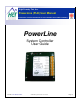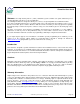High Country Tek, Inc.
PowerLine User Guide Welcome to the High Country Tek Inc. ( HCT ) PowerLine system controller user guide, and thank you for selecting this HCT controller to use in your application The following information is designed to allow you to connect, set-up and optimize the PowerLine module. If you have used HCT products before, you will recognize some of the instructions and settings.
PowerLine User Guide Manual Index: Introduction: ........................................................................................................................... 2 Cautions: ............................................................................................................................................................ 2 Warranty Information: ........................................................................................................................................
PowerLine User Guide Product Application Guidelines: ALWAYS do the following: • • • • • • • • • • • • • • • • Take a few minutes to FULLY read THESE information / data sheets BEFORE starting. Keep High Voltage AC cables separate from Low Voltage DC signal and supply cables. Make sure the unit supply voltage is the same as the coils on the valve being driven ! Ensure that you are aware of the adjustments and consequences on the electronics and hydraulics.
PowerLine User Guide PowerLine flexible configurations: The PowerLine module is ideally suited for today’s hydraulic OEM, distributor or system builder. With both mechanical and electrical robustness paramount in the design priority, Windows™ compatible easy to use setup software and full CE compliance means this one product can through , the many configurations and features available, be used across multiple platforms, markets and applications.
PowerLine User Guide Module Familiarity: Wiring: Use 16 AWG wire for power and coil wiring. Use of shrouded coil connectors is always recommended. Shielded cables are preferred for the pulse and command inputs as these are typically low level, analog signals. This will minimize potential cross talk between cables that are bundled or in a cable harness. Additional noise protection can be obtained by shielding the coil and power cables. The shields should be grounded only at the unit end of the cable.
PowerLine User Guide INPUT ERROR LED blink code descriptions: LED Condition OFF Input or feedback signal operation is normal Blinking Error detected or loss of feedback Solution Check command or feedback signal for connection, signal level and polarity and correct as required Power LED blink code description: LED OFF ON Blinking Condition Power Supply below 9VDC Power supply between 9VDC and 30VDC Power supply above 30VDC Solution Increase power supply to >9VDC NO action – normal operation Reduc
PowerLine User Guide Module Compatibility and Valve Settings: Valve Type PSL/V – (Size 2) PSL/V – (Size 2) PSL/V(F) – (Sizes 3 & 5) PSL/V(F) – (Sizes 3 & 5) EM 21 D(S)E EM 21 D(S)E EMP 21 S EMP 21 S EMP 21 V EMP 21 V EMP 21 S10 EMP 21 S10 EMP 21 V10 EMP 21 V10 EMP 31 S EMP 31 S EMP 31 V EMP 31 V EMP 31 S10 EMP 31 S10 EMP 31 V10 EMP 31 V10 EMP 41 S EMP 41 S EMP 41 V EMP 41 V PMV PMV PDM, PDV PDM, PDV PM(Z) PM(Z) SE - (Sizes 2 & 3) SE - (Sizes 2 & 3) SEH - (Sizes 2 & 3) SEH - (Sizes 2 & 3) SWS 2 SWS 2 V30D
PowerLine User Guide Valve Type Coil Voltage (V) IMin (mA) IMax (mA) Dither Frequency (Hz) Dither Amplitude (%) Note: Final optimized settings are valve size and system/application dependent. Consult valve manufacturer for full details as required.
PowerLine User Guide Valve Type DAAL, DBAL, DLDA, DMDA, DNDA, DNDC, DTCA, DTDA, DWDA, FMDA, FMDB, PRDL, PRDM, PRDN, PRDP, RBAN, RBAP DAAL, DBAL, DLDA, DMDA, DNDA, DNDC, DTCA, DTDA, DWDA, FMDA, FMDB, PRDL, PRDM, PRDN, PRDP, RBAN, RBAP Coil Voltage Imin (mA) 12 Imax (mA) 1150mA 24 590 Dither Frequency Dither Amplitude 100 – 250Hz dependant on valve size 100 – 250Hz dependant on valve size Note: Final optimized settings are valve size and system/application dependent.
PowerLine User Guide Module Connections: +Power ( connector terminal 1 ): This is the main + Voltage power supply input for the module. The PowerLine controller will accept 9 to 30VDC. NOTE: Make sure the unit has an in-line fuse fitted to protect the system, the module and the warranty. +Coil A ( Connector terminal 2 ): This terminal should be connected to the ‘A’ coils positive (+) connection. It is switched ON or OFF to decide which if any coil will be driven.
PowerLine User Guide Module Connections Cont. NOTE: Sinking or open collector sensors may require an external pull up resistor. Pot Ref Out ( Connector terminal 10 ): Pot Ref Out provides +5VDC through a 1KΩ current limit resistor ( 5mA max ) and is typically used for local connection to a 10K potentiometer or Joystick. NOTE: This output should not be used as a sensor power supply as it will not supply sufficient current. Enable In ( Connector terminal 11 ): This is a sinking switch input.
PowerLine User Guide PowerLine Dimensional Information: Housing Type:- High Country Tek unique ‘encapsulated’ block. Housing Material:- None, solid, flameproof epoxy resin block. Housing Color:- Black / dark Grey. Surface Finish:- Gloss Housing Thickness:- 12mm ( main module ) 25mm incl. Connectors. Unit size:- See above size detail drawings. Unit Weight:- Approx.... 400 grams ( including Encapsulation material ) Wire entry:- Via heavy duty screw type connector.
PowerLine User Guide Electrical Specification Overview: 1 2 3 4 5 6 7 8 9 10 11 12 13 14 15 16 17 18 19 20 21 22 23 24 25 26 27 28 29 30 31 - Board Style: Connector Type: Input Supply Voltage: Input supply current: Input supply protection: User Reference Voltage: User Reference Voltage current: Command Input types: DCV Command input value range: DC Current Command Input Range Pulse Command input value range: Pulse command voltage range: Enable input value range: Enable input impedance: Parameter Adjustm
PowerLine User Guide Opto 3000: USB serial Interface The Opto 3000 is the newest way to interface with any PC running Windows™ XP® Professional and Vista Business or Ultimate, to program or observe operation of the PowerLine module. The unit is USB compatible comes with all the cables needed to start work immediately. The Opto 3000 gets power from the PC USB port so the user should take care to select a port that can support 5VDC output ( beware of USB expansion hubs with maximum load limitations ).
PowerLine User Guide Software PowerLine Installation You are now ready to install and start the PowerLine program by Inserting the software CD and running the ‘setup.exe’ program – follow the on-screen instructions. After installation, the program will be found in the Start menu group called “HCT Products“. Once the software has been installed, restart your computer.
PowerLine User Guide Using The PowerLine application File ( Memory Options ): Selection from Menu -> Save Temporary Memory to Permanent Memory NOTE: It is strongly reccomended that the user cycles power to the PowerLine module after saving any program changes to ensure that the setting alterations take place and any old setting data is erased by the controller. The unit stores all user programmable settings both in temporary and permanent memory.
PowerLine User Guide Selection from Menu -> Restore Temporary Memory from Permanent Memory Restores settings stored in permanent memory to temporary (operational) memory. Caution: Use of this selection temporarily prevents the unit from working in the system. Do not select this option while the machine is operating. Selection from Menu -> Restore Temporary & Permanent Memory from a File When this selection is made, the user is prompted for a file name and location from which to retrieve settings.
PowerLine User Guide Manual PWM% Selection from Menu -> Control Logic-> Manual PWM% Mode This feature allows the user to manually control the output current to coils ‘A’ and ‘B’ ( PWM% ) by the using the ‘Virtual Potentiometer’ shown colored as ‘Yellow’ on the screen to the left. This option can be used for coil and system setup and is ideal for troubleshooting.
PowerLine User Guide Horse Power Limiter & Anti-Stall Mode NOTE: It is strongly reccomended that the user cycles power to the PowerLine module after saving any program changes to ensure that the setting alterations take place and any old setting data is erased by the controller. Selection from Menu -> Control Logic -> Anti-Stall – Single Coil Operation The PowerLine will adjust its outputs as a function of the RPM of a device.
PowerLine User Guide Horse Power Limiter & Anti Stall Mode with Reverse Selection from Menu -> Control Logic -> Anti-Stall Mode with Reverse The PowerLine controller has a new useful function that combines Anti-stall with a reverse feature.
PowerLine User Guide Horse Power Limiter & Anti Stall with Max Command Selection from Menu -> Control Logic-> Anti Stall w Max Command Anti Stall w Max Command is the same as Anti-Stall except for the addition of the COMMAND input that adjusts the MAX current. The effect of the COMMAND input is exactly the same as changing the MAX current setting, with the adjustment range of the analog input being the MIN to MAX current values set by the Opto 3000. See the graph in figure 7.
PowerLine User Guide Proportional Valve Driver Mode Selection from Menu -> Control Logic-> Valve Control Mode This mode allows you to adjust the coil current based on the command input. This method is typically used in situations where the output current needs to be controlled directly using a joystick. The valve driver can operate in either dual coil or single coil mode.
PowerLine User Guide Setup: NOTE: It is strongly reccomended that the user cycles power to the PowerLine module after saving any program changes to ensure that the setting alterations take place and any old setting data is erased by the controller. From this screen, the user has access to all of the setup sub-screens and drop downs that will enable the configuration of the particular control logic mode that has been selected.
PowerLine User Guide Pulse Input Setup: Selection from Menu-> Pulse Input Setup Enable Pull Down Resistor This check box is used to enable a 10k resistor from the pulse input to ground for use on systems with open emitter sensors. Pulses Per Rev Number of pulses per revolution LOS Current (amps) – (Loss Of Signal Current) The user can set the coil current to drive when a loss of signal is detected. Feedback Selection Used to select a voltage range for the Pulse Input.
PowerLine User Guide Command Input Setup: Selection from Menu-> Command Input Setup Command Error Detection Enabled when checked disabled when unchecked Command Error = coils off (active if command error detection = true) activates when a command error is detected. Coils turned off when checked, command would go to “Command Error Default Volts” when unchecked.
PowerLine User Guide Reference Error Limits - (active if command error detection = true) The Reference Error Limits feature will detect and report errors on the Command Reference Output of the module that exceed the user defined set points. These settings are used when the Command Error Detection check box has been checked. High - Command Input Error reported when reference volts are greater than High. Low - Command Input Error reported when reference volts are less than Low.
PowerLine User Guide Advanced Settings: Selection from Menu-> Advanced Settings Process P and I Term Scale These values allow for scaling the P and I term scale. These values are only editable when the controller is in RPM Regulation Mode. These values represent the number of times to divide the effect of the P or I term by two. Therefore, larger shift values will increasingly reduce the effects of the P and I terms. The P shift value can be from 0 to 7 (default = 5).
PowerLine User Guide Process Setup Selection from Menu-> Process Setup Ramp Up and Ramp Down The units ( seconds ) are the time taken to change from minimum output current to maximum output current, i.e. 0 – 100%. Smaller changes within this window, will be a ratio of this value. Commands to change coils will be delayed by the ramping process. In RPM regulation mode, the user can adjust the speed of the change in the set point due to changing command input.
PowerLine User Guide More Current = More Speed This software selectable feature allows the use of reverse acting single coil valves. When this box is unchecked, the PowerLine will apply less current to get higher system speed. This feature is only available if Disable Coil B is selected. The current, when the coil is "off", will be the MAX current in reverse acting mode.
PowerLine User Guide Coil Setup Selection from Menu-> Coil Setup Minimum and Maximum current The user can adjust the minimum and maximum current on a per coil basis. The current output will not be commanded outside of these ranges when the coil is on. This feature is useful as it allows for valve ‘deadband’ to be reduced, making the system more responsive to small commands around the zero position or point of a command source ( i.e. Joystick e.t.c. ).
PowerLine User Guide Help: The ‘Help’ dropdown menu offers two choices. The first opens a window that gives the user information on the controller Application and BIOS versions as well as contact information for High Country Tek, Inc. The second option ‘View Help’ will open a PDF file of this manual to allow the user immediate access to information regarding the controller, application, set-up and troubleshooting.
PowerLine User Guide Troubleshooting: General Considerations The ‘PWR OK’ LED must be steadily on, not flashing, for correct unit operation. This LED will be off if the power supply is too low, and flashing if the power supply is too high. Intermittent low power supply conditions also cause flashing. Large noise spikes on the power supply can cause the unit to temporarily shut down due to over voltage. The INPUT ERROR LED flashes if there is a fault with the COMMAND IN or PULSE IN inputs.
PowerLine User Guide On Site Testing: If the set up procedure does not achieve the desired results, double check the wiring and perform the following tests. Record the test results. Tools required A PC running Windows XP and an Opto 3000 are required for initial set-up, programming or observation of the controllers operation through the RS232 port. The PC can also be used for uploading the configured program to new PowerLine modules for series production.
PowerLine User Guide Valve not being driven to maximum: If the card passes the "full on test" above, the problem is potentially in the system or wiring. 1. Check the controllers ‘I Max’ settings through the GUI and make sure they are correct. 2. Dry test the valves: a. Turn off the hydraulics pump. b. Ensure there is NO system flow or trapped pressure. c. Make the equipment safe to work on for you and others. d. Command the valves using GUI manual mode to maximum. e.
PowerLine User Guide Application Connection Examples: This first example shows how the controller can be used in a single proportional valve control application. The command is coming from a manual source, either a potentiometer or joystick as shown here. This example shows how the controller can be used in a single proportional valve control application.
PowerLine User Guide PID - The Basic Technique for Feedback Control: The Proportional-Integral-Derivative or “PID” controller looks at the present value of the error, the integral of the error over a recent time interval, and the derivative of the error signal to calculate how much of a correction to apply. These calculations are done once every “I Time”, but are fast enough to appear to be continuous to the system.
PowerLine User Guide Ordering Guide: Valve Coils: The standard is for DUAL coil output, with single coil control being selected through the set-up software. Current Range: The standard in-stock current range is 250mA to 3000mA with 3mA resolution. ‘V’ option is user specific – please contact factory. Connector: The PowerLine comes with the integral 12 way terminal block as standard. The ‘Q’ option offers a 12 way WeatherPak connector on 6 inch leads.
PowerLine User Guide Default Files and Set-up tips: Part No:- 021-00155 RevD7 PowerLine System Controller User Guide Page | 39
PowerLine User Guide Valve Driver Settings: Dual Coil Valve Driver Default File: ValveDriver 2Coil r0.dat After installation, your GUI will display the following settings in the various windows. Command Input: Command Input is set at 0 – 5 Volt input with a valid command range of 0.1 – 4.47 Volts. Valve B range is .10 to 2.24 volts. Valve A range is 2.24 to 4.47 volts. In this example, Center is at 2.24 volts and Command Input error detection is “ON.
PowerLine User Guide Process Setup: Sets the Ramp Rate for both coil A and B to 3 seconds Up or Down. Sets the following options to True: • Enable “Enable:” Enable input pin is active • Enable Active High: +12v at the enable input will enable unit • Ramp to 0 if Disabled: Ramps if disabled • More Current = More speed (This option should be set True whenever in Dual Coil Valve Driver Mode). This is forced on in the Dual Coil Valve Driver mode. • Enable Direction is set to False.
PowerLine User Guide Single Coil Valve Driver Default File: ValveDriver 1Coil r0.dat Sets module to Valve Control Mode using the following settings: Command Input Command Input: Sets up the Command Input to act as a 0 – 5 Volt input with a valid range of 0.1 – 4.47 Volts. Error detection for the Command Input and Reference Output are active with a Command Error turning off the coil. Deadband is redundant in Single Coil Mode. Process Setup: Sets the Ramp Rate to 3 seconds Up or Down.
PowerLine User Guide Horse Power Limiter & Anti-Stall Mode Dual Coil Driver Default File: Anti-Stall 2Coil r0.dat Sets module to Anti Stall Mode using the following settings; Pulse Input: Sets module to Anti-Stall Mode using the following settings; The Pulse Input is set for use with a 0 – 5 Volt Sensor, 120 pulses per revolution and an operational range of 21 to 4160 RPM. The 1K ohm Pull down is deactivated but may be set to True for use with sensors using an open collector type output.
PowerLine User Guide Process Setup: Sets the Ramp Rate for both coil A and B to 3 seconds Up or Down.
PowerLine User Guide We currently supply to virtually all areas of the fluid power industry, increasing product integration and growing our customers business, by allowing them to approach new, profitable electro-hydraulic markets successfully. Please contact us to discuss your next project, product training or system application; we would be pleased to work with you and your team. Need More Information ? For customer service and application support, contact us through E-mail at info@hctcontrols.