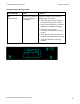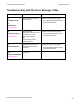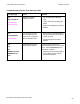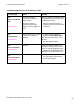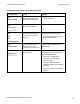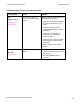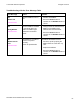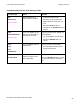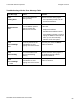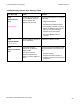User's Manual
Table Of Contents
- DTC4500 User Guide
- Section 1: Specifications
- Section 2: Setup and Installation Procedures
- Section 3: Print Driver Installation
- Section 4: Printer Preferences Tab Functions
- |contextid=30 Using the Card tab
- Using the Toolbox Options
- |contextid=150 Using the Configuration Tab
- |contextid=151 Selecting the Calibrate Laminator tab
- Using the Event Monitoring Group Box
- |contextid=152 Selecting the Calibrate Ribbon tab
- |contextid=154 Selecting the Clean Printer tab
- |contextid=155 Selecting the Advanced Settings tab
- |contextid=40Using the Device Options tab
- |contextid=50Using the Image Color tab
- |contextid=51Using the Image Calibrate tab
- |contextid=70Using the Magnetic Encoding Tab
- |contextid=80Using the Lamination tab
- |contextid=90 Using the Overlay / Print Area tab
- |contextid=100Using the K Panel Resin tab
- |contextid=120Using the Printer Info tab
- Section 5: Selecting the Fluorescent Panel Ribbon Type
- Section 6: System Overview- Troubleshooting
- Section 7: Troubleshooting
- Section 8: Cleaning
- Section 9: Firmware Upgrades
- Section 10: HID Global Technical Support
- Appendix A
© 2010 HID Global Corporation All rights reserved
Troubleshooting with the Error Message Table
Error Message Cause Solution
# 81
Unable to Feed
|contextid=214
|contextid=210
The Printer is unable to
feed a card from the Card
Hopper.
Check the following, then press the
Pause button to continue.
• Verify the card thickness setting
is set to the thickness of your
cards.
• Verify the Cleaning roller is
properly installed on the Ribbon
Cartridge.
• Check for card slippage. If
necessary, run the Printer
cleaning routine.
• Verify that your cards are within
the perimeters accepted card
size range.
Verify the cards are not sticking
together.
# 82
Mag Jam
|contextid=216
A card is jammed Magnetic
station
• Clear any cards in the Magnetic
station using the buttons to move
the card out.
• Press the Pause button to
continue.
DTC4500 Card Printer/Encoder User Guide
86