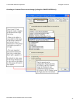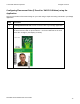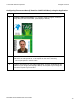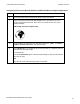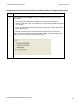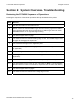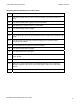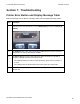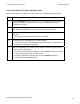User's Manual
Table Of Contents
- DTC4500 User Guide
- Section 1: Specifications
- Section 2: Setup and Installation Procedures
- Section 3: Print Driver Installation
- Section 4: Printer Preferences Tab Functions
- |contextid=30 Using the Card tab
- Using the Toolbox Options
- |contextid=150 Using the Configuration Tab
- |contextid=151 Selecting the Calibrate Laminator tab
- Using the Event Monitoring Group Box
- |contextid=152 Selecting the Calibrate Ribbon tab
- |contextid=154 Selecting the Clean Printer tab
- |contextid=155 Selecting the Advanced Settings tab
- |contextid=40Using the Device Options tab
- |contextid=50Using the Image Color tab
- |contextid=51Using the Image Calibrate tab
- |contextid=70Using the Magnetic Encoding Tab
- |contextid=80Using the Lamination tab
- |contextid=90 Using the Overlay / Print Area tab
- |contextid=100Using the K Panel Resin tab
- |contextid=120Using the Printer Info tab
- Section 5: Selecting the Fluorescent Panel Ribbon Type
- Section 6: System Overview- Troubleshooting
- Section 7: Troubleshooting
- Section 8: Cleaning
- Section 9: Firmware Upgrades
- Section 10: HID Global Technical Support
- Appendix A
© 2010 HID Global Corporation All rights reserved
Using the Error Message Table
This section provides the troubleshooting table for the error message. The DTC4500 has a display that
will show the Printer error messages.
• When an error occurs in the Printer, the PC will show the error message on screen with solutions.
• The display will blink in the location needing attention. Those locations include the Printer, Input
Hopper, Magnetic Encoder, Flipper, Card Path, Ribbon, and Data/Communication error device.
Each table uses a 3- column presentation to present a specific or Printer error message, its cause and its
solution.
• This allows the troubleshooter to identify the error and its cause, and then perform the procedure
(provided in the solution column).
• This standard mode of identifying the problem and its solution should provide an efficient method of
troubleshooting this Printer.
• If you encounter problems beyond the capabilities of these the error message table, you should
contact Technical Support. Refer to: Section 10: HID Global Technical Support
DTC4500 Card Printer/Encoder User Guide
80