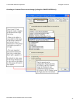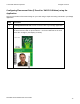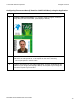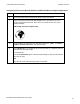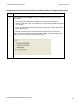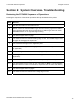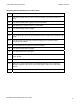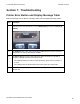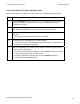User's Manual
Table Of Contents
- DTC4500 User Guide
- Section 1: Specifications
- Section 2: Setup and Installation Procedures
- Section 3: Print Driver Installation
- Section 4: Printer Preferences Tab Functions
- |contextid=30 Using the Card tab
- Using the Toolbox Options
- |contextid=150 Using the Configuration Tab
- |contextid=151 Selecting the Calibrate Laminator tab
- Using the Event Monitoring Group Box
- |contextid=152 Selecting the Calibrate Ribbon tab
- |contextid=154 Selecting the Clean Printer tab
- |contextid=155 Selecting the Advanced Settings tab
- |contextid=40Using the Device Options tab
- |contextid=50Using the Image Color tab
- |contextid=51Using the Image Calibrate tab
- |contextid=70Using the Magnetic Encoding Tab
- |contextid=80Using the Lamination tab
- |contextid=90 Using the Overlay / Print Area tab
- |contextid=100Using the K Panel Resin tab
- |contextid=120Using the Printer Info tab
- Section 5: Selecting the Fluorescent Panel Ribbon Type
- Section 6: System Overview- Troubleshooting
- Section 7: Troubleshooting
- Section 8: Cleaning
- Section 9: Firmware Upgrades
- Section 10: HID Global Technical Support
- Appendix A
© 2010 HID Global Corporation All rights reserved
Printer Error Button and Display Message Table
Both the DTC4500 use the Button messages rather than the Display Message system.
Step Procedure
5 Press the ON/Off button when Printer is in an error state to cause the action to
be cancelled. (Note: If no other error occurs, then the Pause button will
illuminate its blue LED.)
6
Press the Pause button when Printer is in an error state to cause the Printer to
retry. (Note: It will illuminate its blue LED and retry the failed action.)
7
When downloading an upgrade file, both blue LED’s will blink. If the unit is a
DTC1000:
• You have been advised that the upgrade is in process.
8
If a language (other then English) is currently selected:
• You can press and hold the Pause button during the power-up sequence to
change the language back to English.
9
When no LCD Display is available, press or hold the buttons to access certain
Internal Test jobs. See below.
• To print a card with the Printer Settings, press the Pause button and hold for
4+ seconds when the Printer is ready and idle.
• To print the alignment or the Self Test, press the ON/OFF button then
immediately press the Pause button.
DTC4500 Card Printer/Encoder User Guide
79