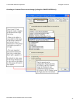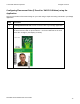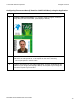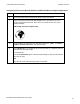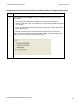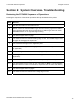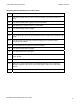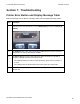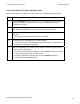User's Manual
Table Of Contents
- DTC4500 User Guide
- Section 1: Specifications
- Section 2: Setup and Installation Procedures
- Section 3: Print Driver Installation
- Section 4: Printer Preferences Tab Functions
- |contextid=30 Using the Card tab
- Using the Toolbox Options
- |contextid=150 Using the Configuration Tab
- |contextid=151 Selecting the Calibrate Laminator tab
- Using the Event Monitoring Group Box
- |contextid=152 Selecting the Calibrate Ribbon tab
- |contextid=154 Selecting the Clean Printer tab
- |contextid=155 Selecting the Advanced Settings tab
- |contextid=40Using the Device Options tab
- |contextid=50Using the Image Color tab
- |contextid=51Using the Image Calibrate tab
- |contextid=70Using the Magnetic Encoding Tab
- |contextid=80Using the Lamination tab
- |contextid=90 Using the Overlay / Print Area tab
- |contextid=100Using the K Panel Resin tab
- |contextid=120Using the Printer Info tab
- Section 5: Selecting the Fluorescent Panel Ribbon Type
- Section 6: System Overview- Troubleshooting
- Section 7: Troubleshooting
- Section 8: Cleaning
- Section 9: Firmware Upgrades
- Section 10: HID Global Technical Support
- Appendix A
© 2010 HID Global Corporation All rights reserved
Section 7: Troubleshooting
Printer Error Button and Display Message Table
Both the DTC4500 use the Button messages rather than the Display Message system.
Step Procedure
1
All Printers have two (2) buttons, one for ON/Off (LEFT) and one for Pause (II)
(RIGHT).
2 The ON/Off button is blue when the Printer is ON. When the Printer enters the
Sleep Mode, the LED is dimmed but still ON.
3 The Pause (II) button will be illuminated blue when the Printer is capable of
accepting a printjob and does not have an error.
• This LED will continue to stay on while the Printer prints as long as there is
no error.
• This LED will also be dimmed when the Printer goes into sleep mode.
4 When an error occurs, the Pause button will no longer be illuminated blue, but
will blink red.
DTC4500 Card Printer/Encoder User Guide
78