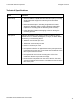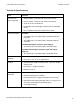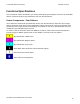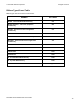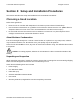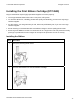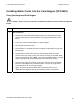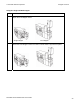User's Manual
Table Of Contents
- DTC4500 User Guide
- Section 1: Specifications
- Section 2: Setup and Installation Procedures
- Section 3: Print Driver Installation
- Section 4: Printer Preferences Tab Functions
- |contextid=30 Using the Card tab
- Using the Toolbox Options
- |contextid=150 Using the Configuration Tab
- |contextid=151 Selecting the Calibrate Laminator tab
- Using the Event Monitoring Group Box
- |contextid=152 Selecting the Calibrate Ribbon tab
- |contextid=154 Selecting the Clean Printer tab
- |contextid=155 Selecting the Advanced Settings tab
- |contextid=40Using the Device Options tab
- |contextid=50Using the Image Color tab
- |contextid=51Using the Image Calibrate tab
- |contextid=70Using the Magnetic Encoding Tab
- |contextid=80Using the Lamination tab
- |contextid=90 Using the Overlay / Print Area tab
- |contextid=100Using the K Panel Resin tab
- |contextid=120Using the Printer Info tab
- Section 5: Selecting the Fluorescent Panel Ribbon Type
- Section 6: System Overview- Troubleshooting
- Section 7: Troubleshooting
- Section 8: Cleaning
- Section 9: Firmware Upgrades
- Section 10: HID Global Technical Support
- Appendix A
© 2010 HID Global Corporation All rights reserved
Section 2: Setup and Installation Procedures
This section describes the setup and installation for the DTC4500 Card Printer.
Choosing a Good Location
Follow these guidelines:
• Place the unit in a location with adequate air circulation to prevent internal heat build up.
• Use the Printer's dimensions as a guideline for the minimum clearances to the unit. (Note: Allow for
adequate clearance in front of the unit to accommodate the unit with its Covers open.)
• Do not install unit near heat sources such as radiators or air ducts or in a place subject to direct
sunlight, excessive dust, mechanical vibration or shock.
About Moisture Condensation
If the unit is brought directly from a cold to a warm location or is placed in a very damp room, moisture
may condense inside the unit. Should this occur, print quality may not be optimum.
Leave the unit turned Off in a warm, dry room for several hours before using. This will allow the moisture
to evaporate.
Caution: For safety purposes, Ethernet is not intended for a direct connection outside of the
building.
Unpacking and Inspection
While unpacking your Printer, inspect the carton to ensure that no damage has occurred during shipping.
Make sure that all supplied accessories are included with your unit.
Check that the following items are included:
• Power Supply
• US / EU Power Cable
• USB cable (2.0)
• Software Installation CD/User Guide
• User Guide
• Warranty Statement, Registration Card and Compliancy Document
DTC4500 Card Printer/Encoder User Guide
16