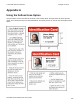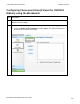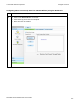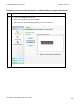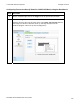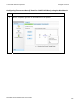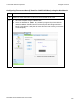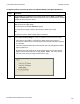User's Manual
Table Of Contents
- DTC4500 User Guide
- Section 1: Specifications
- Section 2: Setup and Installation Procedures
- Section 3: Print Driver Installation
- Section 4: Printer Preferences Tab Functions
- |contextid=30 Using the Card tab
- Using the Toolbox Options
- |contextid=150 Using the Configuration Tab
- |contextid=151 Selecting the Calibrate Laminator tab
- Using the Event Monitoring Group Box
- |contextid=152 Selecting the Calibrate Ribbon tab
- |contextid=154 Selecting the Clean Printer tab
- |contextid=155 Selecting the Advanced Settings tab
- |contextid=40Using the Device Options tab
- |contextid=50Using the Image Color tab
- |contextid=51Using the Image Calibrate tab
- |contextid=70Using the Magnetic Encoding Tab
- |contextid=80Using the Lamination tab
- |contextid=90 Using the Overlay / Print Area tab
- |contextid=100Using the K Panel Resin tab
- |contextid=120Using the Printer Info tab
- Section 5: Selecting the Fluorescent Panel Ribbon Type
- Section 6: System Overview- Troubleshooting
- Section 7: Troubleshooting
- Section 8: Cleaning
- Section 9: Firmware Upgrades
- Section 10: HID Global Technical Support
- Appendix A
© 2010 HID Global Corporation All rights reserved
DTC4500 Card Printer/Encoder User Guide
114
Configuring Fluorescent Data (F-Panel for YMCFKO Ribbon) using the Workbench
Step Procedure
12 Set the Ribbon for YMCFKO in the Printing Preferences. (Note: The Detect
Supplies at Print Time button may also be used. The F-Panel Ribbon must be
installed for this process to work.)
13 Check Dual Pass if you would like to print the F-Panel on a separate panel of
HDP film from the YMC image.
You should use the default Dual Pass option:
If the fluorescent image is used in places where other dye is used.
OR
Any time the Invert F-Panel Image option is selected.
14 Check Invert F-Panel Image to create a negative of the fluorescent image.
• This refers to the ability to cause light or white areas of the image to
fluoresce and dark colors to remain dark on the printed card when exposed
to a UV light.
• This was requested because the fluorescent dye color is bright when black
light is applied to it.
• By default, the dark areas of the image will fluoresce on the card and the
lighter or white areas will have no dye applied. (Note: This may improve
the look of the person’s image if used for the Logo.)