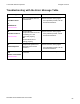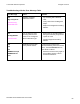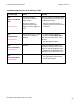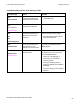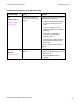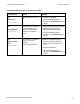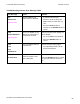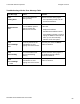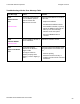User's Manual
Table Of Contents
- DTC4500 User Guide
- Section 1: Specifications
- Section 2: Setup and Installation Procedures
- Section 3: Print Driver Installation
- Section 4: Printer Preferences Tab Functions
- |contextid=30 Using the Card tab
- Using the Toolbox Options
- |contextid=150 Using the Configuration Tab
- |contextid=151 Selecting the Calibrate Laminator tab
- Using the Event Monitoring Group Box
- |contextid=152 Selecting the Calibrate Ribbon tab
- |contextid=154 Selecting the Clean Printer tab
- |contextid=155 Selecting the Advanced Settings tab
- |contextid=40Using the Device Options tab
- |contextid=50Using the Image Color tab
- |contextid=51Using the Image Calibrate tab
- |contextid=70Using the Magnetic Encoding Tab
- |contextid=80Using the Lamination tab
- |contextid=90 Using the Overlay / Print Area tab
- |contextid=100Using the K Panel Resin tab
- |contextid=120Using the Printer Info tab
- Section 5: Selecting the Fluorescent Panel Ribbon Type
- Section 6: System Overview- Troubleshooting
- Section 7: Troubleshooting
- Section 8: Cleaning
- Section 9: Firmware Upgrades
- Section 10: HID Global Technical Support
- Appendix A
© 2010 HID Global Corporation All rights reserved
Troubleshooting with the Error Message Table
Error Message Cause Solution
# 113
Ribbon Release
Error
|contextid=300
The Printer cannot locate
the next Ribbon panel in
order to release the
Ribbon from the card.
Ensure that the Ribbon is not stuck
to the card.
• Replace the Ribbon.
• Recalibrate the Ribbon sensor.
• If the Ribbon is broken, repair by
taping the Ribbon back onto the
take- up core and manually
advance to the next panel.
• Press the Pause button to
continue.
# 128
Calibrate Ribbon
|contextid=235
The Print Ribbon Sensor is
out of calibration.
Calibrate the Ribbon Sensor.
# 131
Flipper Jam/ Home
Error
A card has become
jammed in the Printer’s
Flipper Table.
The Flipper failed to
position properly while
aligning a card or flipping a
card.
Clear any cards in the Flipper Table,
using the buttons to move the card
out.
• Resume printing.
• Reset the Printer and retry. If
problem persists call for technical
assistance.
DTC4500 Card Printer/Encoder User Guide
90