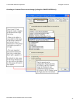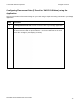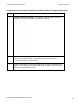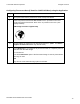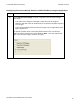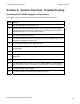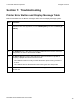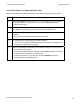User's Manual
Table Of Contents
- DTC4500 User Guide
- Section 1: Specifications
- Section 2: Setup and Installation Procedures
- Section 3: Print Driver Installation
- Section 4: Printer Preferences Tab Functions
- |contextid=30 Using the Card tab
- Using the Toolbox Options
- |contextid=150 Using the Configuration Tab
- |contextid=151 Selecting the Calibrate Laminator tab
- Using the Event Monitoring Group Box
- |contextid=152 Selecting the Calibrate Ribbon tab
- |contextid=154 Selecting the Clean Printer tab
- |contextid=155 Selecting the Advanced Settings tab
- |contextid=40Using the Device Options tab
- |contextid=50Using the Image Color tab
- |contextid=51Using the Image Calibrate tab
- |contextid=70Using the Magnetic Encoding Tab
- |contextid=80Using the Lamination tab
- |contextid=90 Using the Overlay / Print Area tab
- |contextid=100Using the K Panel Resin tab
- |contextid=120Using the Printer Info tab
- Section 5: Selecting the Fluorescent Panel Ribbon Type
- Section 6: System Overview- Troubleshooting
- Section 7: Troubleshooting
- Section 8: Cleaning
- Section 9: Firmware Upgrades
- Section 10: HID Global Technical Support
- Appendix A
© 2010 HID Global Corporation All rights reserved
Configuring Fluorescent Data (F-Panel for YMCFKO Ribbon) using the Application
Step Procedure
6 Set up the Printer Driver preferences. Refer to Step 8-10 below.
7 Printer will print the fluorescent BMP IMAGE at the ~I position on the card.
Printer will print the fluorescent TEXT at the ~T position on the card. (See
Display B below)
BMP Image located at c:\globe.bmp
8 Set the Ribbon for YMCFKO in the Printing Preferences. (Note: The Detect
Supplies at Print Time button may also be used.)
9 Check Dual Pass if you would like to print the F-Panel on a separate panel of
HDP film from the YMC image.
You should use:
The default Dual Pass option if the fluorescent image is used in places where
other dye is used.
OR
Any time the Invert F-Panel Image option is selected.
DTC4500 Card Printer/Encoder User Guide
74