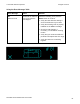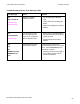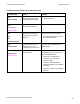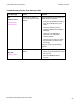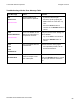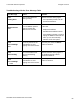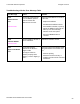User's Manual
Table Of Contents
- DTC4500 User Guide
- Section 1: Specifications
- Section 2: Setup and Installation Procedures
- Section 3: Print Driver Installation
- Section 4: Printer Preferences Tab Functions
- |contextid=30 Using the Card tab
- Using the Toolbox Options
- |contextid=150 Using the Configuration Tab
- |contextid=151 Selecting the Calibrate Laminator tab
- Using the Event Monitoring Group Box
- |contextid=152 Selecting the Calibrate Ribbon tab
- |contextid=154 Selecting the Clean Printer tab
- |contextid=155 Selecting the Advanced Settings tab
- |contextid=40Using the Device Options tab
- |contextid=50Using the Image Color tab
- |contextid=51Using the Image Calibrate tab
- |contextid=70Using the Magnetic Encoding Tab
- |contextid=80Using the Lamination tab
- |contextid=90 Using the Overlay / Print Area tab
- |contextid=100Using the K Panel Resin tab
- |contextid=120Using the Printer Info tab
- Section 5: Selecting the Fluorescent Panel Ribbon Type
- Section 6: System Overview- Troubleshooting
- Section 7: Troubleshooting
- Section 8: Cleaning
- Section 9: Firmware Upgrades
- Section 10: HID Global Technical Support
- Appendix A
© 2010 HID Global Corporation All rights reserved
Troubleshooting with the Error Message Table
Error Message Cause Solution
# 53
Lam Card Jam
A jam occurred
somewhere between the
Printer and the laminator
Open covers and clear the
obstruction/jam
# 63
Lam Tag Error
|contextid=286
There is no material
loaded in the laminator
Load material into the Laminator
# 64
# 65
# 66
Reboot Required
Unspecified system error
detected by the Printer
Firmware.
Reset the Printer and try again.
• If this problem persists, call for
technical assistance.
# 68
Card in Printer
A card is jammed in the
Print Station or card
flipping area of the Printer.
Clear the jam and press the the
Pause button.
# 70
Multiple Feed
|contextid=211
Multiple cards were fed
into the Printer.
Verify the card thickness is set to
the thickness of your cards, then
press the Pause button.
• Check for card slippage. If
necessary, run the Printer
cleaning routine
• Verify the Cleaning roller is
properly installed on the Ribbon
Cartridge.
• Verify the cards are not sticking
together.
DTC4500 Card Printer/Encoder User Guide
85