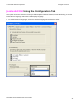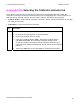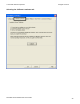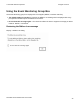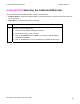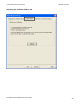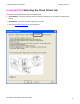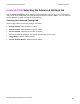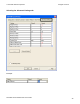User's Manual
Table Of Contents
- DTC4500 User Guide
- Section 1: Specifications
- Section 2: Setup and Installation Procedures
- Section 3: Print Driver Installation
- Section 4: Printer Preferences Tab Functions
- |contextid=30 Using the Card tab
- Using the Toolbox Options
- |contextid=150 Using the Configuration Tab
- |contextid=151 Selecting the Calibrate Laminator tab
- Using the Event Monitoring Group Box
- |contextid=152 Selecting the Calibrate Ribbon tab
- |contextid=154 Selecting the Clean Printer tab
- |contextid=155 Selecting the Advanced Settings tab
- |contextid=40Using the Device Options tab
- |contextid=50Using the Image Color tab
- |contextid=51Using the Image Calibrate tab
- |contextid=70Using the Magnetic Encoding Tab
- |contextid=80Using the Lamination tab
- |contextid=90 Using the Overlay / Print Area tab
- |contextid=100Using the K Panel Resin tab
- |contextid=120Using the Printer Info tab
- Section 5: Selecting the Fluorescent Panel Ribbon Type
- Section 6: System Overview- Troubleshooting
- Section 7: Troubleshooting
- Section 8: Cleaning
- Section 9: Firmware Upgrades
- Section 10: HID Global Technical Support
- Appendix A
© 2010 HID Global Corporation All rights reserved
|contextid=151 Selecting the Calibrate Laminator tab
The Calibrate Laminator tab is active when the Laminator is automatically detected or when the
Laminator is manually checked (as a Printer Feature on the Configuration tab). If the Laminator is not
detected and not manually checked, the tab is active; however, all functions are grayed out.
• Calibrate button: Sends calibrate Laminator command to Printer. Follow the instruction on the page
for setting up the Printer.
• Help button: Launches help specific to this tab.
Step Procedure
1 Select the Calibrate Laminator tab.
a. Ensure that the Cartridges are out of the Laminator.
b. Ensure the Laminator Cover is closed.
c. Click on the Calibrate button. (Note: The Printer’s LCD will display
CALIBRATE PASSED. Error Message Calibration Failed may be
solved by manually increasing the sensor calibration number to 13 of
higher under the Advanced Settings tab. Do not use the AUTO calibrate
function.)
d. Click on the OK button on the LCD display to complete the procedure.
DTC4500 Card Printer/Encoder User Guide
32