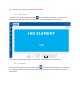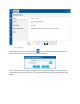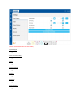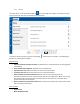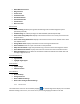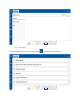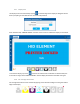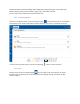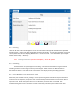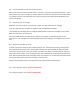User's Guide
4.6 Printer Module Cover Open/Close Events
When a user opens the printer module cover for any reason, the system will automatically pause. Upon
closing of the cover, the cover will lock, and the system must rehome all mechanisms successfully before
any activities resume. Any cards which were in process in the printer module will be flushed from the
system and rejected.
4.7 Replacing Ink Cartridges
When the unit is idle, users can open the print module cover and replace any ink cartridge.
If you are using white ink, remember to shake the new cartridge before installing.
The cartridge currently being used can simply be pulled upward, and the new cartridge can be pressed
down in its slot until it clicks into place.
Please be careful that the cartridge ink color matches the ink which is intended to be put into any
particular slot. The cartridges are mechanically keyed to prevent loading an a cartridge into an incorrect
slot.
4.8 Replacing Full Waste Tank
A sensor is used in the waste ink tank to indicate that it is full. If the waste tank is full, printing will not
be continued until the waste tank is replaced with one which has space available for additional waste.
In this case, open the cover of the print module. The waste tank, which is located on the left side, has a
quick connect hose coupler. Press the button on the quick release fitting, and pull the off the full waste
tank. Remove the full waste tank, and replace it with a new waste tank. Connect the new waste tank by
pressing the quick release coupler into its fitting. Close the cover.
Dispose of the full waste tank in accordance with local requirements for waste disposal.
4.9 Input Hopper Empty (needs completion)
4.10 Output Hopper Full (needs completion)