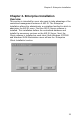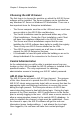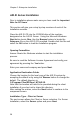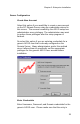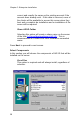User Manual
Chapter 2- Enterprise Installation
19
Client Installation for Enterprise Usage
Windows 95/98 and NT/2000 Workstation
This section will give you a step by step overview of each of the
installation screens. Client installation is very similar to the Server
Installation described above. As with any NT installation, be sure to
review the Important Notes for NT Users.
Place the AIR ID CD into the CDROM drive of the client machine.
Using the Microsoft Windows Start button locate Run. Use the
Browse feature to locate the Setup.exe file on the AIR ID CD
provided. Double-click this file and select the OK button to load the
installation program.
Opening Formalities
Answer Yes to the Welcome window to start the installation
process.
Be sure to read the Software License Agreement and verify your
agreement by pressing the Yes button.
Enter your name and company and press Next.
Application Destination Folder
Choose the location for the local copy of the AIR ID system using
the Browse button as shown in the following figure.
The default directory for NT installations is:
C:\Program Files\RFIDeas_NT\AIR ID.
The default directory for Windows 9x installations is:
C:\Program Files\RFIDeas\AIR ID.
After making the entries, select the Next button to continue.
Installation Type - Client or Server
The next screen allows Enterprise Users to make their Client or
Server selection. For client enterprise installation, select the Client
and Use Enterprise Database options.