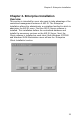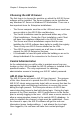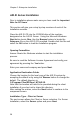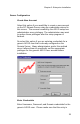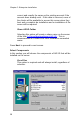User Manual
Chapter 2- Enterprise Installation
12
Choosing the AIR ID Server
The first item is to choose the machine on which the AIR ID Server
software will be installed. The Server software can be installed on
any Windows NT Server or Windows NT Workstation. There are a
few important items for Enterprise installations:
• The Server computer must be on the LAN and users must have
access rights to the AIR ID files and directory.
• The Server Installation must be performed before any of the
Client installations. During the Client installation, each Client
will have their database redirected to the AIR ID Server.
• The Server and Client installations require that the user
installing the AIR ID software have rights to modify the registry.
• There is only one AIR ID Server allowed on the LAN.
• The AIR ID server must remain on at all times in order to
support the AIR ID Enterprise Services.
• It is advisable to have this path within the building so as not to
disrupt individuals if the connection to the Server is lost.
Central Administration
As the administrator you will be able to maintain users from any
location on the LAN, provided the AIR ID software is installed at the
specified location. The only requirement for obtaining
administrative access is knowing your AIR ID ‘admin’ password.
AIR ID User Account
The AIR ID Server will need a AIR ID User Account. The purpose
of this User Account is to provide the AIR ID Clients (specifically
AIR ID NT clients using proximity login) with an account that has the
appropriate rights and privileges necessary to access this server
during the login process. The Enterprise version of AIR ID has
some interesting issues to deal with during login. During the login
process of the Client machine, AIR ID needs access to the Server
prior to actually logging in the user. AIR ID uses a secure service to
allow a communication channel to the central AIR ID database. In
order to establish the channel, a login must be established. Once
the channel is open, the AIR ID software will get the real user
information (name, badge address…) and attempt the true login.
Once logged in, the real user will have their normal privileges.