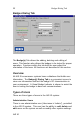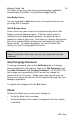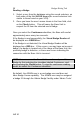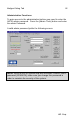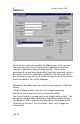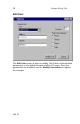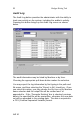User Manual
27 Badges Dialog Tab
AIR ID
Add User
There are two methods available for adding users to the system.
The user may auto-enroll themselves provided they know their
username, password, and optionally domain. This is done
automatically at boot-up provided they have their proximity card on
the reader, and use a valid logon credential. Once the user enters
this information, they will see a dialog box which asks if they would
like to be added to the AIR ID database.
Alternately, the admin use may enroll the use using this ‘Add User’
feature.
Using the supplied field, enter the user’s logon Username,
Password, and Domain into the corresponding fields.
The ‘Learn’ button is located next to the Badge Address field. This
will read the Badge Address of your compatible proximity badge.
The badge ID that is read into the field will not correspond to the
ID printed on the card. This is normal – don't try to change the
'Learned' ID.