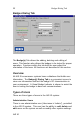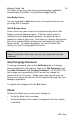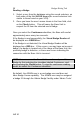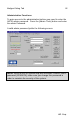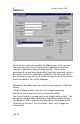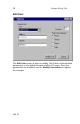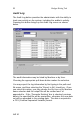User Manual
25 Badges Dialog Tab
AIR ID
Reading a Badge
1. Select a user from the database using the record selectors, on
both sides of the field AIR ID Users (the record selectors look
similar to those found on your VCR).
2. Once you have the user’s name shown in the User field, click
on the Check button. This will cause the Base Unit to
request the ID from the selected user’s Badge.
Once you select the Continuous checkbox, the Base will read at
approximately once every two seconds.
If the Badge is read successfully, the Visual Badge Reader will
be displayed as a GREEN box.
If the Badge is not detected, the Visual Badge Reader will be
displayed as a RED box. If this occurs, you may have an incorrect
badge, the badge is located out of the range of the Base Unit, the
proximity badge is defective, or there were errors indicating the
connection with the Base Unit is incorrect.
NOTE: You can cause the Base Unit to continuously read the
Badge by first selecting the checkbox labeled Continuous, and
then pressing the Check button. To stop the continuous reading
mode, de-select the Continuous checkbox.
By default, the ADMIN user is a non-badge user and does not
have Badge Sense capability. The ADMIN user may be assigned
a badge ID through the 'Admin Badge' facility under 'Admin Tools'.