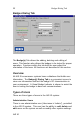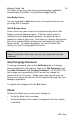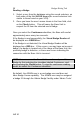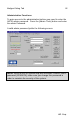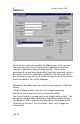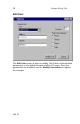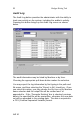User Manual
Badges Dialog Tab 24
HID Corp.
The “admin” user may also have proximity badge capability if
initialized with the [Admin Tools]-[Admin Badge] facility.
Non-Badge Users
You are permitted to add other users to the system who are not
yet using AIR ID badges.
AIR ID Badge Users
These users may gain access to the system using either their
badge or manual password entry. If the two-factor option is
selected then the badge and password, or password-only is
required in order to gain entry. Note there is a feature that permits
the user to required both the password and badge (Forced Two-
Factor mode). To enable this feature you must contact HID
directly or email Techsupp@RFIDeas.com.
TIP: If you are the only user on your system, you should set your
“admin” password to the same as your user password to avoid
confusion.
Set (Changing) Password
To change password, click on the SetPswd button. A change
password dialog box will appear. Enter your Old Password, type
your New Password, and Confirm Password. On NT/2000, this
will change your password in AIR ID as well as change the
password at the NT server. Win9x users must synchronize the
system user password with the AIR ID password through the User
Manager application.
To register the changes click the Set button.
Check
This button allows you to read a user’s badge to:
• Verify the Base Unit is working
• Verify the Badge at the reader is assigned to the user shown
in the field.