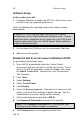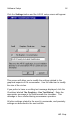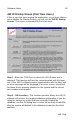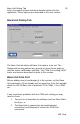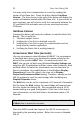User Manual
21 Base Unit Dialog Tab
AIR ID
You may verify this communication is correct by reading the
version of the Base Unit. Press the button labeled Get Base
Version. The three boxes to the right of the button will display the
version of firmware located within the Base Unit. If you receive an
error message, you will need to verify the connection between the
PC and Base Unit and make sure you are selecting the proper
COM port.
Get Base Version
Pressing this button will cause the software to read the Base Unit
directly. This is useful for:
1. Technical support issues
2. Verifying the Com Port is attached correctly
3. Verifying the Com Port is open for communication and not
being used by another application
4. Verifying the Base Unit is working properly
Screensaver Wait Time (seconds)
Like any screensaver under Windows 95/98/NT, the screensaver
is launched when there is no keyboard or mouse activity for the
period of the specified WAIT time. As mentioned earlier, the
WAIT time can be set both using Windows Display Settings and
using the AIR ID application and thus cause some confusion. Both
methods affect the value the screensaver uses to determine its
launch countdown. Any modifications to the Windows Display
Properties will reset the value to the time set in Display
Properties/Screensaver/Wait setting. Therefore, always use the
AIR ID program to reset the wait settings after modifying any
Display Properties items.
The Wait time can be set to a minimum of 10 seconds. Remember
that the lower the Wait setting, the more Badge will respond and
thus the shorter the battery life. We recommend using a 15-30
second setting as a good starting point. If this time is too long in
your environment, set this Wait time to its minimum value of 10
seconds.
Note: The Windows Wait time is entered in minutes while the AIR
ID Wait time is entered in seconds.
Once this WAIT period has elapsed, the AIR ID screensaver is
launched by the operating system. Before the screen is blanked,