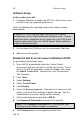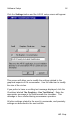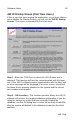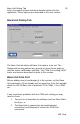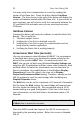User Manual
19 AIR ID Application (Standard Launch)
AIR ID
Step 3 – Set Admin Password – All AIR ID systems ship with the
Admin password set to ‘12345678’. For security reasons, change
this password to a new value. Be sure to remember this value or
store in a secure location.
Step 4 – Add User – Add the username, domain (if no domain
leave blank), badge address (located on back of the AIR ID badge
for non-pcProx products), password and two-factor options.
pcProx product users must use the "Learn" button with their card
on the reader to enter the badge address. If you have selected
the enterprise installation, you must also select the appropriate
machines to which this user will be allowed hands free access.
NT users must use the same NT username, domain, and
password as currently used in the NT User Manager or Domain
Manager.
Step 5 – AIR ID Settings – This step allows you to test your
badge. Use the controls to select your user name. You can then
use the Check button to test the communication to the badge. A
green visual badge indicator shows that the badge was read. A
red indicator shows that the badge was improperly read. You can
select the Continuous button and then select the Check button to
perform repeated reads. This allows you to see how well your
badge is being read in your workspace.
Show this Startup Screen (Check Box) – This check box is
located in the upper right hand corner of the Startup Screen. If
you would like to disable the Startup Screen for future launches,
clear the checkbox labeled Show this Startup Screen. If you
would like to reactivate this screen in the future, use the similar
checkbox found under the About tab located in the standard AIR
ID application. Press the Exit Initial Setup button located at the
bottom, and proceed to the next section
Exit Initial Settings - This button will exit you from the AIR ID
Startup Screen and launch the normal AIR ID application front
end.
AIR ID Application (Standard Launch)
Once the Show Startup Screen check box has been disabled or
the Exit Initial Settings button has been selected, the AIR ID
application will use its standard launch. This mode allows direct