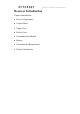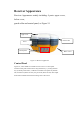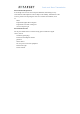Handbook revision situation Warning: Changes or modifications to this unit not expressly approved by the party responsible for compliance could void the user’s authority to operate the equipment. NOTE: This equipment has been tested and found to comply with the limits for a Class B digital device, pursuant to Part 15 of the FCC Rules. These limits are designed to provide reasonable protection against harmful interference in a residential installation.
Static and Data Transmission Receiver Introduction Chapter Introduction ■ Receiver Appearance ■ Control Panel ■ Upper Cover ■ Below Cover ■ Communication Module ■ Battery ■ Environmental Requirement ■ Electric Interference
Receiver Appearance Receiver Appearance mainly including 4 parts: upper cover, below cover, guard collar and control panel, as Figure 2-1 Upper cover Guard collar Screw Control panel Below Cover Figure 2-1 Receiver Appearance Control Panel Figure 2-2, in the middle of red frame of V30 receiver is control panel.
Static and Data Transmission Control panel Figure 2-2 control panel satellite led(green led) status led(red-green dual-color led) power led(red-green dual-color led) Function Key: settings of working mode, UHF radio transmitting power, satellite elevation angle, automatically base setting,self inspection,reset receiver reset receiver and so on. Function Key: settings of data link, UHF radio channels, collection interval, back to original setting,stop and go,upload static data.
Upper Cover Raised Point Raised Plate Figure 2-3 Raised Point: anti-wear point to avoid instrument being scratched Raised Plate: 5 raised plates can avoid wear-out and falling Below Cover As figure 2-4, below cover of V30pro includes communication module slot, battery groove, five-pin port, eight-pin port, speaker and so on.
Static and Data Transmission 1-Radio module 2-Speaker 3-Eight-pin port and cover 4-Five-pin port and cover 5-Battery groove 6-SLC Power supply Block 7-Joint nut 8-Communication Module Connector Figure 2-4 Below cover ◊Radio Module Groove:to set radio module.
Note: 1. If it is not necessary to use five-pin port, eight-pin port and differential antenna port, please affix rubber plugs , to prevent it from water and dust. 2. when speaker is filled with water, maybe speaker becomes silent or hoarse. But it will be back to normal after drying .
Static and Data Transmission Environmental Requirement Even though V30 receiver uses waterproof materials, maintaining in a dry environment is still helpful.
CHAPTER General Operations Introduction of this chapter: ■ control panel ■ Button Functions ■ Turn On/Off Receiver ■ Static Data Storage ■ RTK Data Storage ■ Receiver self inspection ■ upload static data file ■ Set receiver password ■ Voice assistant ■ Reset receiver ■ Back to Original Settings ■ Format Receiver ■ Power Supply System ■ Radio Module ■ Firmware 3
Static and Data Transmission Control Panel Most of the operations of V30pro receiver can be done by the three buttons on the mainframe panel. Buttons on the panel: Satellite Led Status Led Function button F1 Power Led Function button F1 on/off Power on/off Figure3-1 Mainframe Panel Explanations of buttons operations and leds hints as below: Operations Explanation 表 3.
Super long pressing Pressing button more than 6 seconds,until you heard the sound of "dingdong". Long press F1+power button to turn on receiver Hold F1+power button,until you hear the sound of "dingdong" Slow flash of led Flashing interval more than 0.5 second Fast flash of led Flashing interval less than 0.3 second Button functions Table3.
Static and Data Transmission Colle ction interv al Long press F2 Single press F2 to set collection interval to be 1s,5s,10s,15s Stop and go Double click F2 Double click F2 to start or stop record(only when you start the "stop and go ",this operation works Confirm setting Single press power button Than the receiver will speak out its current work mode, data link, radio transmit power, channel; meanwhile the power led will flash to hints its power status Auto-set base F1+Pow er button to turn on re
Check currect work status Single pressing power button In non-settings status ,inquiry the current working mode,data link and radio channel,voice hints,at the same time the power led flashing times hints the power status Confirm setting Single pressing power button Double pressing power button In setting status , then confirm Open or close voice assistant Double pressing power button will open or close voice assistant Voice assistant After you have opened the voice assistant,single press F1 or F2 y
Static and Data Transmission Static data storage Acquisition of GNSS static data will be stored in iRTK receiver’s internal 1 G storage- "static" plate , avaliable storage space is 800 M, there are three folders: log, gnss and rinex, log folder store log information, the format of GNSS folder data is * . GNS,the format of rinex folder stored data is standard RI NEX format. You can connect the computer with Y data cable or USB , copy the static data to your computer.
I f you want to know more about the information of hand book, please read iHand 28/ iHand 28G hand book manual. Self inspection Super long pressing the F1, you will hear the voice broadcast "press F1 to self inspection, press F2 reset motherboard, click F1 to start self inspection, after self inspection,it will announce the current instrument working status and parameter.\ Upload static data file ( only for deluxe edition, compass edition) There are to methods to upload the latest static data f ile Meth
Static and Data Transmission Note: 1. Before using this function,you need to insert the 3 G SI M card which is available to network , register on the LBS server before uploading the data. 2 The data which receiver upload is a static data f iles (only support * . GNS format data to upload). 3. When static data f ile is bigger than 3M, we do not suggest you to use network to upload so as not to affect the running speed of server ,also affect your work efficiency. 4.
Voice assist I n any mode, double-click power key, it can open voice assist to help the user accomplish your operation. Reset receiver Super long press the F1, single click the F1 to self inspection, single click F2 to reset motherboard, it takes you 1 minutes to reset motherboard, after reset there will be voice prompt. Back to factory setting Super long press F2, single click F2 to original parameter Settings, each module will automatically diagnosis and recovery.
Static and Data Transmission Power Supply System Assembly and Disassenbly of Battery Cover Assembly: 1.Firstly put two teeth of the cover into the slots and press the cover. Figure 3-6 2.Rotate the metal lock 90 degree anticlockwise and press the lock. `` Figure 3-7 Disassembly: 1.
2.Pull it to remove the battery cover Figure 3-9 Install and Unistall Battery Install: 1.Match one the battery with the on the battery groove Figure 3-10 2.
Static and Data Transmission Uninstall: Slide the battery towards to the “Open” side, and then pull out battery. Figure 3-12 iRTK Receiver Battery Name and Model Name Model 5000mAh lithium battery BL-5000 iRTK lithium battery charger CL-4400 Power Supply Mode Power Supply Mode 1. 2. lithium battery; 8-pan port and 5-pin port on the mainframe for external power supplier Range DC 6V~30V iRTK receiver can get power by external supplier by 8-pin or 5-pin port on the mainframe.
Note :1.The endurance of li-ion battery will be decreased by the decreasing temperature and increasing time of charging and consuming. Normally a new BL-5000 battery can provide power for 14 hours under the static mode, 9 hours under GSM rover mode and 2 watt UHF base mode. 2.In order to prolong the life of battery, please charge the drained battery in 8 hours. Charging battery BL-5000 battery must be charged in specified CL-4400 charger of Hi-Target for about 7.5 hours.
Static and Data Transmission 1.Matching the side of battery with the Figure 4-11 shows. of the charger, put it as Figure 3-14 2.Slide battery towards “Close” side (as the above Close arrow direction) until battery is locked 3.After connecting charger with power supply, the “Charging” led becomes red. Warning: 1. Battery can only be charged by charger furnished by Hi-Target. Do not throw it into fire nor touch with things that will lead to short circuit fault. 2.
Hi-RTK Multifunction Controller Software I nt r oduct i on: Introduction Connect Mainframe iRTK Operation Instrument Register
Static and Data Transmission I nt r oduct i on In order to give user a quick start, this chatper simply introduce the basic operation of Hi-RTK software including connecting the iRTK mainframe, setup surveying mode, config files, etc. See to know more about the software. Mainframe Connecting GPS —> Connect GPS, setup the HPC(Type of Controller), type, port, baudrate and analyzer, click Connect. If connection is done, receiver information window will display the receiver’s S/N.
1. Network Connection Figure 4-2 Note: Only iRTK receiver can use the network connection function. Input S/N of receiver and user password. If failed, restart the receiver or the software on controller.
Static and Data Transmission iRTK Operation Before or in the surveying, you can use Hi-RTK installed in the controller to set iRTK receiver to enable ”Show Update Message”, ”Store Renix Data”, ”Stop-move Static”, ”Net Connect”,”Config File”, ”Set Static”, ”DIY Voice”, ”Remote Connection”, etc.
iRTK Setup ”Store Renix Data”: enable instrument to record Renix data synchronously in static mode. ”Stop-move Static”: enable instrument to support stop&go(PPK) function in static mode. ”Show Update Message”: enable instrument to check new firmware version automatically and prompt user to update. Figure 4-6 Figure 4-7 Warning : Receiver will restart after the firmware’s upgrade.
Static and Data Transmission ”Net Connect”: enable terminal control device to connect with receiver by network. If it is disabled, software on the controller will prompt user that instrument is not ready when it is online in the network. Warning: In case of connection failed, in ”Net Connect” Hi-Target suggest you to keep IP and Port number default ! (IP: www.zhdrtk.
Config File Save the current configuration of the receiver Offer you 4 files to save and load configuration Load the saved configuration of You can share your the receiver files them by to copying Switch the work other mode when apply controller’s ”CfgFil e” folder. the configuration Figure 4-9 Warning: When the config file has been saved, you can apply it to a receiver. But you should do an average for the receiver which work in base mode before starting a RTK surveying.
Static and Data Transmission Set Static Static collecting mode can offer you an easy way to see, delete files, format and easy to set the elevation mask, interval, file name and antenna height, etc. ”OK”: To set elevation mask, interval, file name and antenna height and switch the working mode into Static. ”Refresh”: To refresh the list. ”Delete”: To delete the static file.
Warning: The data will not be recovered after the operation of format or delete. So please make sure that all the useful data have been copied to a safe place before you do these operations. Service Details In this interface you can check the current functions that are authorized. You can contact Hi-Target’s sales representative to get an upgrade to apply more functions.
Static and Data Transmission STATIC and DATA TRANSMISSION Introduction of This Chapter ■ Introduction ■ Procedure of iRTK Static Survey ■ Download Data with U Disc Download ■ Remote Download Static Files ■ Management Software Operation For Static Survey
Introduction iRTK can be used as dual-frequency static surveying instrument. You can double click F1, when the voice reminds you, press power button to fix. After the setting is done, the red status LED flashes once while collecting an epoch in a few seconds (depends on the setting of sampling interval). The collected static survey data is saved in the memory card of the main frame. The static survey data have to be downloaded to PC with post-processing software to be processed.
Static and Data Transmission Fig 5-1 3. Record point name, instrument S/N, instrument height, observing initiated time 4. Turn on the instrument and set the main frame as static surveying mode. The satellite LED flashing means the instrument is searching the satellites. The satellites are fixed once the satellite LED turns into constant on. Status LED flashes due to your collection interval set. The default collection interval is 5 seconds, which means an epoch will be collected every 5 second.
files directly. Fig 5-2 Download static files to modify the naming and antenna height steps: 1. Choose *.GNS static file and double click mouse; 2. Choose [GNS Modify program], pop-up “File edit”, we can edit point name and antenna height, for sure click [OK]. Fig 5-4 Note: The series port can’t be downloaded in U disc download, but to delete static data of iRTK receiver.
Static and Data Transmission Remote Download Static Data Files After the end of the static job, the user can operate the control panel buttons: ultra-long press F2, click F1 timely upload collected static data files. Remote operator from control center can use HI-TARGET LBS server to synchronization download the data then processed. HI-TARGET LBS server static data file download steps: 1. Login http://www.zhdlbs.com:81, Sign up for new users (first use) Fig 5-5 2.
the instrument No.: 7,980,012; The instrument of which serial number is 8 digits, then directly input the digits. For example, the receiver Serial No. 19000010, and then fill in the instrument No.: 19000010. Fig 5-6 3. Choose [Data download], you can do static files download, delete and other operations. Fig 5-7 Attention: 1. Receiver serial number (S / N) in the receiver bottom of the label, the purchase of equipment will be given the corresponding version of the registration code. 2.
Static and Data Transmission Management Software Operation For Static Survey The main function of static file management software of IRTK receiver: ◇ Delete original data ◇ Delete and format the whole ◇ Read parameters, Set parameters Operating steps: 1. Connect Y type data cable to 8-pin port of iRTK receiver and the series port of PC 2. Choose the right PC port and click “connect port” 3. Refresh list, the observation data files will be in the list 4.
i RTK don’ t support port downl oad Fig 5-8 6. Delete data: choose the data need to be deleted, click delete files. 7. Change collecting interval and satellite cutoff/elevation angle: input value and click set parameters. Click read parameters to view the original collecting interval and satellite cutoff angle. Attention: GPS receiver Management software V1.3.6 is a Universal Edition, and is fit for A/V/F/H/iRTK series GNSS receivers.
Attachment 3 iRTK Parameters Technical Parameters Introduction of This Chapter ■ Introduction ■ Receiver ■ Interface Part ■ Function Key and Indicator Led ■ Intelligent Voice Module ■ Accuracy ■ Physical Feature ■ Environment
Introduction Here we list out all Technical Parameters of iRTK GNSS RTK SYSTEM. The Technical Parameters will be a little different according to your purchase order. Please make sure about your configuration then find out Technical Parameters correspondingly.
Attachment 3 iRTK Parameters ◇ Initialization time < 10 S ◇ Initialization Reliability > 99.9% ◇ 1 Hz, 2 Hz, 5 Hz, 10 Hz, 20Hz and 50 Hz output (default 10Hz) ◇ Differential data format: CMR, CMR+, RTCM 2.1, 2.2, 2.3, 3.0, 3.
Vertical: ±(20 +1×10-6D) mm ◇ PPP Accuracy: Horizontal: ±10cm Vertical: ±10cm Physical Feature ◇ With ARM9 Corn Control Chip, built-in 1G Flash Memory ◇ Dimension: φ19.5cm×h10.4cm ◇ Weight: 1.7kg( Incl. li-ion battery) ◇ Anti-impact from 3 meters nature fall, can float and waterproof in 2 meters deep water ◇ Internal Li-ion battery. With 2 standard battery in 5000 mAh , Voltage:7.