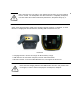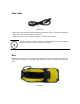User's Manual
Data obtain
1 Install Microsoft ActiveSync
In the incidental disk (tool software \ connection program \ ActiveSync), double click
MSASYNC45. exe file, please follow the instructions to complete installation. After the
installation, find Microsoft ActiveSync and operate it in the "start menu" "program" .Set up
"allows the USB connection" In the menu "connection Settings", as shown in figure 4-21.
Figure3-11
2 The hardware connection
First,switch on Qstar series high precision mobile GIS product, enter the Windows system,
it is no need to open applications. Connect the USB port which with a smaller cable line with
the Qstar series high precision mobile GIS product , connect the other end USB plug with
your PC.
3 Software connection
When the cable is connected ,the Microsoft ActiveSync in the computer will tips you "whether
need to establish cooperation relationship," choose “cancel”,Then Microsoft ActiveSync
popup a hint, click "ok"。Then it has been connected successfully. If it is the first connections,
the computer will tips you to install the driver, just installed Windows compute driver
according to guide.
4 download data
Click on the“ browse button”of the Microsoft ActiveSync, open the resources browser of
Qstar series high precision mobile GIS product ,you can enter the related file and copy data to
the computer.
Application functions
Qstar series high precision mobile GIS product is equipde with PPP technology (the
technology used in Qstar model), built-in GPS navigation and positioning, digital camera,
microphone, 3 G communications (this function is optional), and other functions, but it must
be installed with the corresponding software. Qstar series high precision mobile GIS product
is equipped with Hi-Q software, as to how to use Hi-Q software to operate of the application
functions above, please refer to my company's "Hi-Q software operation instruction" content.