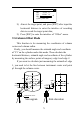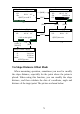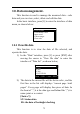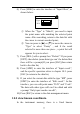User's Manual
77
6) Press [SRH.] to enter the interface of “Input filters”, as
shown below:
Input filters
Type:
Pt.N:
Match
▲
▲
1
① When the “Type” is “Match”, you need to input
the point name with matching the selected point
name. After searching, return to the data list with
the cursor to current searched point;
② You can press to [▲] or [▼] to move the cursor to
“Type” to select “Fuzzy” , and if the result
selected is more than one piece , a point list will
appears for you to select .
7) Press [DEL.] with a prompt box “Delete?”.If you press
[ENT],then delete (some data type can’t be deleted but
there will be a prompt).If you press [ESC],then return
back to the data list;
8) Press [ADD] to enter the interface of “Input coord.”,
and the specific operation refers to chapter 10.3. press
[ESC] to return to the data list;
9) If you select the current data with the type “MP”, press
[EDIT] to enter the interface of “Edit coord.”. In this
interface, you can edit point name “Pt.N” and “Code”.
The data with other types will can’t be edited and with
a prompt “Only input coords can edit”;
10) Press [ESC] to return to the data management menu.
10.2 view known coordinate.
In the instrument memory, there is a fixed known