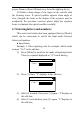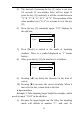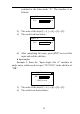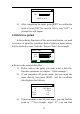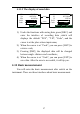User's Manual
26
Code manager 1/1
SRH.
ADD
DEL.
LAST
code1
code2
2) If the code data are multipage,you can move the cursor
to the last and move cursor again, then you can press
[▼] to next page, or you can press [◄] or [►] to next
page;
3) After select the code, press [ENT] to come back, and
the code will be refreshed.
4.11 Record point data
4.11.1 Record data without displaying
1) Under the functions with saving data, press [REC.] to
enter the interface of recording data ,which will
displays the default “Pt .N”, “T.H”, “Code”, and the
cursor is at the place where input code;
2) If want to change “Pt .N”, “T.H”,you can move cursor
where you want to change by pressing [▲] and [▼];
3) When moving the cursor to “Code”, you can press
[LIST] to retrieve code;
4) When the cursor is at “Code”, you can press [ENT] to
save data. After the save is successful, it will tip you;
5) If the saved data are coordinate and the target height is
re-input, the value of Z-coordinate will be
re-calculated.