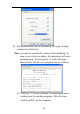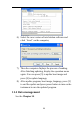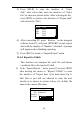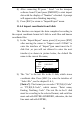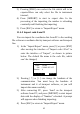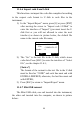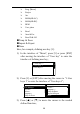User's Manual
94
4) After connecting PC,press ‘ Send ’ on the transport
software from PC,and press [IMPORT] to start import
data with the display of “Number” refreshed. A prompt
will appears when finishing importing;
5) Press [ESC] to return to “Import/Export” menu.
11.4.4 Import coordinate from U disk
This function can import the data completed according to
the request coordinate format in U disk to work files and known
coordinate files.
1) In the “Import/Export” menu, press [4] or press [ENT]
after moving the cursor to “Import coord<=UDisk” to
enter the interface of “Import”(you must insert the U
disk first ,or you will not allowed to enter the next
interface) as shown in picture below, the default file
name is the current file name;
Import
IMPORT
SRC. FILE
Src:
File:
Number:
JOB2.DAT
0
COOR.TXT
Format:
▲
PT,N,E,Z,Code
▲
2) The “Src” is the text file in the U disk, which stores
coordinate data. Press [SRC.] to enter the interface of
“Select file”, see the chapter 11.4.1;
[Notice*] : The format you can select “PT,N,E,Z,Code”
or “PT,E,N,Z.Code”, which means “Point name,
Easting, Northing, Code”. The text file in the U disk
must be according to the selected format, and each line
must end with ENTER+LINEFEED, otherwise, the last
line must end with ENTER;