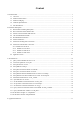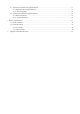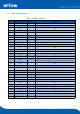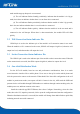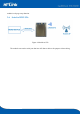User's Manual
Table Of Contents
- 1.Product Profile
- 2.Functional Description
- 2.1 WiFi Indicator Flashing Description
- 2.2 Wifi Connection Status Indicator Pin
- 2.3 Socket Connection Status Indicator Pin
- 2.4 One-click Distribution Mode
- 2.5 Web Distribution Function
- 2.6 Serial to WIFI STA
- 2.7 Serial to WIFI AP
- 2.8 Serial Port Working State Conversion
- 2.9 Serial Port-network Data Conversion
- 2.10 Application Areas
- 3. AT Instructions
- 3.1 Query Current Module Version: at+ver
- 3.2 Local Port Operation: at+CLport
- 3.3 Set up Serial Port: at+uart
- 3.4 Set up DHCP: at+dhcpc
- 3.5 Set up Wifi Connection Mode: at+netmode
- 3.6 Set up TCP Connection Mode: at+mode
- 3.7 Set up Remote IP When Modules Work as Client
- 3.8 Set up Remote Port When Module Act as Client:
- 3.9 Set Parameter Submission: at+net_commit
- 3.10 System Restart: at+reconn
- 3.11 Set the Module's ssid and Password: at+wifi_
- 3.12 Set up Socket Connection Protocol: at+remote
- 3.13 Set Network Connection Parameters: at+net_ip
- 3.14 Query Network Connection Status in STA Mode:
- 3.15 Query Module MAC Address: at+Get_MAC
- 3.16 Set the Frame Length: at + uartpacklen
- 3.17 Set the Frame Time:at+uartpacktimeout
- 3.18 Set Bluetooth Name: at+ble_name
- 3.19 Configuration Software Description
- 4.Upgrade Introduction
- 8. Appendix A Document Revision
6
Figure 2. One-click distribution network
2.5 Web Distribution Function
When the module is in ap mode, input 192.168.16.254 in the browser, and then input the account
and password admin, later enter the web page setting interface. (Default factory firmware is not
supported)
Figure 3. Module web page setting interface
When the module is in the sta mode, input the module's ip in the browser to access to the