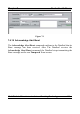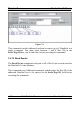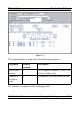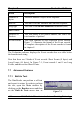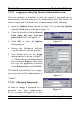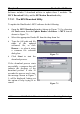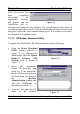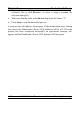User Manual
Table Of Contents
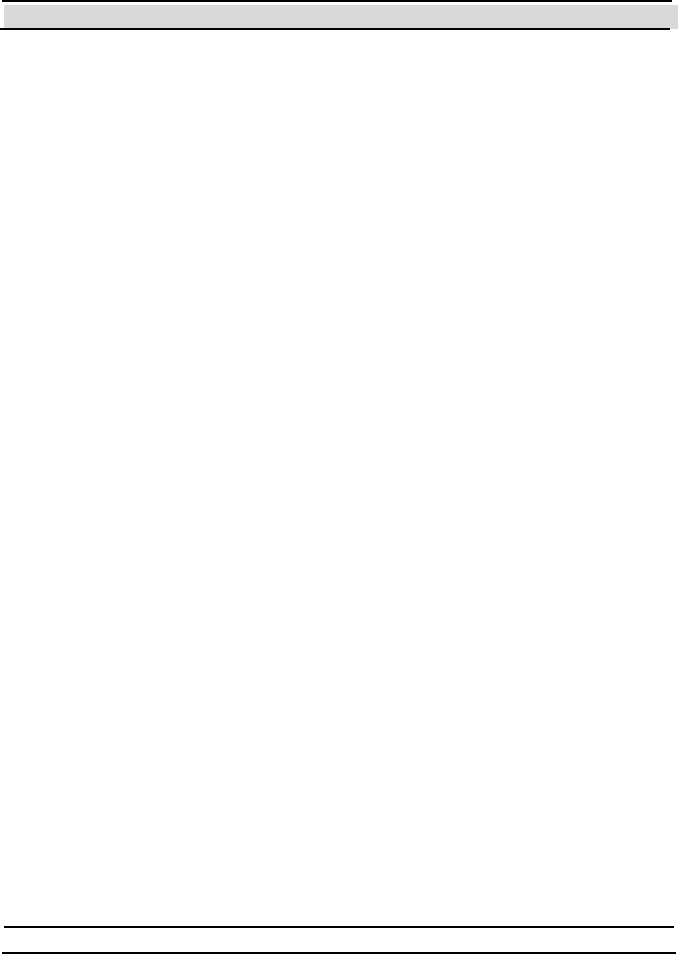
Chapter 7 Evaluation Software
Hi-G-Tek Ltd. Micro electronics & Asset Tracking Technology - 127 -
Evaluat ion Soft ware using t his user type. For example, in order t o change
the Administrator's password you must be logged in as Administrator.
To change the password of t he current ly logged in user t ype do t he
following:
Open the Options dialog (shown in Figure 7-1) by choosing Options
from the Tools menu, as shown in Figure 7 -1.
Make sure that the user type that appears in the Current Logged-in
Use r box is the user type to which you wish to change the password. If
it is not, close the options dialog by clicking Cancel, then restart the
Evaluat ion Soft ware and log in using t he user t ype to which you want
to change the password.
Type in the old password in the appropriate box.
Type the new password in the appropriate box.
Type the new password again in the box labeled Re-enter new
password.
Click on the Chan ge Pass word butt on.
If everything went fine (the old password was correct and the 2 new
copies of the new password are equal), an acknowledgment message
box will appear, saying that you must click on Ok or Apply in order to
apply the change.
Click OK to apply the change and to close the dialog window.
7.7.3 Updating the DataReader's Internal Softw are
The DataReader's internal software is composed of 2 modules. These
modules can be updat ed (downloaded t o the DataReader) with newer
versions supplied by Hi-G-Tek when they're available. The Evaluation