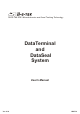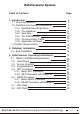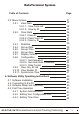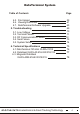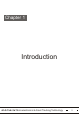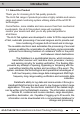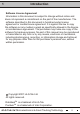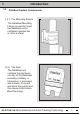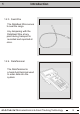Hi-G-Tek Ltd. Microelectronics and Asset Tracking Technology DataTerminal and DataSeal System User's Manual Ver. 6.
DataTerminal System Table of Contents 1. Introduction 1.1 About this product 1.2. DataTerminal System Components 1.2.1. DataSeal Mounting Fixture 1.2.2. The DataSeal 1.2.3. Seal Wire 1.2.4. The DataTerminal 1.2.5. Communication Cable 1.2.6. Application Software 1.3.System Requirements 2. DataSeal Installation 2.1. Seal Installation Page 5 6 9 9 9 10 10 12 12 13 15 3. DataTerminal: Operating Instructions: 16 19 3.1. Battery Installation/Replacement 3.2. Initial Steps 3.3. Screen Contrast 3.4.
DataTerminal System Table of Contents 3.9. Menu Options 3.9.1. View Data 3.9.1.1. View From List 3.9.1.2. View by ID 3.9.2. Clear Data 3.9.2.1 Clear All 3.9.2.2. Clear From List 3.9.2.3. Clear by ID 3.9.3. Statistics 3.9.4. Set-up Date 3.9.5. Set-up Time 3.9.6. Set-up Zone 3.9.7. Display Version 3.9.8. Configuration 3.9.8.1. Set Password 3.9.8.2. Set Clear Data Password 3.9.8.3. Date Format 3.9.9. View Org. ID List 3.9.10. View Reader ID 3.9.11. Synchronize Time 4. Software Utility Operating Instructions 4.
DataTerminal System Table of Contents 4.5. File Upload 4.6. Viewing Data Files 4.7. DataTerminal Software Upgrade 5. Troubleshooting 5.1. Low Voltage 5.2. Terminal Failure 5.3. RF Communication Failure 5.4. Seal Failure 5.5. System Setup 6. Technical Specifications 6.1.DataTerminal 125 kHz IG-MA-31/32 6.2. DataSeal IG-RS-40-916/433/318/315 6.3. Magnetic DataSeal IG-RS-40M-916/433/318/315 Hi-G-Tek Ltd.
Chapter 1 Introduction Hi-G-Tek Ltd.
1 Introduction 1.1. About the Product Thank you for choosing Hi-G-Tek quality products. The Hi-G-Tek range of products provides a highly reliable and secure cargo and asset monitoring system utilising state-of-the-art RFID technologies. Cost-effective, more reliable and more secure than their mechanical counterparts, the Hi-G-Tek product range will constantly monitor your assets and alert you to any potential problems at all times.
1 Introduction When used in high frequency/long range applications, the DataSeal is capable of communicating its ID and status to a distance of up to 30 meters. The DataSeal transmits the information in reply to an interrogation by the DataReader.
Introduction 1 Software License Agreement Information in this document is subject to change without notice and does not represent a commitment on the part of the manufacturer. The software described in this document is furnished under license agreement or nondisclosure agreement. It is against the law to copy the software on any medium except as specifically allowed in the license or nondisclosure agreement. The purchaser may make one copy of the software for backup purposes.
Introduction 1 1.2 DataSeal System Components 1.2.1. The Mounting Fixture The DataSeal Mounting Fixture is used to mount the DataSeal on the container's keeper bar or other surface. 1.2.2. The Seal The DataSeal unit contains the electronic circuitry of the DataSeal including a battery, a transceiver, a processor and memory to record and store the events and the relevant information about the cargo. Hi-G-Tek Ltd.
Introduction 1 1.2.3. Seal Wire The DataSeal Wire serves to seal the cargo. Any tampering with the DataSeal Wire at any point during transport is recorded and reported at once. 1.2.4. DataTerminal The DataTerminal is a hand-held terminal used to enter data into the system. Hi-G-Tek Ltd.
Introduction 1 Display Screen All information is displayed on the screen in alpha-numeric format. Indicators On/Off Green LED: Power is on and system is OK Red LED: Power is on, there is a problem with the unit.
1 Introduction 1.2.5. Communication Cable The RS232 communication cable supplied with the system connects the DataTerminal to the PC. 1.2.6. Application Software The Application Software is used to store and retrieve event information. DataTerminal Application Software Hi-G-Tek Ltd.
1 Introduction 1.3. Minimum System Requirements An IBM PC or compatible with Pentium CPU, running at 200 MHz or faster. Minimum 32 MB RAM Screen resolution: Display set at 800X600 pixels, 16 bit colors Minimum of 8 MB free on your hard drive. Free communication port (COM1....COM4) Hi-G-Tek Ltd.
The FCC Wants You to Know This equipment (FCC ID: OB6-IGMA31) has been tested and found to comply with the limits for a Class B digital device, pursuant to Part 15 of the FCC rules. These limits are designed to provide reasonable protection against harmful interference in a residential installation. This device complies with Part 15 of FCC rules.
Chapter 2 DataSeal Installation Hi-G-Tek Ltd.
2 DataSeal Installation 2.1 DataSeal Installation step 1. To install the DataSeal Mounting Fixture, attach the fixture to the keeper bar at the back of the container (fig.1). A click indicates that the fixture is in place. Fig. 1 The two side slots may be used to secure the mounting fixture to the container using a plastic strap(fig.2) Fig. 2 step 2. 0 To install the DataSeal, hold the unit at a 45 angle as illustrated and snap it into place in its cradle on the DataSeal Mounting Fixture. (fig.
2 DataSeal Installation step 3. To connect the DataSeal Wire, simply attach one end of the seal wire conectors to either of the sockets at the base of the DataSeal (fig 4). Fig. 4 Loop the wire through the container locking ring and the keeper bar, then insert the end into the other socket (fig. 5). Fig. 5 Alternatively, you may loop the wire through both keeper bars then insert the end into the other socket (fig. 6). Fig. 6 Hi-G-Tek Ltd.
2 DataSeal Installation Step 4: Setting the Seal using the DataTerminal Press the ON key and verify that the green light is on. Place the DataTerminal between 5 and 40cm from the seal and press the SET key. Step 5: Reading the Seal with the DataTerminal This procedure is carried out at destination. Place the DataTerminal between 5 and 40cm from the Seal and press the READ key.
Chapter 3 DataTerminal Operating Instructions Hi-G-Tek Ltd.
3 DataTerminal - Operating Instructions 3.1 Battery Installation/Replacement: Side View of DataTerminal Battery compartment 1) The battery compartment is located at the rear of the terminal behind the terminal screen. 2) Open the battery compartment with a screwdriver. 3) Use Only "AA" size alkaline batteries! 4) Remove the used baterries if required. Insert 4 new alkaline size "AA" batteries into the compartment ensuring that polarity matches that indicated.
DataTerminal - Operating Instructions 3 3.2. Initial Steps ON Activate the unit by pressing the ON key and verify that the green indicator lights up.The following notice appears on the screen, followed by the initialization reading Program memory testing! PLEASE WAit Dataseal dataterminal SYSTEM INITIALIZATION PLEASE WAit After a few seconds, the screen reads: Dataseal dataterminal date: 03/05/01 TIME 14:03 hlp F1 3.3.
3 DataTerminal - Operating Instructions 3.4. Keypad Buttons SHIFT To operate the color coded function keys or the numerical keys, press the button and then the required key. SLEEP Sets the seal to SLEEP mode LIGHT OK Used for lighting the screen panel in dimly lit areas or at night. The backlight function is activated by pressing the button. To conserve energy, the light automatically switches off 15 seconds after the button has been released.
3 DataTerminal - Operating Instructions The Alphanumeric keyboard, situated in the center and at the bottom of the keypad panel, is used for entering alphanumeric data. Note: Ensure the seal you are reading is at least 60 cm. (2 ft.) from any other seal in the vicinity. 3.5. Set Procedure 3.5.1. Basic Set Procedure SET The SET key is located on the right hand side of the panel, below the arrow keys. To begin a SET sequence, press the SET key. The seal must be closed before performing the SET sequence.
3 DataTerminal - Operating Instructions To avoid entering cargo manifest data, press ESC. The following screen appears: User data abort data entry? No yes To continue setting the seal, scroll to the YES option. Press OK while pointing the DataTerminal at the seal. The following screen appears: ID.................. ORG ID.......... Stamp: 1516953 seal is set set at: 03/05/2001 11:53 press ok to continue Hi-G-Tek Ltd.
3 DataTerminal - Operating Instructions 3.5.2. Set Procedure with Badge ID Point hht at your badge and press read badge (f5) BDG F5 Point the bottom of the terminal at the inspector ID badge and press the READ BADGE key to enter inspector's information into the terminal. The following screen appears: Welcome inspector 123 press ok to continue Hi-G-Tek Ltd.
3 DataTerminal - Operating Instructions 3.6. READ Procedure 3.6.1. Basic READ Procedure READ The READ operation allows the User to retrieve events stored in the seal. Press on READ to receive information regarding data stored in the seal. The screen then reads: Dataseal read seal in progress please wait! After a short period, one of four possible events will be displayed: The seal is not in the terminal database. The following will be displayed on the screen: ID: 123456789 not exist.
3 DataTerminal - Operating Instructions If a seal's internal database is identical to that of the terminal, the following appears on the screen: ID: 123456789 seal has no new events press ok to continue If the terminal's database memory is full, the following will appear on the screen: memory is full! delete unused seals press ok to continue To delete seals, follow the CLEAR DATA procedure described in section 3.10.2. of this manual.
3 DataTerminal - Operating Instructions The seal has not been tampered with in any way. The following will be displayed on the screen: ID: org. Id: seal #: 123456789 stamp: 11231234 seal is: ok. set at: 14/12/01 1 1:29 press ok to continue The terminal will sound two confirmation beeps. The seal has been tampered with. A TAMP message will be displayed on the screen: Id: org id: seal #: 123456789 stamp: 11231234 seal is: tamp.
3 DataTerminal - Operating Instructions 3.6.2. Read Procedure with Badge ID Point hht at your badge and press read badge (F5) BDG F5 Point the terminal at the inspector's ID badge and press the READ BADGE key to enter inspector's information into the terminal. The screem reads: Welcome inspector 123 point dataterminal at seal and press ok to read seal Hi-G-Tek Ltd.
3 DataTerminal - Operating Instructions 3.7. VRF DATA Click on the F4 function key to verify seal status. This function displays current SEAL and TAMP status. F4 3.8. RDT DATA F3 Click on the F3 function key to READ DATA. The following screen appears: Cid: ecge9999999 cont: 8888 dest: 7777 press ok to continue If there is no data stored, all values will appear as blanks. Hi-G-Tek Ltd.
3 DataTerminal - Operating Instructions 3.9. Menu Options MENU Pressing on the menu button displays the following range of options on the screen: 1 > View Data 2 > Clear Data 3 > Statistics 4 > Setup Date 5 > Setup Time 6 > Setup Zone 7 > Display version 8 > Configuration 9 > View Org. ID List 10> View Reader ID 11> Synchronize Time You may scroll through these functions using the arrow up and down keys. Pressing the OK key activates the selected function.
3 DataTerminal - Operating Instructions If the seal is then opened and closed, the next READ operation will show four events: SET, TAMP, OPEN, CLOSE. 3.9.1. > View Data Selecting the >View Data function opens a screen allowing the user a choice of two EVENT display modes. A function is selected by scrolling through the list using the up/down arrow keys and then pressing OK. view data > view from list View by id 3.9.1.1. > view from list The > view from list procedure also includes an event counter (ev.
3 DataTerminal - Operating Instructions Choosing seal 1610616839 shown in the previous example, displays the following screen: seal # 1610616839 page #001 of 041 set 03/12 15:20 open: 14 clse: 14 tamp: 03 lb The first two rows of the screen are displayed alternately. The screen above shows the first of 41 pages, meaning seal #1 out of 41. There are 32 events in that page: 14 OPEN events, 14 CLOSE events, one SET event and 3 TAMP events. There is also a Low Battery warning for that seal.
3 DataTerminal - Operating Instructions The DataTerminal records the following events: Event SET Description Seal is SET TAMP Tampering with the seal - i.e. changing seal resistance Low battery warning Seal wire opened Seal wire closed Seal is Soft Set Date/Time data in RAM and EEPRPOM is corrupted LOW BAT OPEN CLOSE S.SET RTC DB READ TIME C.
3 DataTerminal - Operating Instructions 3.9.1.2. > view by id view by id enter seal id -------------------------------- This function allows the user to type in a specific seal ID. The seal's events are then displayed on the screen. After entering the seal ID and pressing OK, the seal ID screen is on.
3 DataTerminal - Operating Instructions 3.9.2. > clear Data Selecting the > clear Data function opens a screen that allows the User a choice of three functions to be selected scrolling through the list using the up/down arrow keys and then pressing OK. clear data > clear all clear from list clear by id 3.9.2.1. > clear all Selecting the >clear all option erases all seal data from memory. Prior to erasing the data, a confirmation request appears: clear all data no yes Hi-G-Tek Ltd.
3 DataTerminal - Operating Instructions 3.9.2.2. > clear from list Selecting the > clear from list option displays the followingon the screen: clear from list seal id 00000001029 00000001027 Select seal to be deleted and press ENTER. The following request for confirmation appears on the screen: ID: 00000001029 clear? no yes Scroll through the options using the up/down scrolling keys. Press ENTER to select your option. 3.9.2.3.
3 DataTerminal - Operating Instructions Enter seal ID to be deleted and press ENTER. Prior to deleting the data, a confirmation request appears on the screen: clear all data no yes Select the option required and press ENTER. In case a specific ID requested from either > view data or > clear data menu screens does not exist in the DataTermianl database, the screen reads: ID: _____________ does not exist press enter press ok to continue Hi-G-Tek Ltd.
3 DataTerminal - Operating Instructions 3.9.3. > statistics The STATISTICS function advises the User regarding the amount of memory left. Dataseal dataterminal free memory for 125 seals press ok to continue 3.9.4 > setup date Selecting the SETUP DATE function is displayed on the screen as follows: setup date date: 25/03/01 enter new date: __/__/__ The date may be entered in either European (DD/MM/YY) or US (MM/DD/YY) format, depending on your configuration function choice. See section 3.9.8.3.
3 DataTerminal - Operating Instructions 3.9.5. > setup time Selecting the SETUP TIME function is displayed on the screen as follows: setup time current time: 14:27. enter new time: : . To change the time, enter digits in HH/MM format. Press ENTER to set the new time. 3.9.6. > setup zone By default, seal time zone settings are set to GMT (Greenwich Mean Time). If the User is located in a different time zone, an offset based on the time difference must be entered into the system.
3 DataTerminal - Operating Instructions 3.9.7. > Display version Selecting the DISPLAY VERSION function displays software version information. dataseal dataterminal version 2.0 press ok to continue 3.9.8. > configuration Selecting the CONFIGURATION function displays the User configuration menu: configuration set password set clear data password date format Use the up/down scrolling keys to scroll the options. Pressing the ENTER key selects the option. Hi-G-Tek Ltd.
3 DataTerminal - Operating Instructions 3.9.8.1 > set password This option allows the user to decide whether to use a password for seal SET protection, or to change an existing password. Selecting the set password option displays the following on the screen: password setting no yes If the password is not to be used in the SET operation, select the NO option. To create a password or to change an existing one, select YES.
3 DataTerminal - Operating Instructions Any requested change to the password setting brings the following on the screen: password setting enter previous password ________________ press ok to confirm In case a wrong password has been entered, the following appears on the screen: password setting password incorrect press ok to continue If a wrong password has been entered, the entire password selection process must be repeated.
3 DataTerminal - Operating Instructions 3.9.8.2 >clear data password The CLEAR DATA PASSWORD option allows the User to decide whether to use a password to protect against database erasure or to change an existing password. The following appears on the screen: clear data password setting no yes Selecting the YES option for the first time brings the following on the screen: clear data password setting enter new password: . Hi-G-Tek Ltd.
3 DataTerminal - Operating Instructions Any requested change to the password setting is displayed on the screen as follows: clear data password setting enter previous password: . In case a wrong password has been entered, the following appears on the screen: clear data password setting password incorrect press ok to continue If a wrong password has been entered, the entire password selection process must be repeated.
3 DataTerminal - Operating Instructions 3.9.8.3. > date format Selecting the > date format function brings the following on the screen: set date format usa format europe format USA format is: European format is: MM/DD/YY DD/MM/YY Choose the required format using the up/down arrow keys. Press ENTER to select the required option. 3.9.9. > view org. id list Choosing this function displays the list of organization ID nicknames on the screen. org. List: 1. demo 3.9.10.
3 DataTerminal - Operating Instructions 3.9.11 > synchronize time The seal's clock is likely to drift up to +- 8 minutes per quarter. To synchronize the seal clock, select > synchronize time. If the seal has already been synchronized, the following message appears: seal time has already been updated this quarter press OK to continue If the clock drift has not been corrected, the User is prompted to add/subtract from the seal's current time.
Hi-G-Tek Ltd.
Chapter 4 Software Utility Operating Instructions Hi-G-Tek Ltd.
4 Software Utility Operating Instructions 4.1. Software Installation It is advisable to close all open programs prior to installation. Insert the Hi-G-Seal Installation CD into the CD drive. From the START menu,click on RUN and then on [disk drive]:/setup.exe. The program will begin installing. Follow the installation instructions as they appear on your screen By default, the Hi-G-Seal folder will be stored in the PROGRAM FILES folder. 4.2.
4 Software Utility Operating Instructions 4.4. First Time Operation Start the program by clicking on the Hi-G-Seal icon on the desktop or in Hi-G-Seal.exe. The main program screen is then displayed. 4.4.1. System Administration To start working with the program for the first time, click on the ADMIN. icon located on the left hand side of the main program screen. Hi-G-Tek Ltd.
4 Software Utility Operating Instructions The Administration Dialog screen appears. New Users Insert a new user name and click on ADD. This will insert an authorized user name into the system's data-base. After the initial operation, every initialization will require an authorized user name. Hi-G-Tek Ltd.
4 Software Utility Operating Instructions If an administration password is to be used, insert the password in the NEW ADMINISTRATION PASSWORD box, and click to enable the administration password. In this case, entry to the ADMIN. section of the program will require the administration password. Upon startup the User is required to insert an authorized user name. Once the correct name has been inserted, the OK button becomes active and allows the User to proceed. Hi-G-Tek Ltd.
4 Software Utility Operating Instructions Clicking on the OK button brings the User to the main program screen. Defining New Users. To enter a new or additional user name, type the required name in the NEW USERS field of the administration dialog box and click on the ADD button. New Users Hi-G-Tek Ltd.
4 Software Utility Operating Instructions Additional user names or IDs may be entered and existing ones deleted at all times by clicking on the ADD or DELETE buttons. A correct user name must be entered upon initialization of the application. In the event an incorrect user name is entered, the application will reject the entry. Hi-G-Tek Ltd.
4 Software Utility Operating Instructions ADMINISTRATION PASSWORD This feature enables the system administrator to create a password to prevent unauthorized downloading of the terminal softwarefrom the PC and from any unauthorized changes. New Users After inserting the password in the NEW ADMINISTRATION PASSWORD field, check the ENABLE ADMINISTRATION PASSWORD box to enable the option. Hi-G-Tek Ltd.
4 Software Utility Operating Instructions 4.4.2. Setting Your Configuration Port To configure a communication port, click on the CONFIGURATION menu and then on SETTINGS. In the SETTING DIALOG box, choose a serial communicationport to which the DataTerminal - PC connector cable will be connected. Hi-G-Tek Ltd.
4 Software Utility Operating Instructions 4.4.3. Setting Time Zone Use the TIME ZONE setting to indicate the time difference in hours between Greenwich Mean Time and the zone where the reader is to be used (for example: London 0, New York -7, Rome +1, etc.). Note: When calculating time differences, care should be taken to include daylight saving time (summer/ winter) parameters in the calculation. Click on OK to confirm the data and to close the SETTING DIALOG box Hi-G-Tek Ltd.
4 Software Utility Operating Instructions 4.5. File Upload Click on the UPLOAD icon to upload the data from the DataTerminal to the PC. Connect the terminal to the PC with the designated RS232 communication cable. Ensure the cable is connected to the COM port selected in the config. operation Ensure the terminal is switched on and click on the UPLOAD icon. The SELECT A FILE FOR SAVING dialog box appears. Insert the a file name for the data retrieved from the terminal and click on SAVE. Hi-G-Tek Ltd.
4 Software Utility Operating Instructions The UPLOADING DataTerminal EVENTS status screen appears, advising the user of the uploading status. Hi-G-Tek Ltd.
4 Software Utility Operating Instructions 4.6. Viewing Data Files Click on FILE on the program toolbar. The drop-down list allows the User to OPEN a file (Ctrl+O), CLOSE a file (Ctrl+C), to PRINT file data or to EXIT the program. In a similar manner, clicking on the OPEN icon situated on the upper left hand side of the main menu screen opens the SELECT FILE TO VIEW dialog box, which allows the user to choose the required file. Hi-G-Tek Ltd.
4 Software Utility Operating Instructions The View File dialog box containing the list of files in the program's memory appears. Click on a file name and then on OPEN to view file information. The SELECT FILE TO VIEW dialog box appears. To obtain infomation regarding a file stored in memory, click on a seal ID number. Hi-G-Tek Ltd.
4 Software Utility Operating Instructions For information regarding Seal Header Paramaters, such as container ID, Destination and content of the container, click on the More Info button. This opens the Seal Header Parameters dialog box. For information regarding an event occurrence on a specific seal, click on the + sign to the left of a seal ID number. Hi-G-Tek Ltd.
4 Software Utility Operating Instructions Click on the FILE > CLOSE or Ctrl+C to close the file. Click on VIEW to open or close the toolbar and status bar. The toolbar is situated beneath the menu bar and allows the User to close or print the file with one click. The status bar is situated on the bottom of the program screen. Hi-G-Tek Ltd.
4 Software Utility Operating Instructions 4.7. DataTerminal Software Upgrade EXPORT NOTE: The download operation erases all information stored in the terminal database. All information must be backed-up prior to beginning a download operation. Prior to beginning this operation, ensure that the RS232 cable supplied with the system is connected to both the DataTerminal and the PC. Click on the ADMIN. icon to open the ADMINISTRATION DIALOG box. Hi-G-Tek Ltd.
4 Software Utility Operating Instructions In the Administration Dialog Box, click on the EXPORT tab to download the DataTerminal software from the PC. The download password must be entered in order to proceed. Enter the factory-set password in the PASSWORD field (QPWOEI in upper case letters). Once the correct password has been entered, the DOWNLOAD button becomes active. Click on the button to display the FILE DOWNLOAD dialog box. Hi-G-Tek Ltd.
4 Software Utility Operating Instructions Click on the DOWNLOAD button. Select the *.hex file you want to download from the file list in the dialog box and click on OPEN to proceed. 2 Verify that the downloading process is in progress. Click on CLOSE when the process is complete. Hi-G-Tek Ltd.
Hi-G-Tek Ltd.
Chapter 5 Troubleshooting and Problem Solving Hi-G-Tek Ltd.
Troubleshooting 5 5.1. Low Voltage Upon initialization: If the DataTerminal is low on power when switched on, the following warning message appears on the screen: LOW BAT During Operation: If the DataTerminal runs low on power during operatoin, the following message appears, followed by a long beep: error #0102 low battery replace dataterminal battery press ok to continue Press OK to continue and turn the DataTerminal off. Replace the batteries as described in section 3.1. Hi-G-Tek Ltd.
5 Troubleshooting 5.2. Terminal Failure The Hand-Held Terminal performs an automatic self-test upon initialization. If there is any technical problem at this stage, the following message appears on the screen: error #0101 terminal failed call service press ok to continue If this occurs, call an authorized service center or send the device to the manufacturer. Hi-G-Tek Ltd.
Troubleshooting 5 5.3. RF Communication Failure If there is a communication error between the Hand-Held Terminal and the seal, the following message appears on the screen: error #2001 rf communication error press ok to continue.
5 Troubleshooting If the seal has not been SET, the following message appears on the screen during a READ or VERIFY operation: id: the seal is new press ok to continue. If the seal cannot be read, the following message will appear on the screen: invalid device press ok to continue If the seal battery is low during the reading process, the screen will read: id: 123456789 the seal experienced low battery press ok to continue Hi-G-Tek Ltd.
5 Troubleshooting 5.5. System Setup Some problems may occur if your computer system setup is not compatible with program requirements. For instance, if screen resolution is greater than the required 800*600 pixels, the program screen will appear as below: Despite the visual incompatibility, the screen resolution will not interfere with the program. Hi-G-Tek Ltd.
Chapter 6 Technical Specifications Hi-G-Tek Ltd.
6 Technical Specifications 6.1. DataTerminal 125 kHz IG-MA-31/IG-MA-32 DataTerminal Physical Characteristics Dimenisons [mm] Weight[gr] Power requirements Memory Performance Characteristics Interface Operating Frequency [KHz] Output power [dbuv/m] Read Range RFID Frequency (MHz) Environmental Conditions o Operating Temperature [ C] o Storage Temperature [ C] Humidity [%] Mechanical Vibration & Shock IG-MA-31 IG-MA-32 210x100x45 500 4xAA Size 1.
Technical Specifications 6 6.2. DataSeal IG-RS-40-916/433/318/315 DataSeal IG-RS-40-916 IG-RS-40-433 IG-RS-40-318 IG-RS-40-315 Physical Characteristics 49X37X85 100 Plastic reinforced with fiberglass 3.6 internal battery 2048 10 Dimensions (mm) Weight (gr) Housing Power Requirements (volts) User Memory (Bytes) Events Memory (events) Performance Characteristics Interface Operating Frequency (MHz) Read Range (m) Operating Frequency (kHz) Read Range (cm) Mounting Cradle P.N. IG-DH-40 433.92 318 916.
Technical Specifications 6 6.3. Magnetic DataSeal IG-RS-40M-916/433/318/315 Magnetic DataSeal IG-RS-40M-916 IG-RS-40M-433 IG-RS-40M-318 IG-RS-40M-315 Physical Characteristics 49X37X65 100 Plastic reinforced with fiberglass 3.6 internal battery 2048 10 Dimensions (mm) Weight (gr) Housing Power Requirements (volts) User Memory (Bytes) Events Memory (events) Performance Characteristics Operating Frequency (MHz) Read Range (m) Operating Frequency (kHz) Read Range (cm) 433.
Contact Information Hi-G-Tek Ltd. Microelectronics and Asset Tracking Technology Tel: 972-3-5339359 Fax: 972-3-5339225 http://www.higtek.com Hi-G-Tek Ltd.