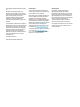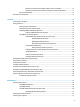User manual
Table Of Contents
- Welcome
- Components
- Network connections
- Connecting to a wireless network
- Connecting to a wired network
- Using HP MAC Address Manager to identify your computer on a network (select products only)
- Navigating the screen
- Entertainment features
- Managing power
- Using Sleep and Hibernation
- Shutting down (turning off) the computer
- Using the Power icon and Power Options
- Running on battery power
- Running on external power
- Security
- Protecting the computer
- Using passwords
- Setting passwords in Windows
- Setting passwords in Computer Setup
- Managing a BIOS administrator password
- Using DriveLock Security Options
- Using Windows Hello (select products only)
- Using antivirus software
- Using firewall software
- Installing software updates
- Using HP Client Security (select products only)
- Using HP Touchpoint Manager (select products only)
- Using an optional security cable (select products only)
- Using a fingerprint reader (select products only)
- Maintenance
- Backing up, restoring, and recovering
- Computer Setup (BIOS), TPM, and HP Sure Start
- Using HP PC Hardware Diagnostics (UEFI)
- Specifications
- Electrostatic Discharge
- Accessibility
- Index
Resolving a low battery level when no power source is available ................................ 37
Resolving a low battery level when the computer cannot exit Hibernation ................. 37
Factory-sealed battery ..................................................................................................................... 37
Running on external power ................................................................................................................................. 37
7 Security ...................................................................................................................................................... 39
Protecting the computer ..................................................................................................................................... 39
Using passwords .................................................................................................................................................. 39
Setting passwords in Windows ......................................................................................................... 40
Setting passwords in Computer Setup ............................................................................................. 41
Managing a BIOS administrator password ....................................................................................... 41
Entering a BIOS administrator password ....................................................................... 43
Using DriveLock Security Options ..................................................................................................... 43
Selecting Automatic DriveLock (select products only) .................................................. 43
Enabling Automatic DriveLock ..................................................................... 43
Disabling Automatic DriveLock .................................................................... 44
Entering an Automatic DriveLock password ................................................ 44
Selecting manual DriveLock ........................................................................................... 44
Setting a DriveLock master password ......................................................... 45
Enabling DriveLock and setting a DriveLock user password ......................................... 45
Disabling DriveLock ........................................................................................................ 46
Entering a DriveLock password ...................................................................................... 46
Changing a DriveLock password ..................................................................................... 46
Using Windows Hello (select products only) ....................................................................................................... 47
Using antivirus software ..................................................................................................................................... 47
Using firewall software ....................................................................................................................................... 47
Installing software updates ................................................................................................................................ 48
Using HP Client Security (select products only) .................................................................................................. 48
Using HP Touchpoint Manager (select products only) ........................................................................................ 48
Using an optional security cable (select products only) ..................................................................................... 48
Using a fingerprint reader (select products only) ............................................................................................... 49
Locating the fingerprint reader ........................................................................................................ 49
8 Maintenance ............................................................................................................................................... 50
Improving performance ....................................................................................................................................... 50
Using Disk Defragmenter .................................................................................................................. 50
Using Disk Cleanup ............................................................................................................................ 50
Using HP 3D DriveGuard (select products only) ............................................................................... 50
Identifying HP 3D DriveGuard status .............................................................................. 51
Updating programs and drivers .......................................................................................................................... 51
Cleaning your computer ...................................................................................................................................... 51
ix